Eagle Electronics Cuda 240 S/GPS User Manual
Page 98
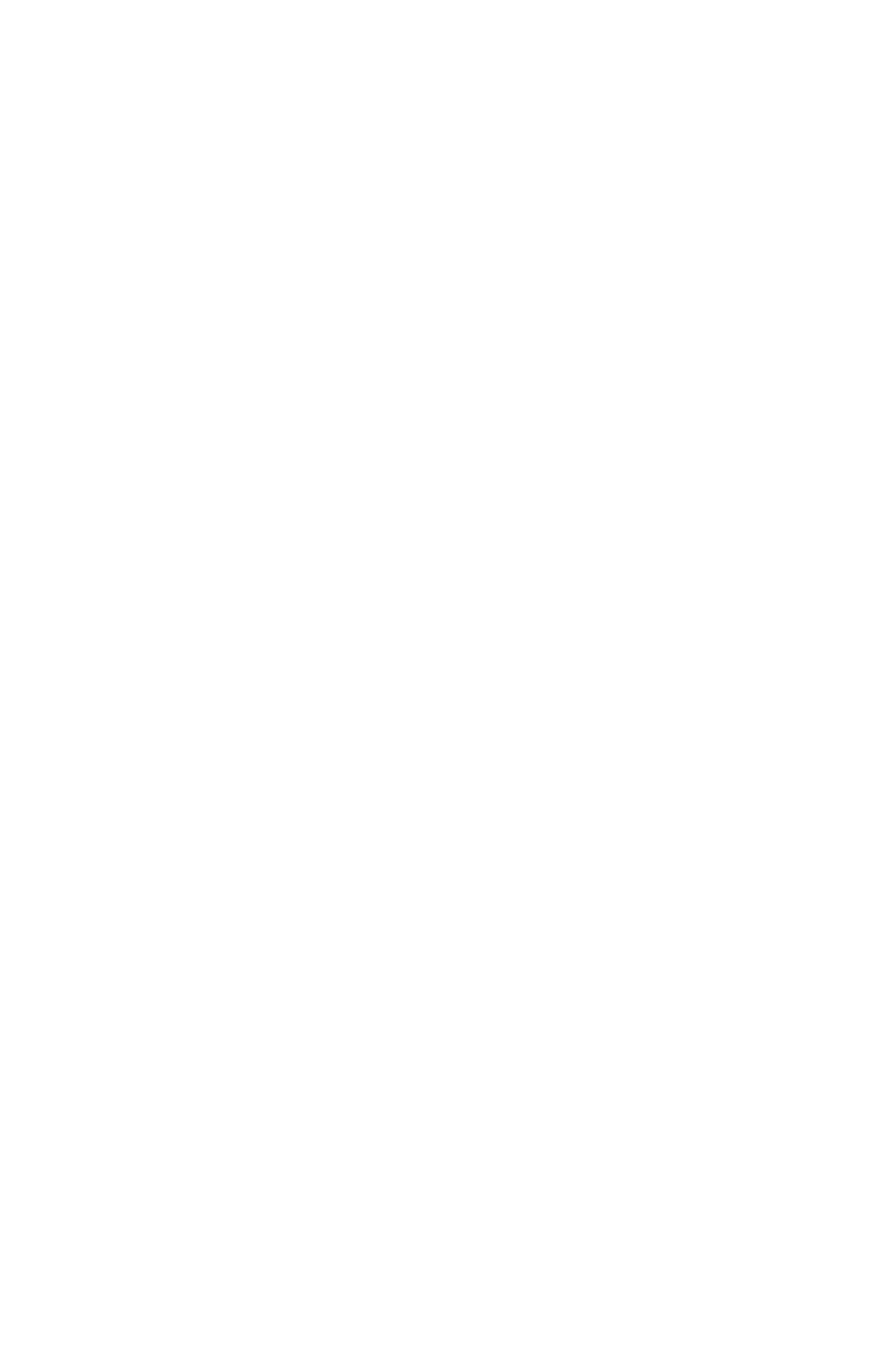
92
You can save and recall up to 10 different plot trails.
Tip:
Another quick way to stop recording one trail and begin a new one
is to use the New Trail command: Press
MENU
|
MENU
|
↓ to
M
Y
T
RAILS
|
ENT
|
ENT
.
Caution:
You also have the option of completely turning off trail record-
ing, under the trail Options command. However, if the Update
Active Trail option is left turned off, it will cancel the automatic
trail creation feature.
Delete a Trail
This is the command used to erase or delete a trail:
Press
MENU
|
MENU
|
↓ to
M
Y
T
RAILS
|
ENT
|
↓ to trail name|
ENT|
→
to
D
ELETE
T
RAIL
|
ENT
|
← to
Y
ES
|
ENT
.
Tip:
You can also delete all trails at once:
1. Press
MENU
|
MENU
|
↓ to
M
Y
T
RAILS
|
ENT
.
2. Press
→
to
D
ELETE
A
LL
|
ENT
|
← to
Y
ES
|
ENT
.
Display a Saved Trail
The active trail is automatically displayed on the plotter (the "Visible"
option) with the factory default settings. You can selectively turn trail
display off and on for any saved or active trail. In the Saved Trails List,
visible trails have a check mark in front of the trail name.
To turn off trail display:
1. Press
MENU
|
MENU
|
↓ to
M
Y
T
RAILS
|
ENT
.
2. Press
↓|↓ to enter the Saved Trail list, then use ↑ or ↓ to select the
desired Trail Name|
ENT
.
3. Press
↓ to
A
CTIVE
|
→ to
V
ISIBLE
|
ENT
. To return to the previous page,
press
EXIT
|
EXIT
|
EXIT
|
EXIT
.
To turn on trail display:
1. Press
MENU
|
MENU
|
↓ to
M
Y
T
RAILS
|
ENT
.
2. Press
↓|↓ to enter the Saved Trail list, then use ↑ or ↓ to select the
desired Trail Name|
ENT
.
3. Press
↓ to
A
CTIVE
|
→ to
V
ISIBLE
|
ENT
. To return to the previous page,
press
EXIT
|
EXIT
|
EXIT
|
EXIT
.
