Hyperscroll, Noise rejection, Overlay data – Eagle Electronics Cuda 240 S/GPS User Manual
Page 58
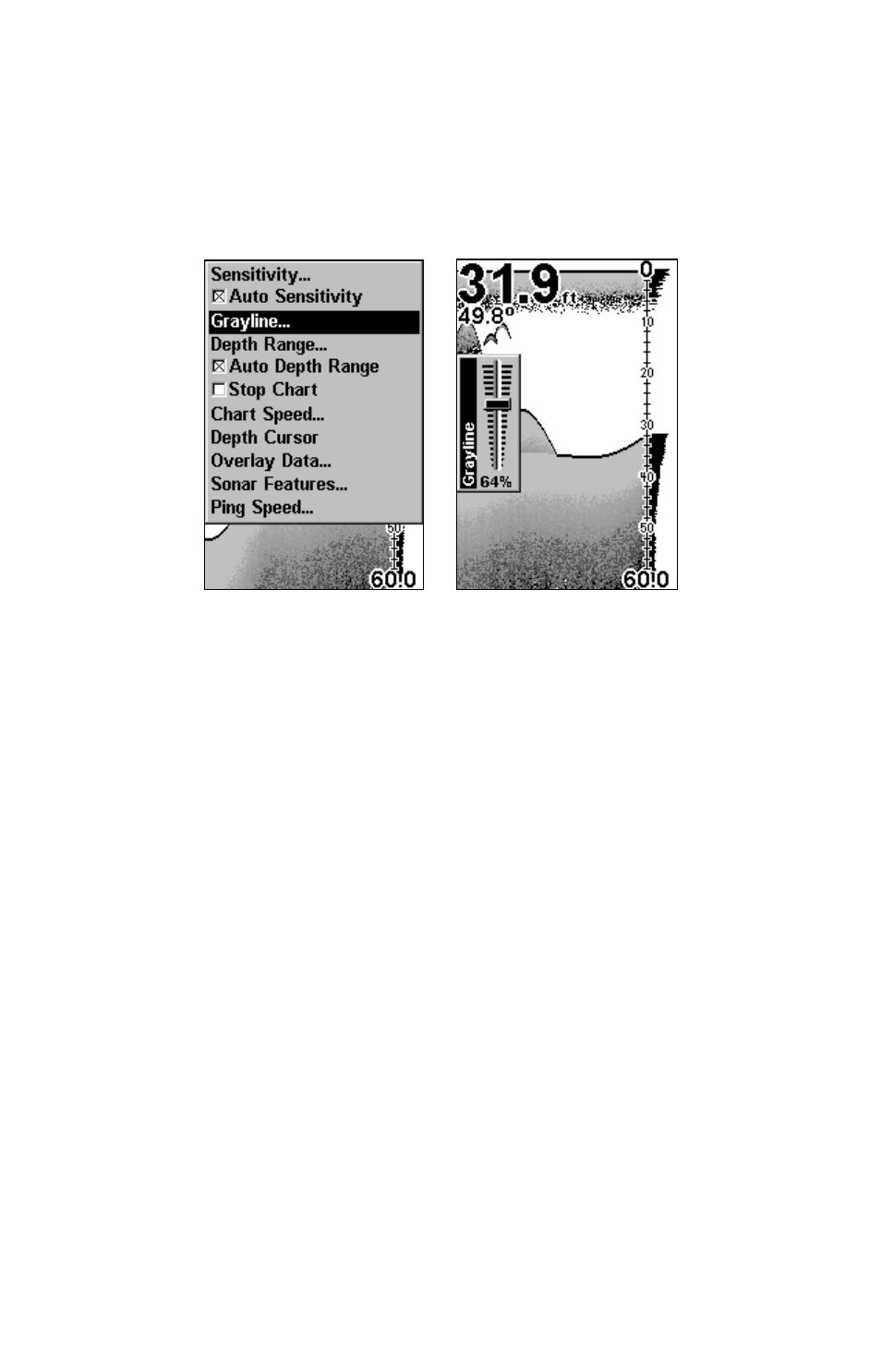
52
If you have two signals of equal size, one with gray and the other with-
out, then the target with gray is the stronger signal. This helps distin-
guish weeds from trees on the bottom, or fish from structure.
Grayline is adjustable. Experiment with your unit to find the Grayline
setting that's best for you.
At left, Sonar Page menu with Grayline command selected.
At right, the Grayline control bar.
To adjust the Grayline level:
1. From the Sonar Page, press
MENU
|
↓ to
G
RAYLINE
|
ENT
.
2. The Grayline Control Bar appears. Press
↓ to decrease Grayline;
press
↑ to increase Grayline.
3. When it's set at the desired level, press
EXIT
.
HyperScroll
See the entry on Ping Speed, which controls the HyperScroll feature.
Noise Rejection
See the entry on Advanced Signal Processing in this section.
Overlay Data
To change the digital data shown on top of the sonar page:
1. Press
MENU
|
↓ to
O
VERLAY
D
ATA
|
ENT
.
2. Press
↓ or ↑ to select Data Type|
ENT.
