Customize page displays, Gps simulator – Eagle Electronics Cuda 240 S/GPS User Manual
Page 116
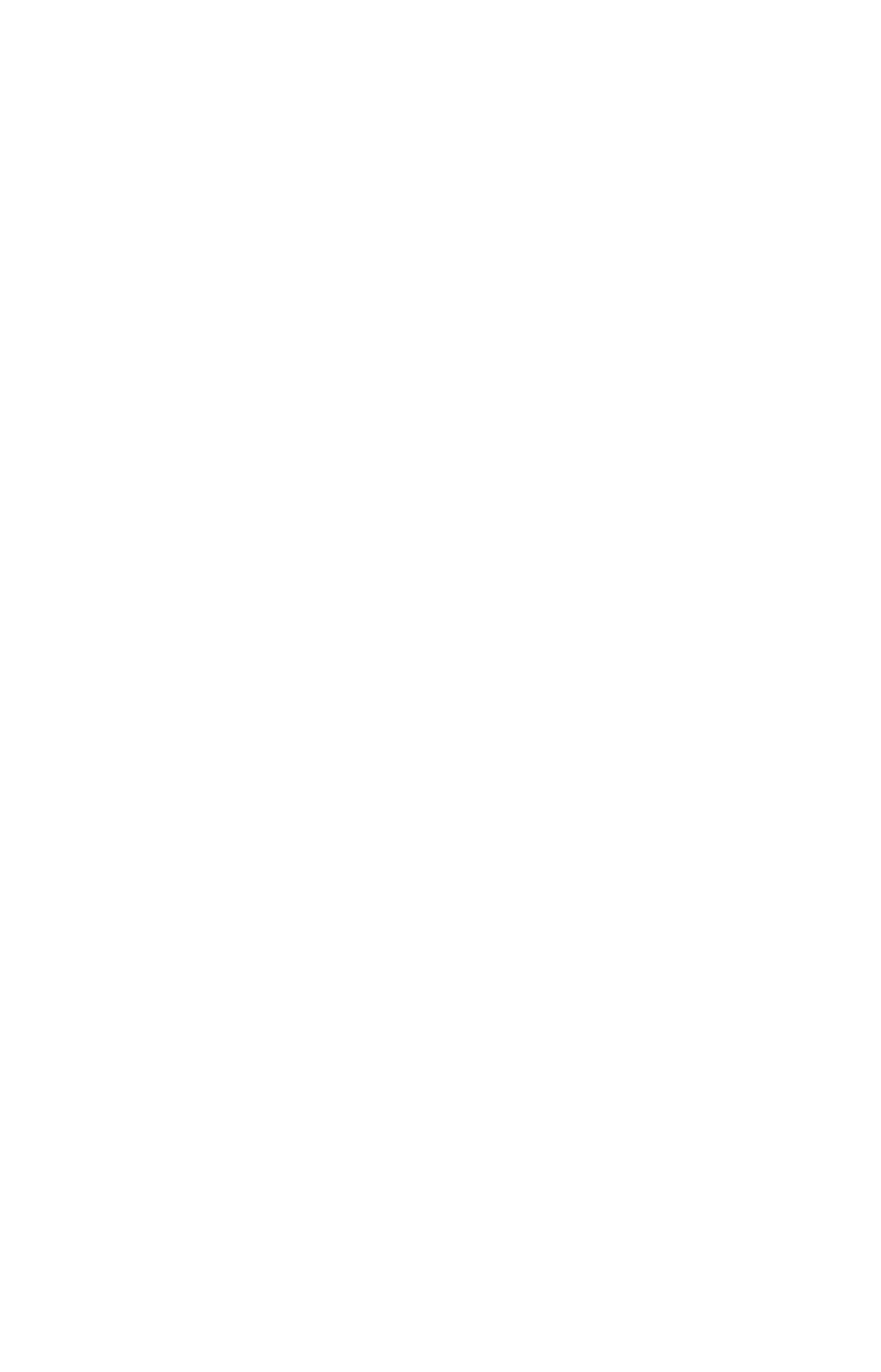
110
Press
↓ to
S
ELECT
O
RIGIN
W
AYPOINT
|
ENT
|
ENT
|
ENT
to bring up the way-
point list. Select the waypoint that you saved the reference point under
and press
ENT
. The unit displays a waypoint information screen with
the command
S
ET
A
S
O
RIGIN
selected; press
ENT
and the unit returns to
the Configure Map Fix menu. Finally, press
EXIT
to erase this menu.
Now press
↑
to
C
OORD
S
YSTEM
|
ENT
, select
M
AP
F
IX
from the list and press
ENT
|
EXIT
. All position information now shows as a distance from the
reference point you chose.
Customize Page Displays
The Plotter, Position and Navigation pages all have customizable op-
tions. These options control which information is displayed on each page.
Customize Position Page
While on the GPS Position Page, press
MENU
|
↓ to
C
USTOMIZE
|
ENT
. The
display box in the top left corner begins flashing. Use the arrow keys to
select a display box. With the display box highlighted and flashing,
press
ENT to open a list of options. Scroll
↑
and
↓
to select a different display op-
tion, then press ENT.
After all options are set, press
EXIT
to return to the
page display.
Customize Plotter or Navigation Page
While on the Plotter or Navigation pages, press
MENU
|
↓ to
C
USTOM-
IZE
|
ENT
. Press
↓ or ↑ to select a display you would like to see on the
plotter page. With the display highlighted, press
ENT. The selected display
is checked and moves to the top of the list.
After all options are set, press
EXIT
to return to the page display. Display boxes at the bottom of the
screen now provide the customized data.
GPS Simulator
The GPS simulator lets you use the unit as if you were outdoors navi-
gating somewhere. It's a great way to practice using your unit. You can
set the starting location by entering latitude/longitude (Starting Posi-
tion) or from a stored waypoint (
C
HOOSE
S
TART
command). You can steer
your position and change speed on the plotter by using the arrow keys
(
S
TEER WITH
A
RROWS
command) or by setting the track and speed in the
dialog boxes provided on the simulator menu screen.
To get to the GPS Simulator:
1. Press
MENU
|
MENU
|
↓ to
GPS S
ETUP
|
ENT
.
2. Press
↓ to
GPS S
IMULATOR
|
ENT
. The GPS Simulator Menu appears.
