Eagle Electronics Cuda 240 S/GPS User Manual
Page 93
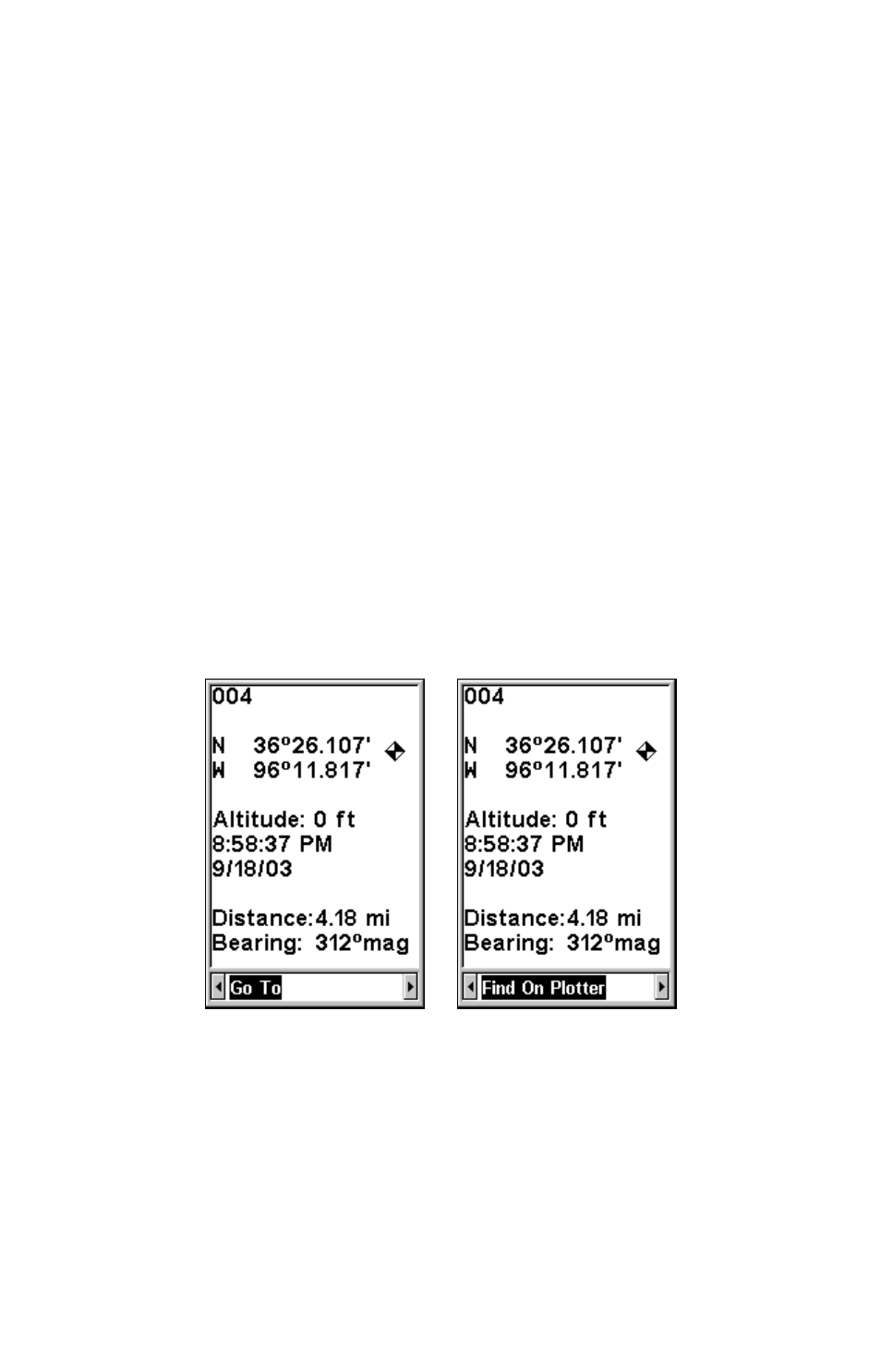
87
You will use the Find Waypoint commands to choose a waypoint you
want to navigate to, or to choose one for editing.
1. Press
WPT
. To look up the nearest waypoint, just press
ENT, then scroll
down the list to find the desired waypoint;
or, to look by name, press
↓ to
F
IND
B
Y
N
AME
|
ENT
. For this example, use
F
IND
B
Y
N
AME
.
2. If your waypoint list is a long one, you can spell out the waypoint
name in the
F
IND
B
Y
N
AME
box to search for it. (Press
↑ or ↓ to change the
first character, then press
→ to move the cursor to the next character
and repeat until the name is correct, then press
ENT
to jump to the list
below.)
3. If the list is short, you can jump directly to the
F
IND
I
N
L
IST
box by
pressing
ENT
. Use
↑ or ↓ to select the waypoint name, press
ENT
and
the waypoint information screen appears with the
G
O
T
O
command se-
lected.
4. You can use
← or → to select various options on the waypoint informa-
tion screen. If you wanted to navigate there, just press
ENT
, since the
G
O
T
O
command is highlighted. If you want to see it on the plotter, press
→
to
F
IND
O
N
P
LOTTER
|ENT.
Waypoint information screen on waypoint 004. Screen shows name, lati-
tude/longitude, distance to waypoint and its compass bearing. Figure at
left shows Go To command; right figure shows Find On Plotter command.
5. The Cuda 240's plotter appears, with the cross-hair cursor high-
lighting the waypoint's symbol. A pop-up name box identifies the way-
point, as well as its distance and bearing. A data box at the bottom of
the screen continues to display the location's latitude and longitude.
