Using the axis print monitor with windows 95/98 – Epson 1440 User Manual
Page 46
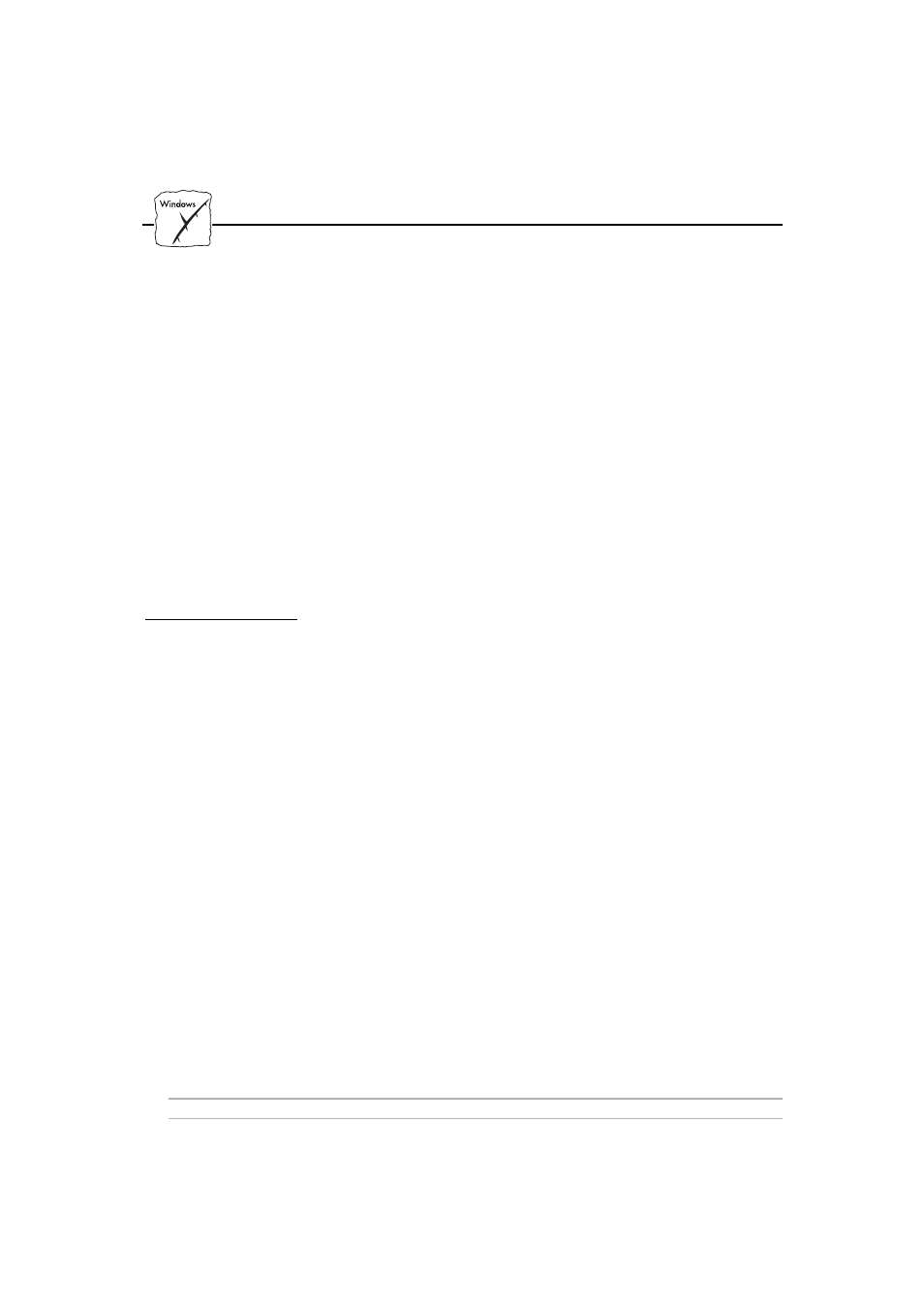
Section 5: Setting Up Windows Workstations
36
AXIS 1440 User’s Manual
Notes:
❏ You can use AXIS Print Monitor to print from DOS on a
Windows NT workstation. You can also use it to print from DOS
on a Windows 95 or 98 workstation, if the workstation is
configured as a client in client-server mode. If you want to print
from DOS on a Windows 95 or 98 workstation in peer-to-peer
mode, use AXIS Print Utility for Windows. See Setting Up
Windows 3.1 and Windows for Workgroups Workstations on page
41 for more information about AXIS Print Utility for Windows.
❏ If using client-server printing, do not enable pop-up messages on
the server, as these notifications must be acknowledged before
printing can continue.
Using the
AXIS Print Monitor
with Windows 95/98
Follow the procedure appropriate to your network protocol to install
Axis printer ports on a Windows 95 or Windows 98 workstation:
NetBIOS/NetBEUI
1. Click Start, point to Settings, then click Printers.
2. Right-click your EPSON printer icon and click Properties.
3. Click the Details tab.
4. Select the AXIS printer port from the ports list and click OK. The
port name appears as
by the last six digits of the AXIS 1440 serial number, (for example
AX560B35).
5. Click Port Settings. If you want error condition pop-up messages
to be displayed, check the Show printer error condition pop-up
messages box and specify the frequency at which messages will be
re-displayed in the Printer Error Condition Pop-up Timeout
option.
6. Click OK to close the Port Configuration dialog box, then click
OK to save your settings and close your printer’s Properties
screen.
