Appendix, Printing problems – Casio CW-L300 User Manual
Page 60
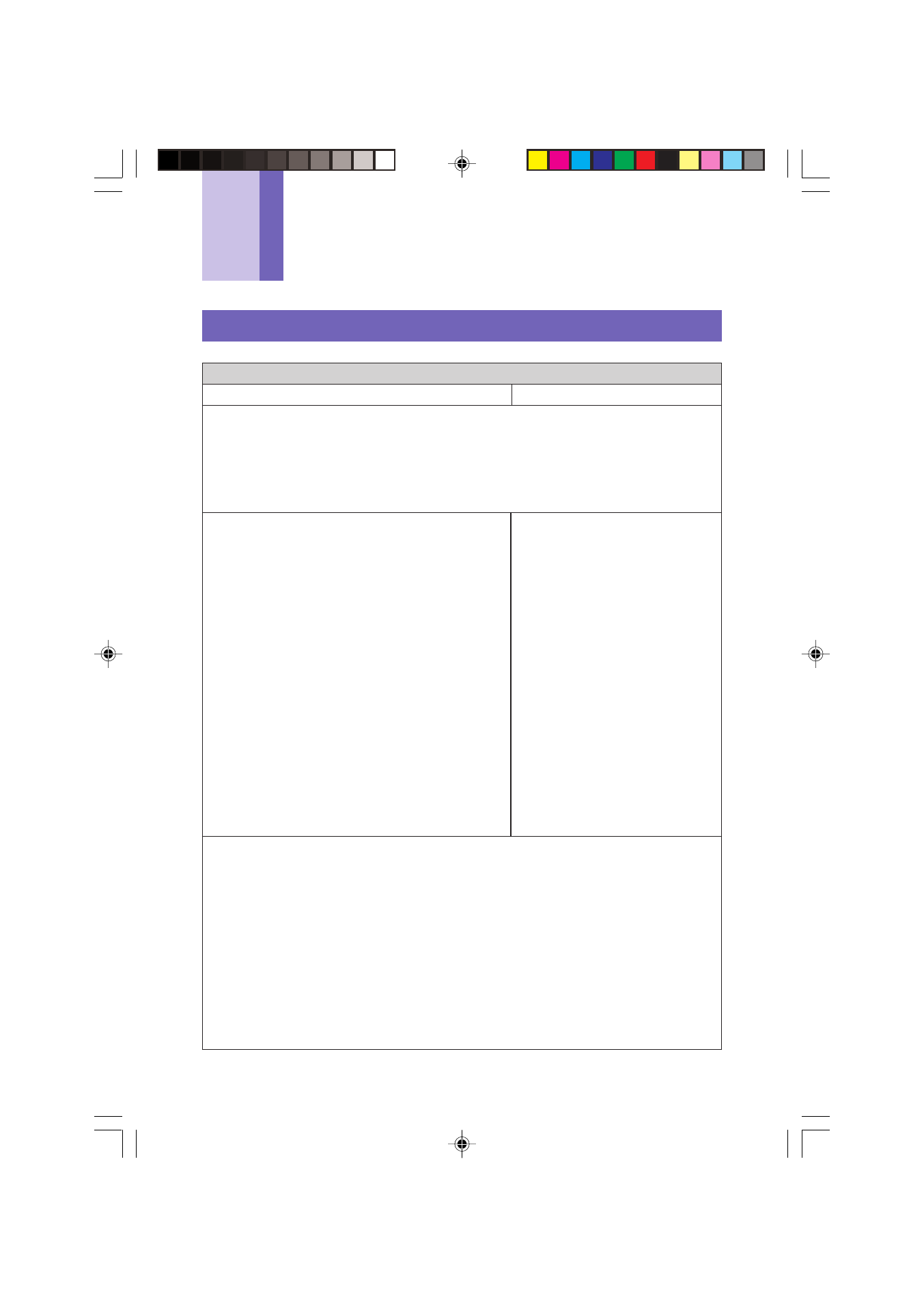
60
Appendix
Printing Problems
•
Is tape jammed?
Disconnect the AC adaptor, remove the tape
cartridge, and then remove the jammed tape.
Use scissors to cut off the tape that was
jammed. Reload the tape cartridge and then
re-connect the AC adaptor.
Important!
Never do any of the following while printing is
in progress.
• Never allow the tape outlet to be blocked.
• Never touch the tape coming out of the
outlet.
• Never open the tape cartridge compartment.
• Never disconnect the AC adaptor.
• Never disconnect the USB cable.
See the Label Printer’s user’s guide for details.
•
Is tape jammed?
Remove the thermal roll
paper and reload it correctly.
Important!
Never do any of the following
while printing is in progress.
• Never allow the tape outlet to
be blocked.
• Never touch the tape coming
out of the outlet.
• Never open the tape
cartridge compartment.
• Never disconnect the AC
adaptor.
• Never disconnect the USB
cable.
See the Label Printer’s user’s
guide for details.
•
Computer USB port is not enabled.
Check to make sure that the USB cable is connected correctly. For the
CW-L300, check to make sure that the COMPUTER LINK button is depressed.
Also, perform the procedure below to check if the computer’s USB port is
enabled.
How to check if your computer’s USB port is enabled
Windows 98
1. Click Start - Settings - Control Panel.
2. Double-click the System icon.
3. Click the Device Manager tab.
4. Click the plus symbol next to Universal Serial Bus Controllers.
Tape does not come out of the printer.
EZ-LABEL PRINTER tape printer
Thermal roll paper printer
•
Is the tape compartment cover closed?
Securely close the tape compartment cover. See the Label Printer’s user’s
guide for details.
•
Are you out of tape?
Replace the tape cartridge or thermal roll paper with a new one. See the Label
Printer’s user’s guide for details.
FAB30_Ver1.02_E_p57-67.p65
04.11.22, 11:45 AM
60
