Casio CW-L300 User Manual
Page 34
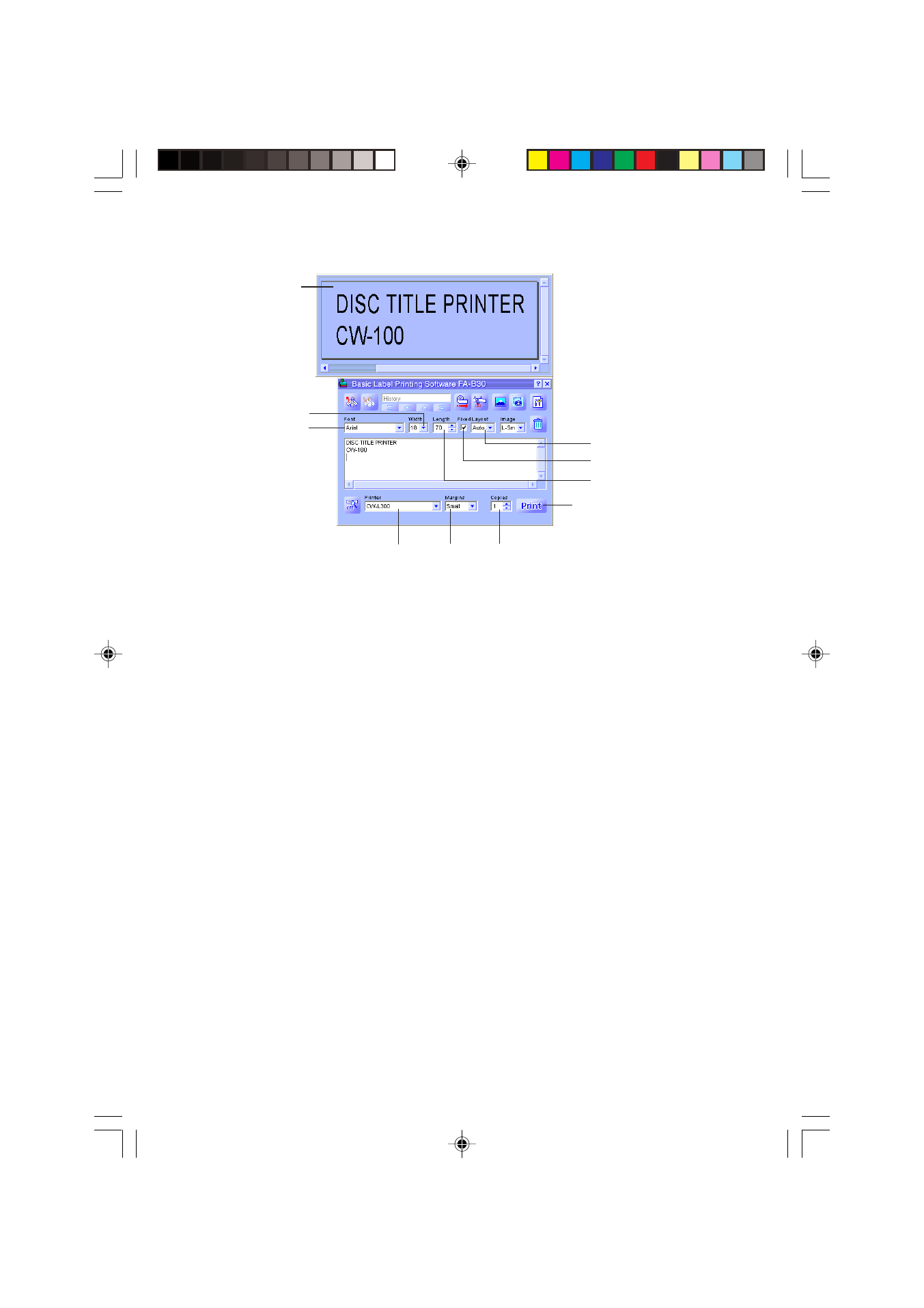
34
8
Specify the number of copies and margin size.
9
Click the Print button.
This causes a confirmation message to appear.
• If you do not have the preview window displayed along with the Input Panel, the
preview dialog box will appear at this time.
10
Click OK.
• This starts actual printing.
• You can also start printing by holding down Alt and pressing P.
• To cancel the print operation, click Cancel.
• Clicking the Stop button stops printing. You can also stop printing by holding
down Alt and pressing S.
• If the preview dialog box appeared in step 9, click Print to start printing.
Important!
• Never disconnect the cable between the Label Printer and computer while printing is
in progress.
• Never try printing on the CW-L300 printer from the FA-B30 Software and the DISC
TITLE PRINTER Application at the same time.
Preview window
Layout
Fixed
Length
Print Button
Copies
Margins
Printer
Font
Width
FAB30_Ver1.02_E_p30-39.p65
04.11.22, 11:42 AM
34
