Shortcut menus – Casio CW-L300 User Manual
Page 21
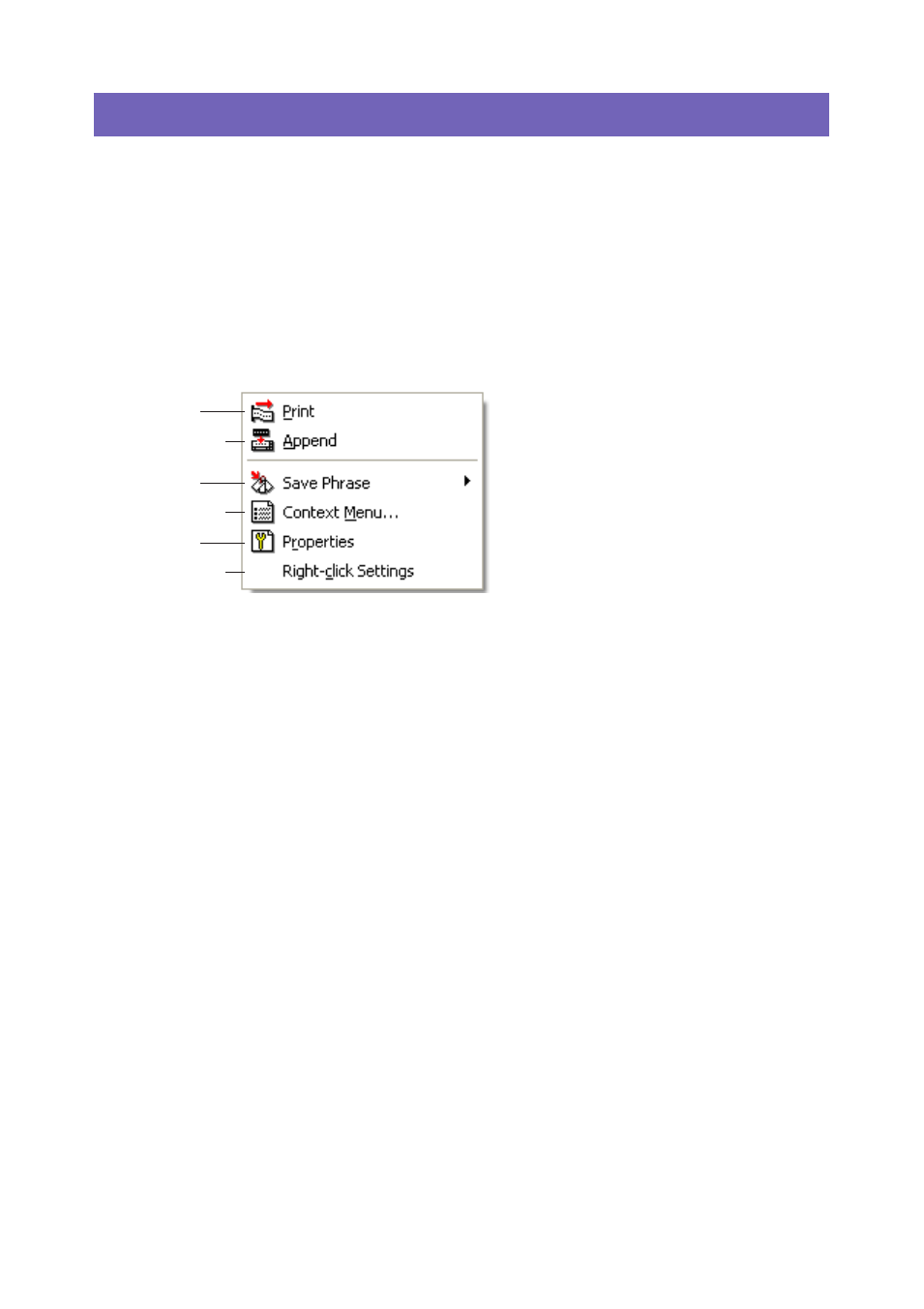
21
Shortcut Menus
This section describes the contents of the two shortcut menus that appear when you
right-click your mouse while the FA-B30 Software is running.
• See “Configuring Shortcut Menu Operation” on
for information about to
configure settings that control shortcut menu operations.
■ Shortcut menu that appears when you right-click the screen
The following is the shortcut menu that appears when you hold down Ctrl and then
right-click your word processor, mail, or browser software screen while the FA-B30
Software is running.
1 Print
Prints text that is currently selected (highlighted) in the other application you are
using.
• See “To import and print a single string of text” on
2 Append
Copies text that is currently selected (highlighted) in the other application you are
using into the Input Panel. After collecting the text from various locations, you can
print it.
• See “Multiple Text Strings and Printing a Single Label” on
3 Save Phrase*
Saves text into phrase memory.
• See “Saving Text in Phrase Memory” on
4 Context Menu*
Displays the shortcut menu of the other application (word processor, mail, browser)
you are using.
5 Properties*
Displays a dialog box of Label Software properties.
• See “Configuring Label Software Properties” on
6 Right-click Settings*
Displays a dialog box for configuring settings that control what happens when you
hold down Ctrl and then right-click your mouse. This menu item appears when
display of the Properties menu item is enabled.
• See “Configuring Shortcut Menu Operation” on
* You can also configure the FA-B30
Software so items 3 through 6 do
not appear on the shortcut menu
(“Configuring Shortcut Menu
Settings”,
1
3
5
2
4
6
