Configuring shortcut menu operation – Casio CW-L300 User Manual
Page 52
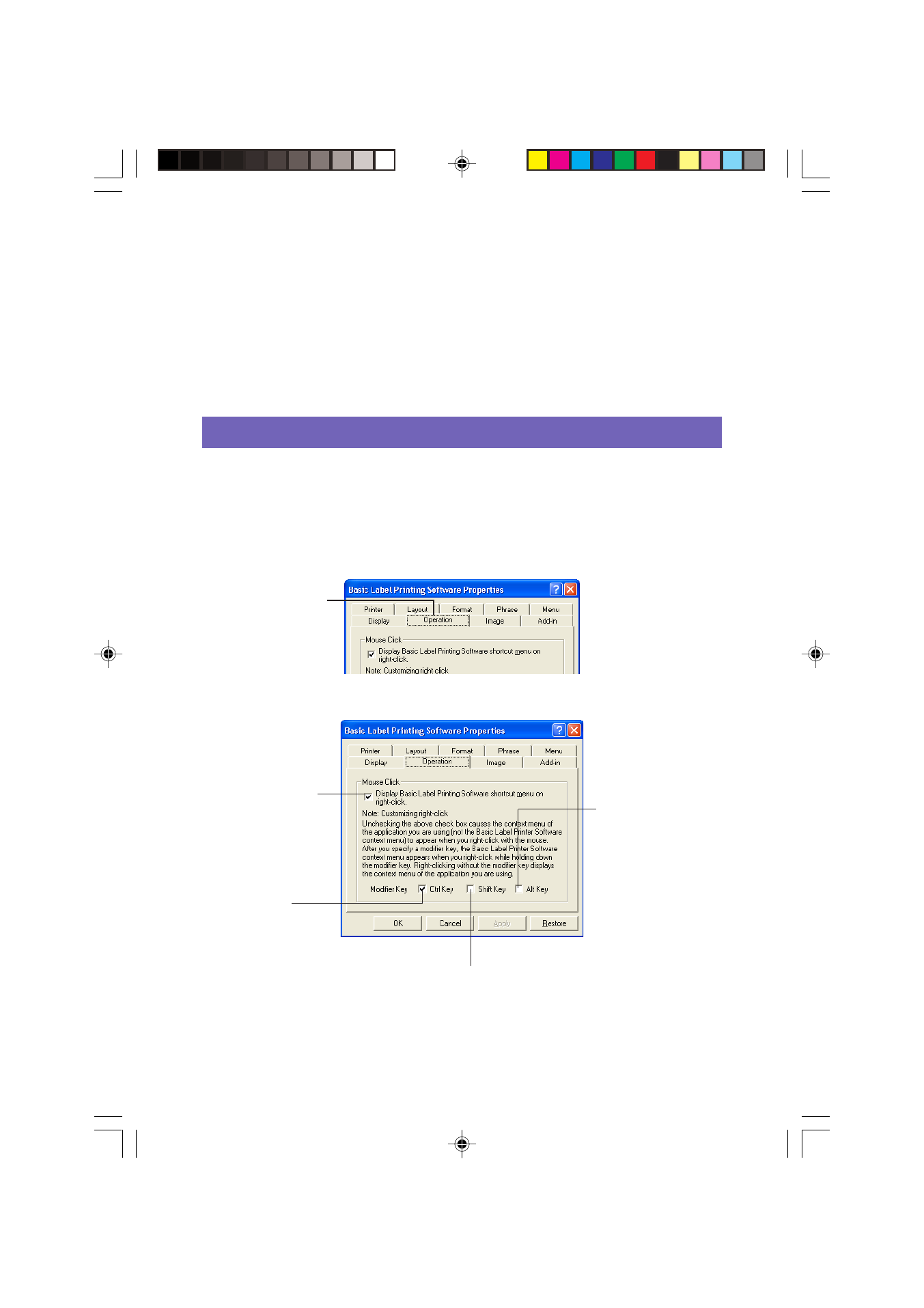
52
2
Select (check) and deselect (uncheck) the options you want.
• If you do not want the preview dialog box to appear each time you execute the
Print command, clear the Show preview before printing. check box.
• You can resize the preview window if you are using an EL-5000W printer. Clearing
the Display preview image in actual size. check box displays a preview window
that is one-half actual size.
• Select the Display preview image in monochrome. check box to enable
grayscale display of images.
Configuring Shortcut Menu Operation
Use the Operation tab to configure the type of shortcut menu that appears when you
right-click your mouse. You can also specify a modifier key that lets you select the
shortcut menu you want as you work.
To configure shortcut menu operation
1
Click the Operation tab.
2
Configure shortcut menu operation as described below.
When selected
(checked):
• Alt + right-click
displays the FA-B30
shortcut menu.
• Right-clicking only
displays the
shortcut menu of
the other application
you are using.
When selected (checked):
• Shift + right-click displays the FA-B30 shortcut menu.
• Right-clicking only displays the shortcut menu of the
other application you are using.
When selected
(checked):
• Ctrl + right-click
displays the FA-B30
shortcut menu.
• Right-clicking only
displays the
shortcut menu of
the other application
you are using.
When the check box
of this option is
cleared, the FA-B30
shortcut menu does
not appear when you
right-click your mouse.
Operation tab
FAB30_Ver1.02_E_p40-56.p65
04.11.22, 11:44 AM
52
