Chapter 2: hardware setup, Preparing the hardware installation, Installing the system memory – Lanner LEC-7100 User Manual
Page 8: Installing the hard disk, Chapter 2, Introduction
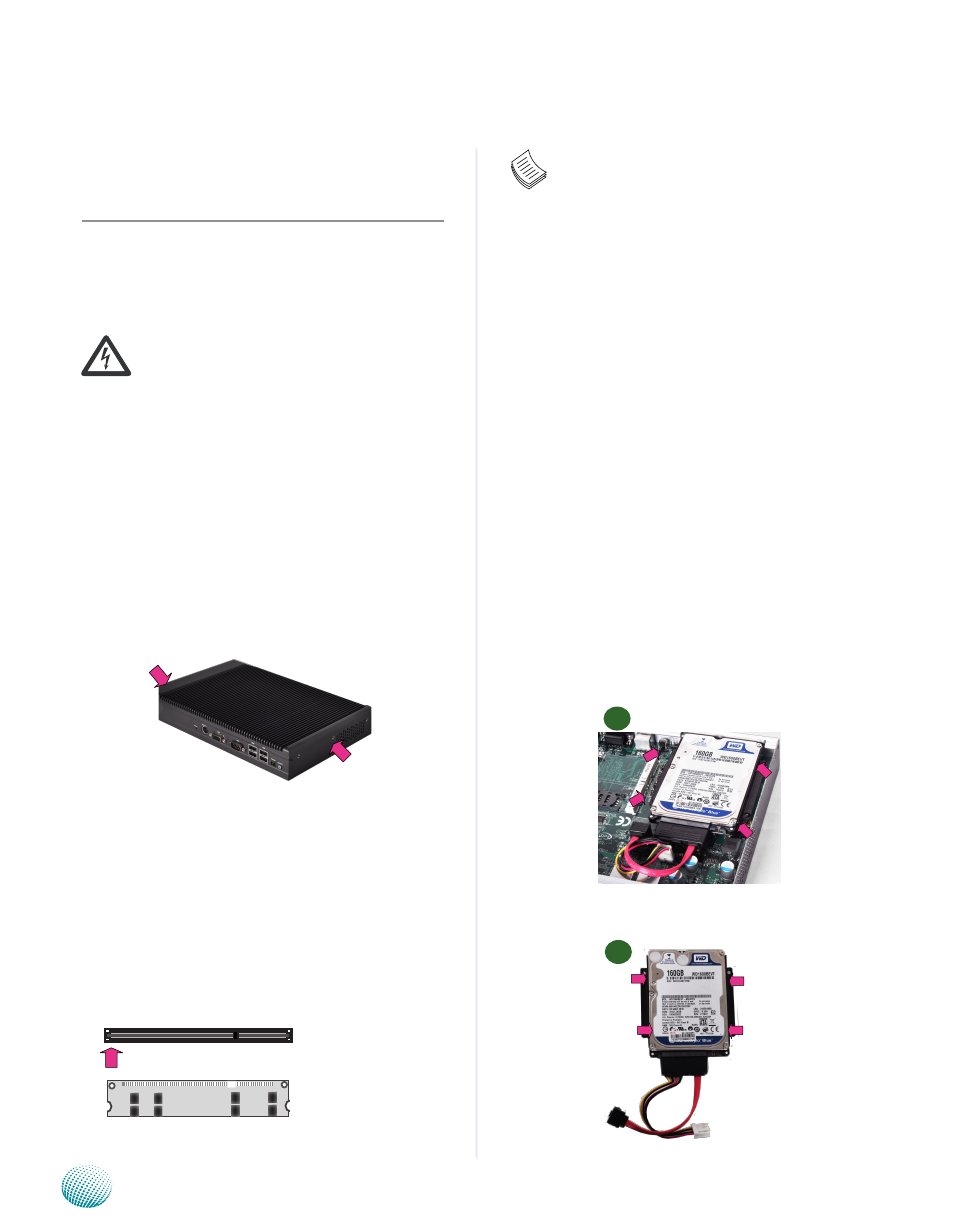
5
Introduction
Chapter 2
Embedded and Industrial Computing
Chapter 2:
Hardware Setup
Preparing the Hardware Installation
To access some components and perform certain service
procedures, you must perform the following procedures
first.
WARNING: To reduce the risk of personal injury,
electric shock, or damage to the equipment,
remove the power cord to remove power from the
server. The front panel Power On/Standby button
does not completely shut off system power.
Portions of the power supply and some internal
circuitry remain active until AC power is removed.
Unpower the LEC-7100 and remove the power cord.
1.
Unscrew the 3 threaded screws from the top cover of
2.
the LEC-7100 System.
Slide the cover backwards and open the cover
3.
upwards.
Installing the System Memory
The motherboard supports DDR2 memory that features
data transfer rates of 667 MHz to meet the higher
bandwidth requirements of the latest operating system
and Internet applications. It comes with two Double Data
Rate(DDR2) Small Outline Dual Inline Memory Modules
(SO-DIMM) sockets.
Open the DIMM slot latches.
1.
Install the DIMM.
2.
Cutout
Notch
Note:
All SO-DIMMs installed must be the same speed
1.
(DDR2 667). Do not install DIMMs supporting
different speeds.
The motherboards can support up to 2 GB
2.
memory capacity in maximum.
Installing the Hard Disk
The system can accomdate two Serial-ATA disks. Follow
these steps to install a hard disk into the LEC-7100:
Unsrew the 4 screws on the hard disk tray to take out
1.
the hard disk tray from the system.
Place hard disk on the hard disk tray and align the holes
2.
of the hard disk with the mounting holes on the tray.
Secure the hard disk with 4 mounting screws on the
3.
hard disk tray.
Connect the Serial-ATA power and hard disk cables to
4.
the hard disk’s connectors respectively.
Plug the Serial-ATA cable to the Serial-ATA Connector
5.
on the main board.
Put the hard disk tray with the installed hard disk back
6.
to the system and secure it with the mounting screws.
Put the hard disk tray with the installed hard disk back
7.
to the system and secure it with the mounting screws.
1
2
