Understanding and using the pvtv rundown converter, Studio news – Grass Valley PVTV NEWS Rev.4.02 User Manual
Page 81
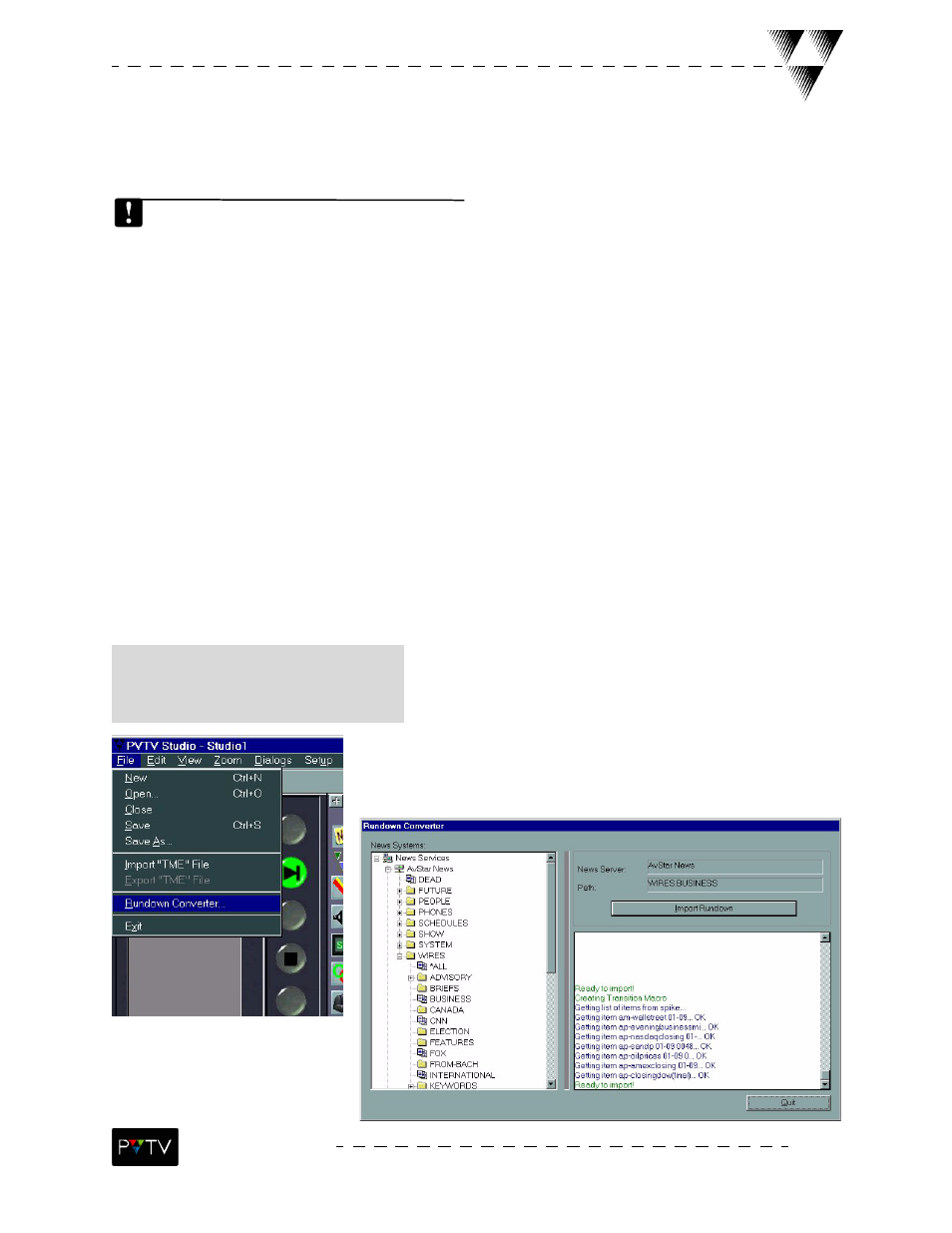
77
STUDIO NEWS
Understanding and Using the PVTV Rundown Converter
Rundown Converter
In order to use the Rundown Converter, the user must first build a news server description
through the News Server Manager.
The user navigates the news server using the navigation tree view on the left-hand side of the dialog.
This is done by right-clicking on the directory in the navigation tree and then selecting REFRESH DIREC-
TORY from the drop-down list. Root directories can also be set and restored using this right-click oper-
ation. When the user refreshes any directory on the tree view, an up-to-date description of that
directory is pulled down locally to the system and merged with the existing description of the server.
This way the portions of the news server that the user navigates the most will be the most up-to-date.
The desired rundown can be selected in the navigation tree view on the left side of the Rundown Con-
verter dialog box. Once selected, the rundown path will be displayed on the upper-right side of the dia-
log box and the Import Rundown button will become activated. When the Import Rundown button
is selected, the rundown is parsed and a Transition Macro is constructed by STUDIO. TME Associations
embedded in the scripts within the rundown are parsed and expand into TMEs on the STUDIO timeline.
Feedback on the work being done in the background by Rundown Converter is visible in the output
window on the bottom right of the Rundown Converter dialog box. Many different error condtions
from network issues to news command syntax errors can appear in the output window, items are
color-coded, red text indicates an error.
To open the Rundown Converter dialog
box, click on the FILE menu on the tool-
bar above the timeline. Select Rundown
Converter from the drop-down list.
