Saving settings before generic reimage, Restoring from a generic image – Grass Valley K2 Summit 3G v.8.0 User Manual
Page 74
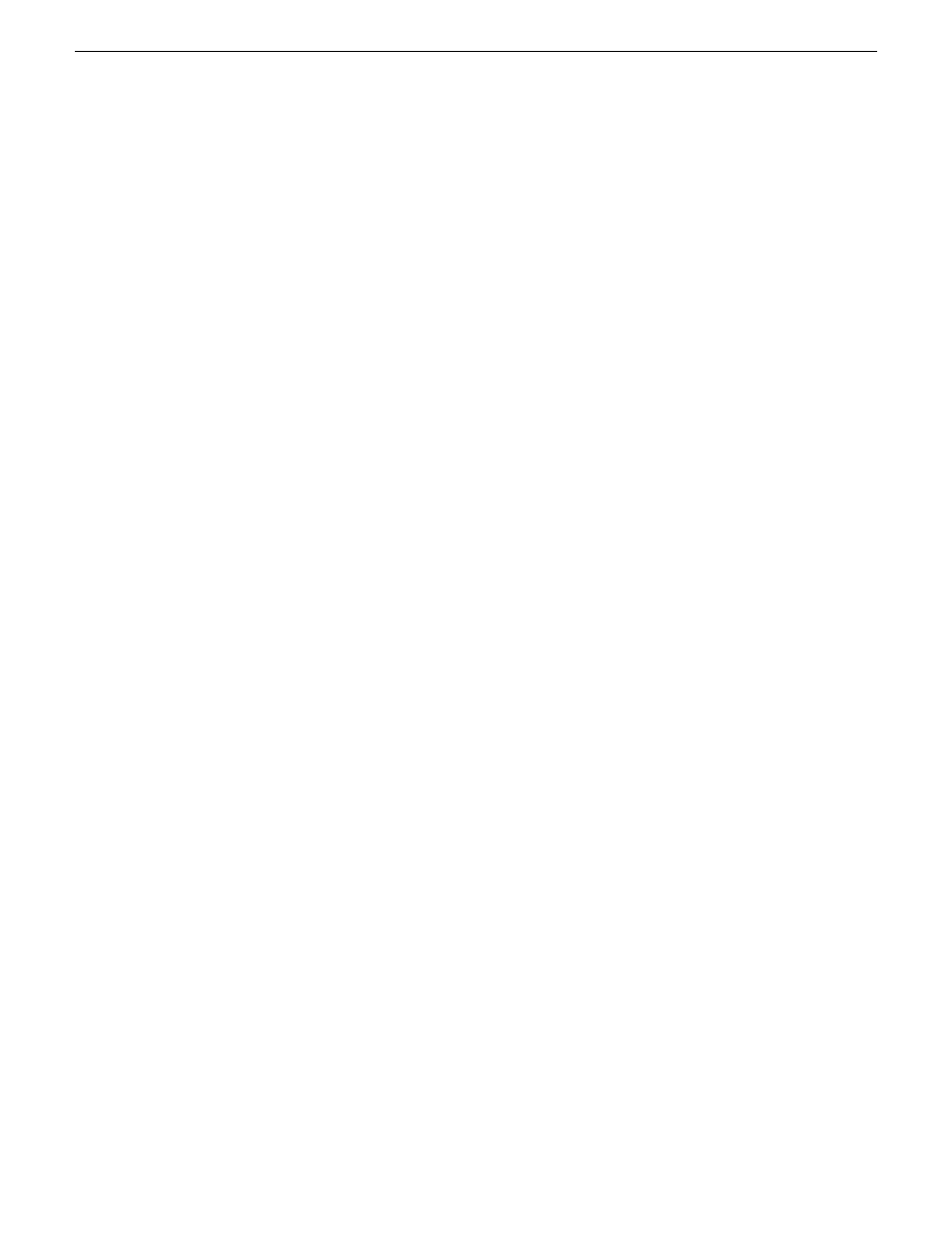
and your purpose for reimaging is to remove the corruption, it is likely that you do not want to use
the save/restore scripts.
Saving settings before generic reimage
1. If you are working on a K2 Summit SAN-attached system, on the K2 SAN’s control point PC,
use the K2Config application to remove the K2 Summit system from the SAN.
2. Make sure you are logged in to the K2 Summit 3G system with administrator privileges.
3. Connect the USB Recovery Flash Drive to a USB port on the K2 Summit 3G system.
4. On the USB Recovery Flash Drive, navigate to the following location:
\tools\SaveRestoreScripts.
5. Run the following and wait for the process to complete:
ssave.bat
This saves current settings onto the USB Recovery Flash Drive in the
\settings
directory.
6. Disconnect the USB Recovery Flash Drive.
Restoring from a generic image
This task can be used on a K2 Summit system that needs to be restored to its factory default state.
For example, if you neglected to make a first birthday image, you might need to use this procedure.
If the image from which you are restoring was made from the specific machine, refer to the
appropriate procedure.
This task provides instructions for accessing an image on the Recovery Flash Drive. If you access
an image from a different location, such as a network connected drive or another connected USB
drive, alter the steps in this task as appropriate. There can be multiple versions of the generic recovery
disk image on the Recovery Flash Drive. Refer to related topics in "K2 Release Notes" to determine
which version you should use.
NOTE: This procedure restores the K2 Summit system to its factory default condition. Passwords
and other site-specific configurations are reset to factory defaults.
1. Make sure that media access is stopped and that the system on which you are working is not
being used.
2. If you have not already done so, connect keyboard, monitor, and mouse.
3. Do the following:
a) Insert the Recovery Flash Drive into a USB port.
b) Restart the machine, or power on if currently shut down.
The machine boots from the Recovery Flash Drive, into a version of Windows stored on the
drive.
A MS-DOS command window opens.
c) When prompted with a list of options, type
2
to select the Acronis option and then press
Enter
.
The Acronis program loads.
4. In the Acronis main window, click
Recovery
.
The Restore Data Wizard opens.
74
K2 Summit 3G Production Client Service Manual
02 February 2012
Service procedures
