Grass Valley K2 Summit 3G v.8.0 User Manual
Page 71
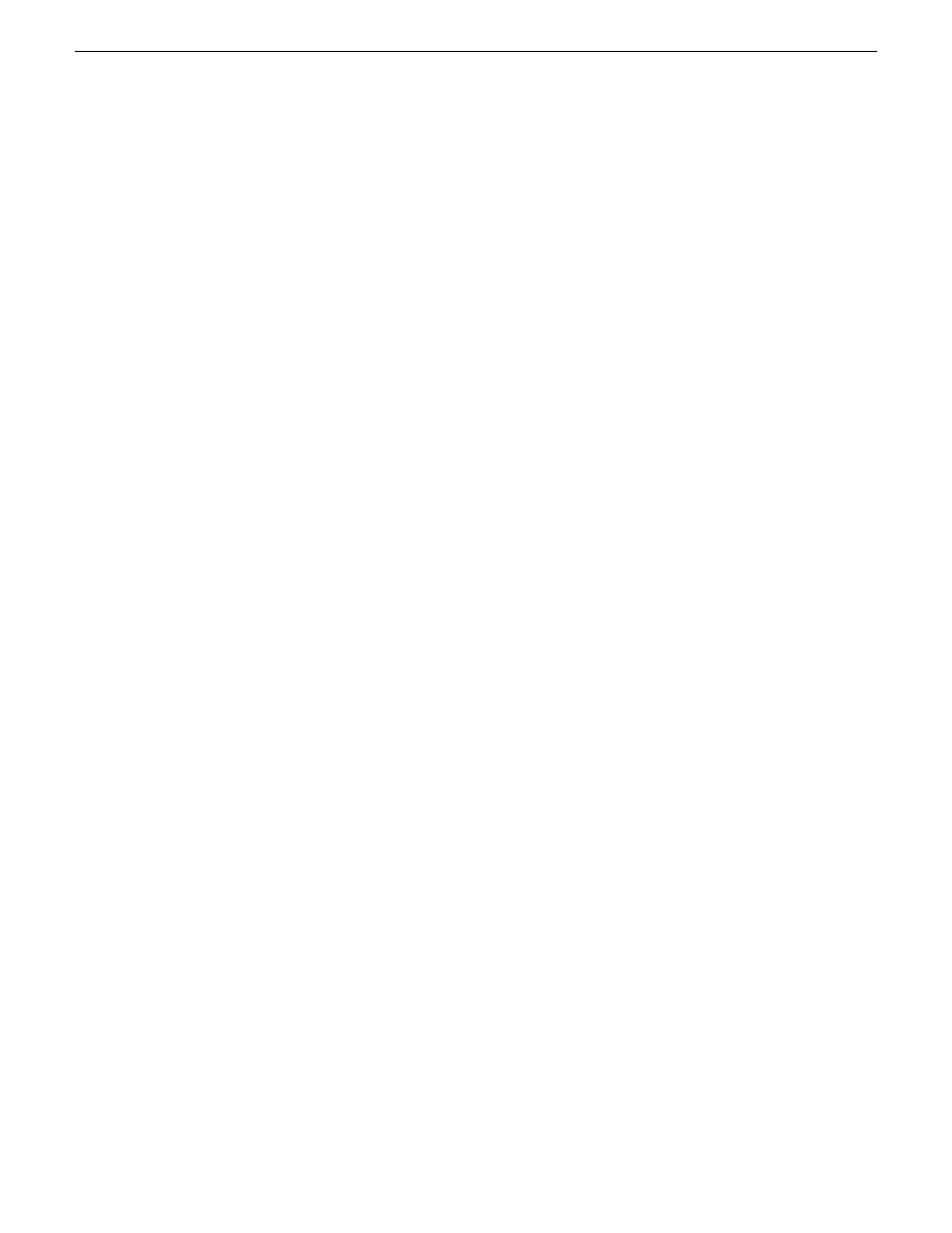
4. In the Acronis main window, click
Recovery
.
The Restore Data Wizard opens.
5. On the Welcome page, click
Next
.
6. On the Backup Archive Selection page, in the tree view expand the node for
Removable Disk (D:)
and select the image file, then click
Next
.
7. On the Restoration Type Selection page, select
Restore disks or partitions
and then click
Next
.
8. On the Partition or Disk to Restore page, select
MBR and Track 0
and then click
Next
.
9. On the Disk Selection page, select
Disk 1
and then click
Next
.
NOTE: Verify capacity to make sure you select the boot media card. It has an interface
identified as "IDE (0) Primary Master".
10. On the Next Selection page, select
Yes, I want to restore another partition or hard disk drive
and
then click
Next
.
11. On the Partition or Disk to Restore page, select
(C:)
and then click
Next
.
12. On the Restored Partitions Resizing page, select
Yes, I want to resize partitions
and then click
Next
.
13. On the Restored Location page, select
(C:)
and then click
Next
.
NOTE: Verify capacity to make sure you select the boot media card (CompactFlash or mSATA)
and not a media drive. The boot media has a much smaller capacity and has an interface
identified as "IDE (0) Primary Master".
14. On the Restored Partition Type page, select
Active
and then click
Next
.
15. Do one of the following:
•
If the Restored Partition Size page does not appear. Skip ahead to the Next Selection page.
•
If the Restored Partition Size page appears. Continue with the next step.
16. On the Restored Partition Size page, do one of the following:
•
If
Free space after
reports 0 bytes, leave settings as they are. Click
Next
.
•
If
Free space after
does not report 0 bytes, increase
Partition size
until
Free space after
reports
0 bytes. Click
Next
.
17. On the Next Selection page, select
No, I do not
and then click
Next
.
18. On the Restoration Options page, do not make any selections. Click
Next
.
19. On the “…ready to proceed…” page, verify that you are restoring the correct image to the correct
location. Click
Proceed
.
20. On the Operation Progress page, observe the progress report.
21. When a “The data was successfully restored” message appears, click
OK
.
22. Click
Operations | Exit
to exit the Acronis True Image program.
The machine restarts automatically.
23. Remove the recovery media while the machine is shutting down.
02 February 2012
K2 Summit 3G Production Client Service Manual
71
Service procedures
