Grass Valley Aurora Transfer v.6.0b User Manual
Page 68
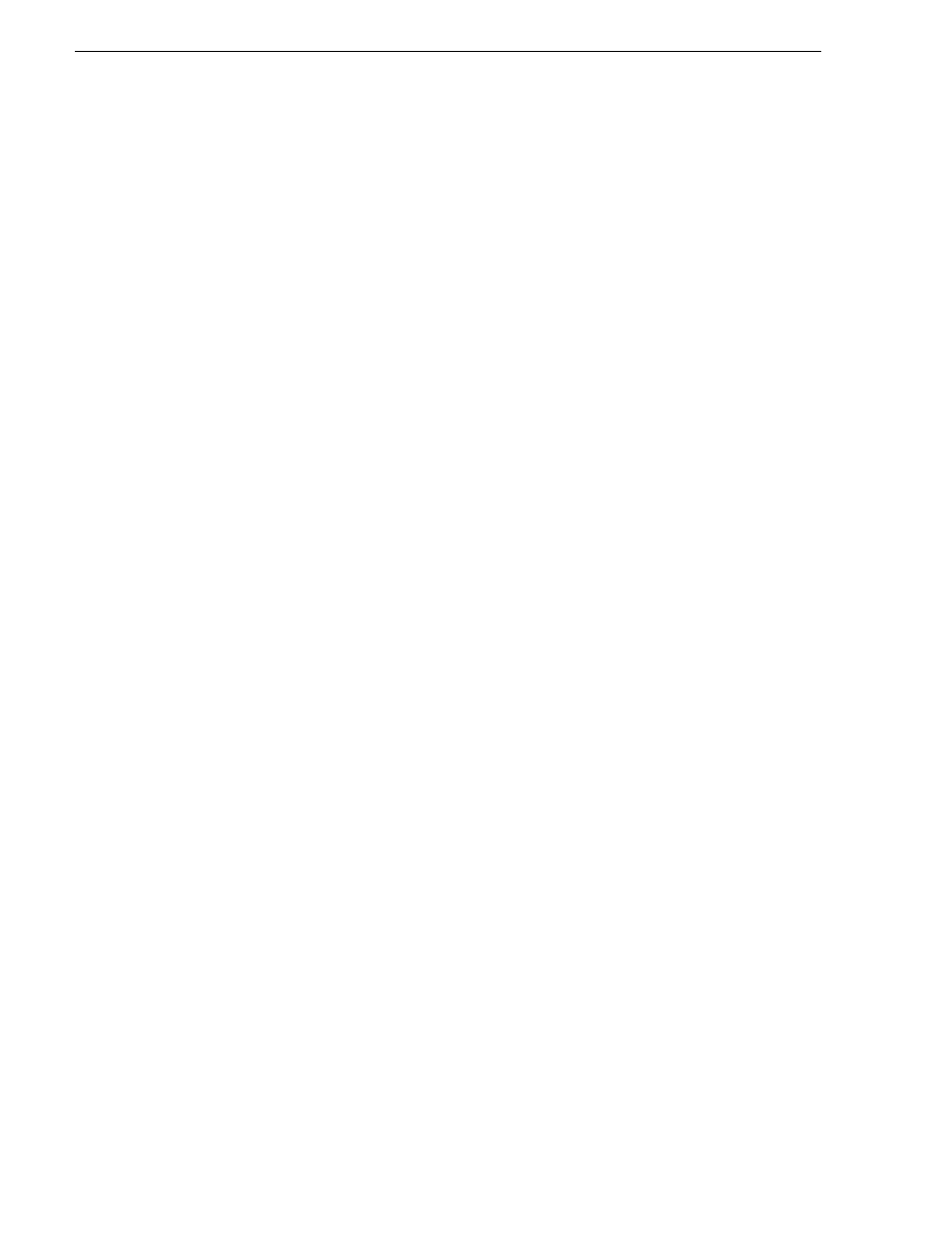
68
Aurora Transfer Instruction Manual
September 11, 2006
Chapter 5 Recovery Planning
10.Select the
Check database integrity
check box.
11.Select the
Include indexes
radio button.
12.Select the
Perform these checks before doing backups
check box.
13.Check the schedule to verify that the time scheduled will not conflict with peak
usage of the system. If a schedule time change is needed, click the
Change…
button
to modify the time. This option can be run daily but once a week is good.
14.Click the
Next>
button to navigate to the
Specify the Database Backup plan
page.
15.Select
Back up the database as part of the maintenance plan
check box.
NOTE: Do not select “Attempt to repair any minor problems”.
16.Select
Verify the integrity of the backup when complete
check box.
17.Select the
Disk
radio button
18.Change the schedule from once a week to daily by clicking the
Change…
button.
19.Select the
Daily
radio button and set the interval to
Every 1 day(s)
.
20.Select the
Occurs once at
radio button. If the default time of 2:00:00 AM is not
good, change it to a more suitable time.
21.Make sure that the
Start Date is today's date
and that the
No end date
radio buttons
are selected.
22.Click the
OK
button and verify the schedule.
23.Click the
Next>
button to navigate to the
Specify Backup Disk Directory
page.
24.Select the
Use the default backup directory
radio button, except if the site has a
specific folder for database backup files. If that is the case, then select the
Use this
directory
radio button and enter in the specified path. (Note: SQL can only see local
drives and cannot see shared directories or disks that are not native to the machine.)
25.Select the
Create a subdirectory for each database
check box.
26.Select the
Remove files older than
check box and set the value to
1 week(s)
.
27.The backup extension should be set to
BAK
.
28.Click the
Next>
button to navigate to the
Specify Transaction Log Back up Plan
page.
29.Select
Back up the transaction log as part of the maintenance plan
check box.
30.Select
Verify the integrity of the backup when complete
check box.
31.Select the
Disk
radio button.
32.Click the
Change…
button to set the transaction log schedule.
33.Select the
Daily
radio button and set the interval to
Every 1 day(s)
.
34.Select the
Occurs every
radio button and set the interval to every
6 hours
.
35.Make sure that the
Start Date
is today's date and that the
No end date
radio button
is selected.
