Shrink the transaction log, Setting up a database maintenance plan, Setting up a database maintenance plan” on – Grass Valley Aurora Transfer v.6.0b User Manual
Page 67
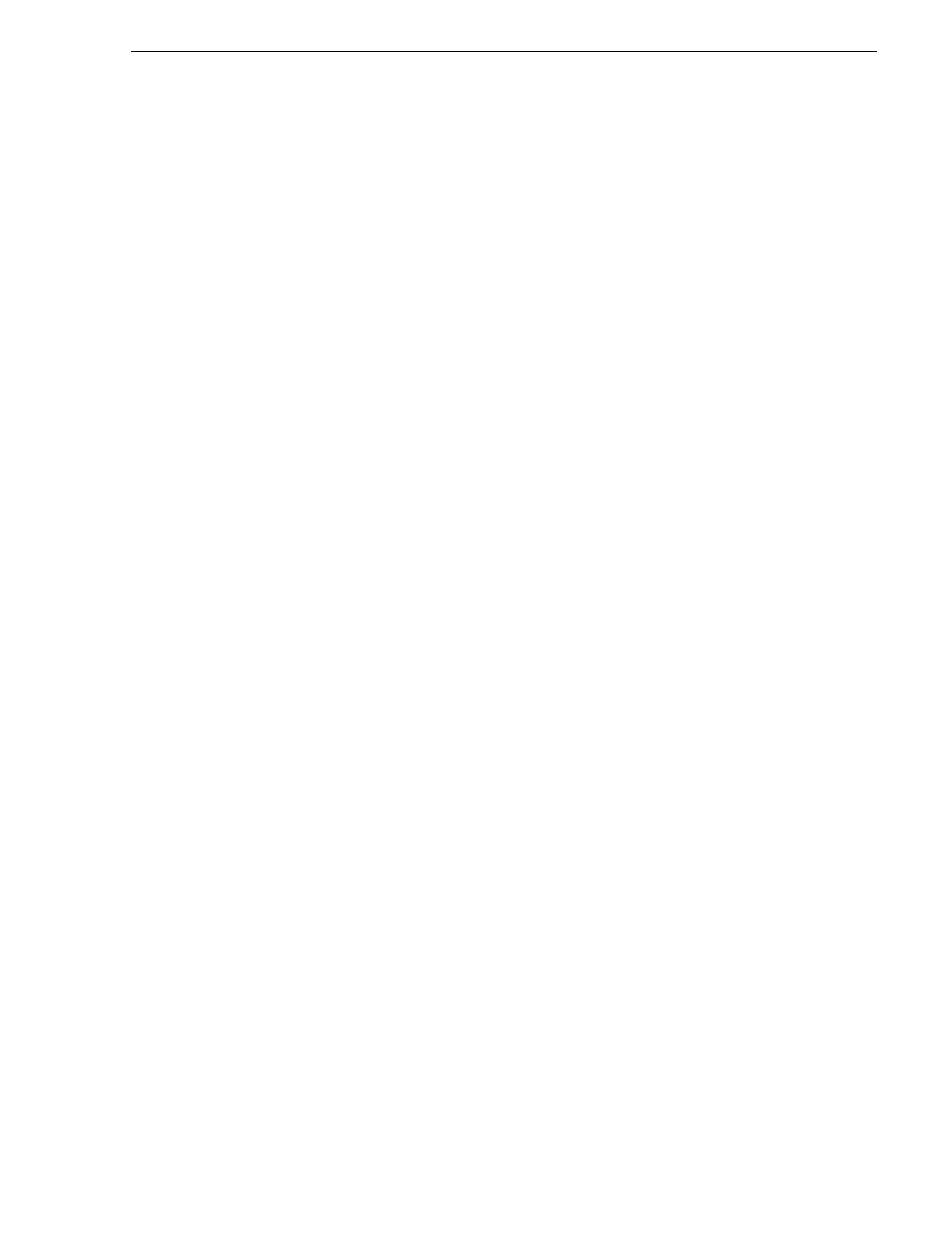
September 11, 2006
Aurora Transfer Instruction Manual
67
Setting up a database maintenance plan
query automatically opens.
3. To back up the transaction logs, type the following commands. In these examples
the number string at the end of the command indicates May 31, 2005 at 12:00.
Enter the actual year, month, date, hour, and minute in the indicated
YYYYMMDDHHMM format.
• To back up the MediaFrame transaction log, type:
BACKUP LOG MediaFrame
TO DISK=’C:\Program Files\Microsoft SQL
Server\MSSQL\BACKUP\MediaFrame\_tlog_200505311200’
4. Continue with the next procedure
.
Shrink the transaction log
This must be done very soon after backing up the transaction log. This will reduce the
transaction log to the size specified; the log will then grow as needed.
Use Query Analyzer, as in the previous procedure.
The command to shrink the MediaFrame transaction log file is:
DBCC SHRINKFILE(MediaFrameLog, 10)
Setting up a database maintenance plan
The best way to control the growth of transaction logs is to simply back them up, once
a day at the very least. SQL 2000 makes it very easy to set up a database maintenance
schedule. Before you begin implementing a database maintenance plan using the SQL
2000 Database Maintenance Planner wizard make sure that the
SQLSERVERAGENT service is started and its properties are set to auto start for a
local system account. If the SQLSERVERAGENT is not running, the database
maintenance plan will not run. The following steps describe how to launch and
configure the SQL 2000 Database Maintenance Planner:
1. Open SQL 2000 Enterprise Manager.
2. Expand Microsoft SQL Servers, expand the SQL Server Group and select the SQL
server.
3. On the
Tools
menu, click
Database Maintenance Planner…
4. After the wizard launches click the
Next>
button.
5. Select
These databases
radio button and select the
MediaFrame
and
NBIngest
databases.
6. Click the
Next>
button to navigate to the
Update Data Optimization Information
page.
7. Select the
Update statistics used by query optimizer. Sample
check box and set it to
10% of the database.
8. Check the schedule to verify that the time scheduled will not conflict with peak
usage of the system. If a schedule time change is needed, click the
Change…
button
to modify the time. This option can be run daily but once a week is good.
9. Click the
Next>
button to navigate to the
Database Integrity Check
page.
