Direct connection to a pc or laptop, Pc or laptop – Grass Valley 8949SVM-LOC User Manual
Page 25
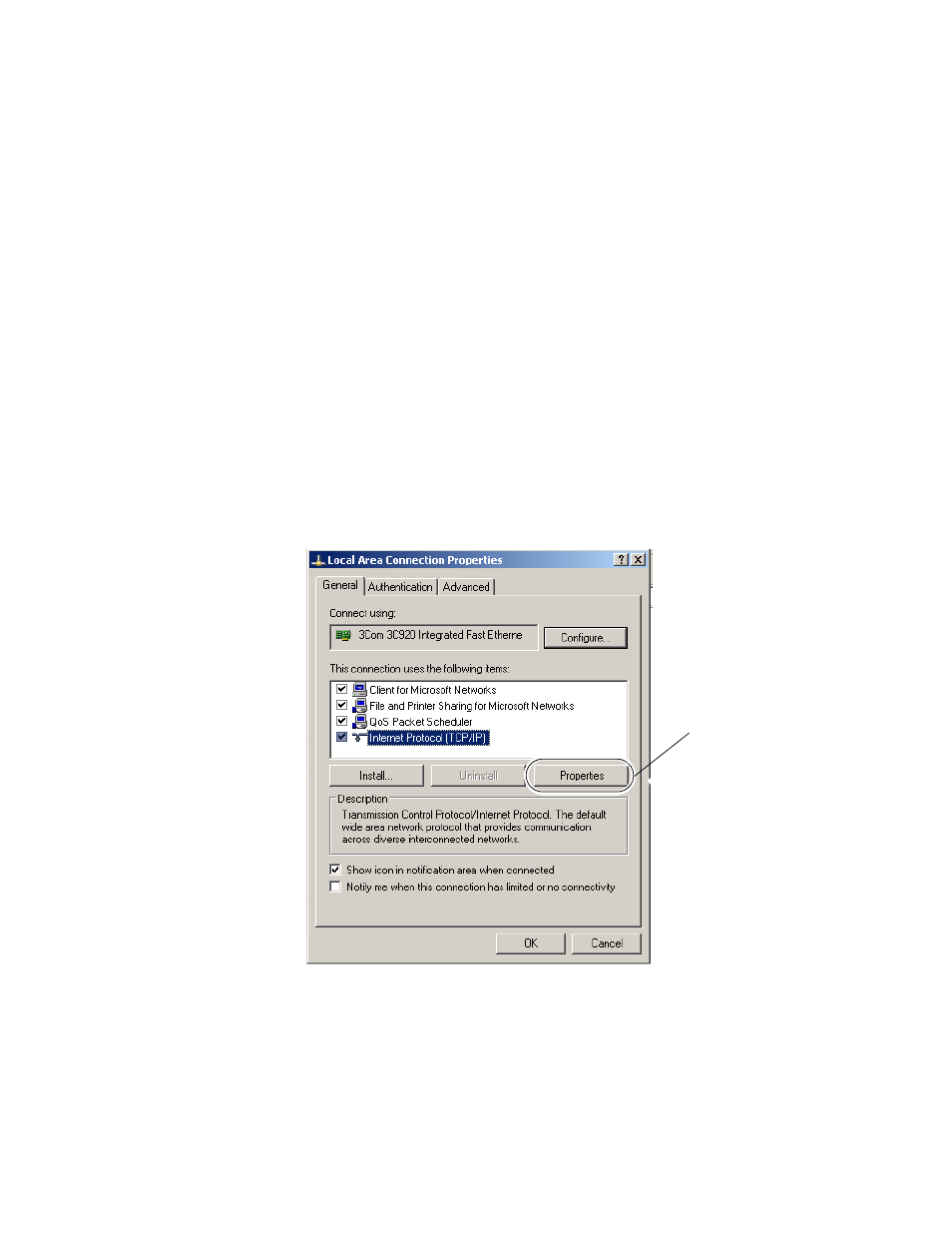
8949SVM-LOC/-UMD—Instruction Manual
25
Networking the 8949SVM
Direct Connection to a PC or Laptop
1.
Connect the unit to the network port of the PC or laptop using a
cross-wired RJ-45 Ethernet cable.
2.
From the
Start
button on your PC and go to Settings/Network
Connections and click on the
Local Area Connection
icon. If several local
connections are shown, ensure that the one corresponding to the port
the unit is connected to is selected.
3.
In the Local Area Connections Status,
General
tab, select the
Properties
button.
4.
This will bring up the Local Area Connections Properties page
(
). In the items listed under
This connection uses the following items:
,
select
Internet Protocol (TCP/IP)
.
5.
In the
General
tab, select the
Properties
button for the Internet Protocol
(TCP/IP) to bring up the Internet Protocol (TCP/IP) Properties page
(
Figure 9. Local Area Connection Properties
Select Properties
