Networking the 8949svm – Grass Valley 8949SVM-LOC User Manual
Page 23
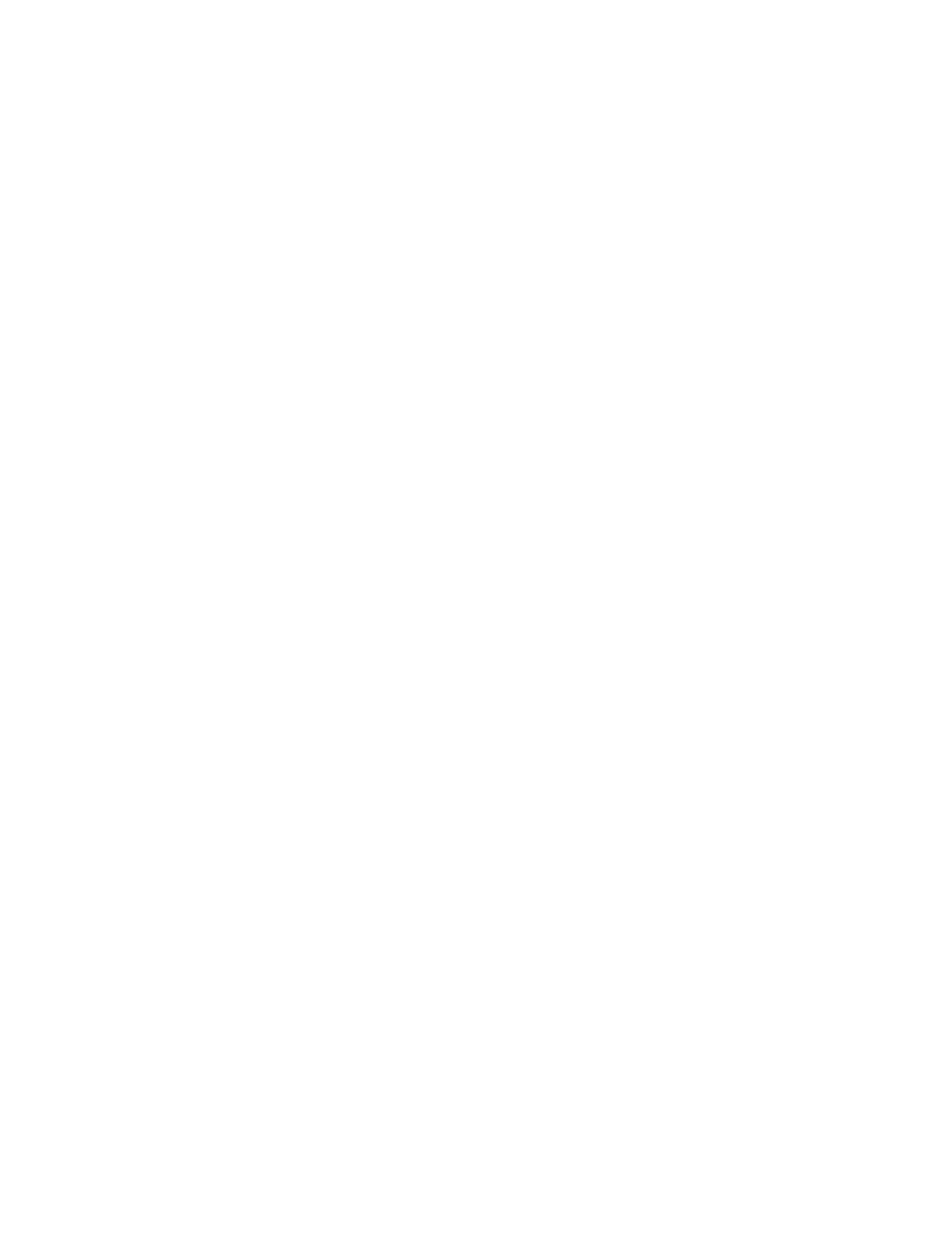
8949SVM-LOC/-UMD—Instruction Manual
23
Networking the 8949SVM
Networking the 8949SVM
The 8949SVM-UMD and 8949SVM-LOC modules must be connected via
the rear Ethernet connection to a local or networked PC for upgrading soft-
ware. Refer to
The 8949SVM-UMD can also be connected to external equipment via the
Ethernet port for setting the UMD text and controlling the tallies. Refer to
UMD Text and Tally Control on page 37
The unit can connect directly to a PC or laptop (one-to-one) or via a net-
work. The network address assignment may be done by DHCP or static IP
address assignment (non-DHCP). This selection is made in local configura-
tion in the Initial Settings control group as described in
on
and described in
Set Default IP, IP Net Mask and Default Gateway
.
Determine the type of network connection you will use, then refer to one of
the following:
•
Set Default IP, IP Net Mask and Default Gateway (
•
Direct Connection to a PC or Laptop (
)
•
Access Through a Non-DHCP Network (
•
Access Through a DHCP Enabled Network (
)
•
Forcing a Default IP Address (
Note
These instructions reflect the use of a PC running the Windows XP OS.
You will need to determine if the Default IP, Net Mask, and Default
Gateway addresses need to be changed from the default settings on the
module. The default values set on the module are listed in
. Use the instructions given in
Set Default IP, IP Net Mask and Default
and/or refer to
Module Configuration and Monitoring on
for changing the network addresses and using the paddle switch
controls.
