Led reporting, Led reporting web page – Grass Valley 8900NET v.4.4.0 User Manual
Page 48
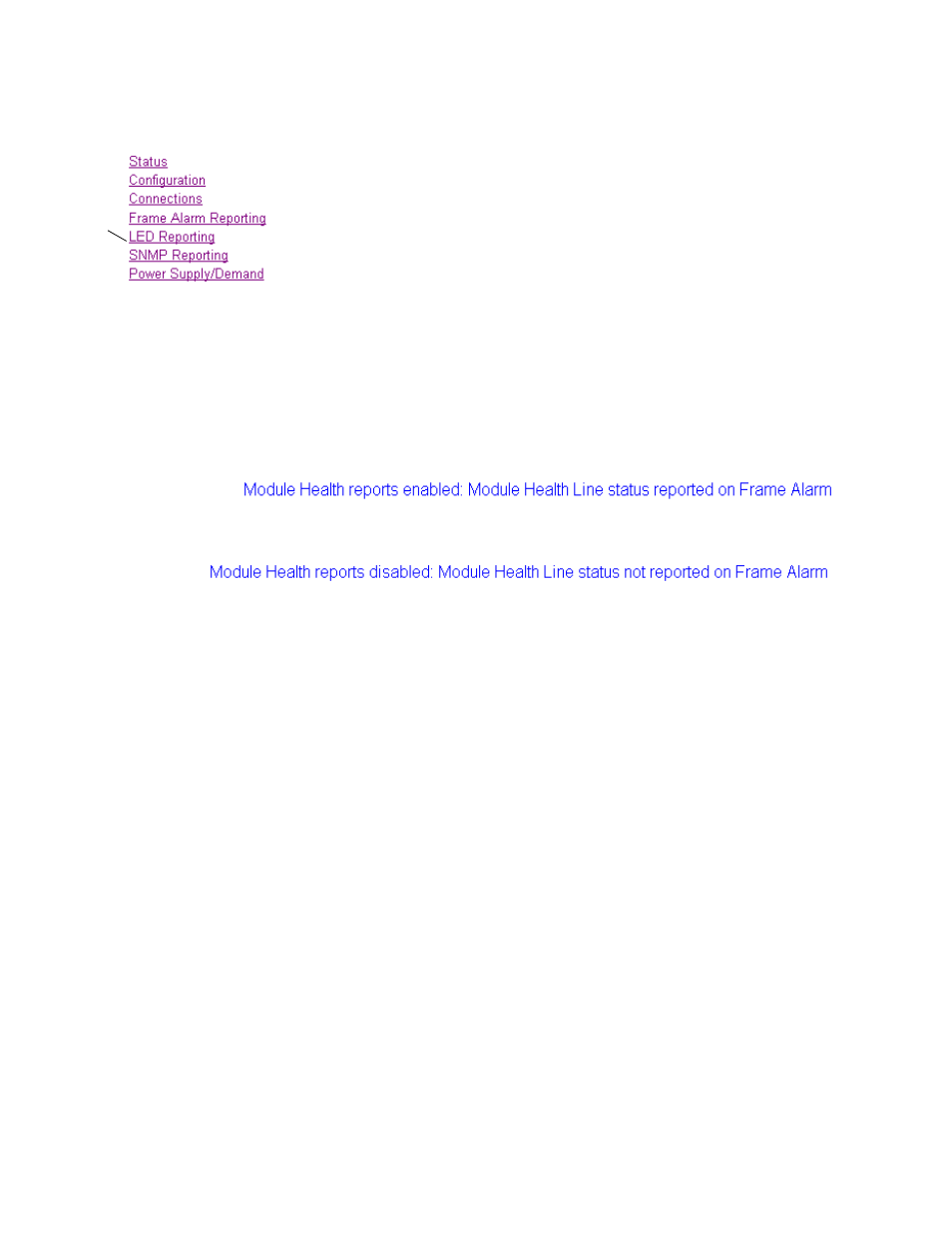
48
8900NET (Net Card) — Instruction Manual
Using the 8900NET GUI
LED Reporting Web Page
Use
this
link
Selecting the LED Reporting link on any frame or 8900NET web page will
bring up the web page shown in
allows enabling and disabling of LED reporting from modules and other
components in the frame to the LEDs on the front of the 8900NET module.
•
Hardware Switch Status
– the Hardware Switch Status section of this web
page displays the current settings of the DIP switches, S1 and S2, on the
8900NET circuit board as described in
. These switches allow enabling and disabling of
what status reporting information is provided to the Frame Alarm and
SNMP traps.
•
Module Health Report status
– under the Hardware Switch Status table is a
message in blue text giving the current status of the Module Health
Report checkbox in either the LED Reporting list and the Frame Alarm
Reporting list. When the Module Health selection is enabled in both
tables, the message will read:
If the Module Health checkbox is unchecked in either the LED
Reporting or the Frame Health Reporting list, the message will read:
Disabling this reporting disables the reporting of the Module Health
Bus to the rear Frame Alarm. See
•
LED Reporting
– enable or disable Alarm and Warning reporting for the
following functions or devices in the frame:
•
Media module (Slots 1-10) fault alarms, and loss of signal, loss of
reference, and configuration error warnings (as specified for each
specific module),
•
8900NET module fault reporting,
•
Power supply 1 and 2 fault reporting,
•
Frame Bus status fault reporting,
•
Fan (in front cover) Status fault reporting, and
•
Module health fault reporting and when unchecked, disables
Module Health Bus reporting to rear Frame Alarm via the 8900NET
module.
