Frame configuration web page – Grass Valley 8900NET v.4.4.0 User Manual
Page 39
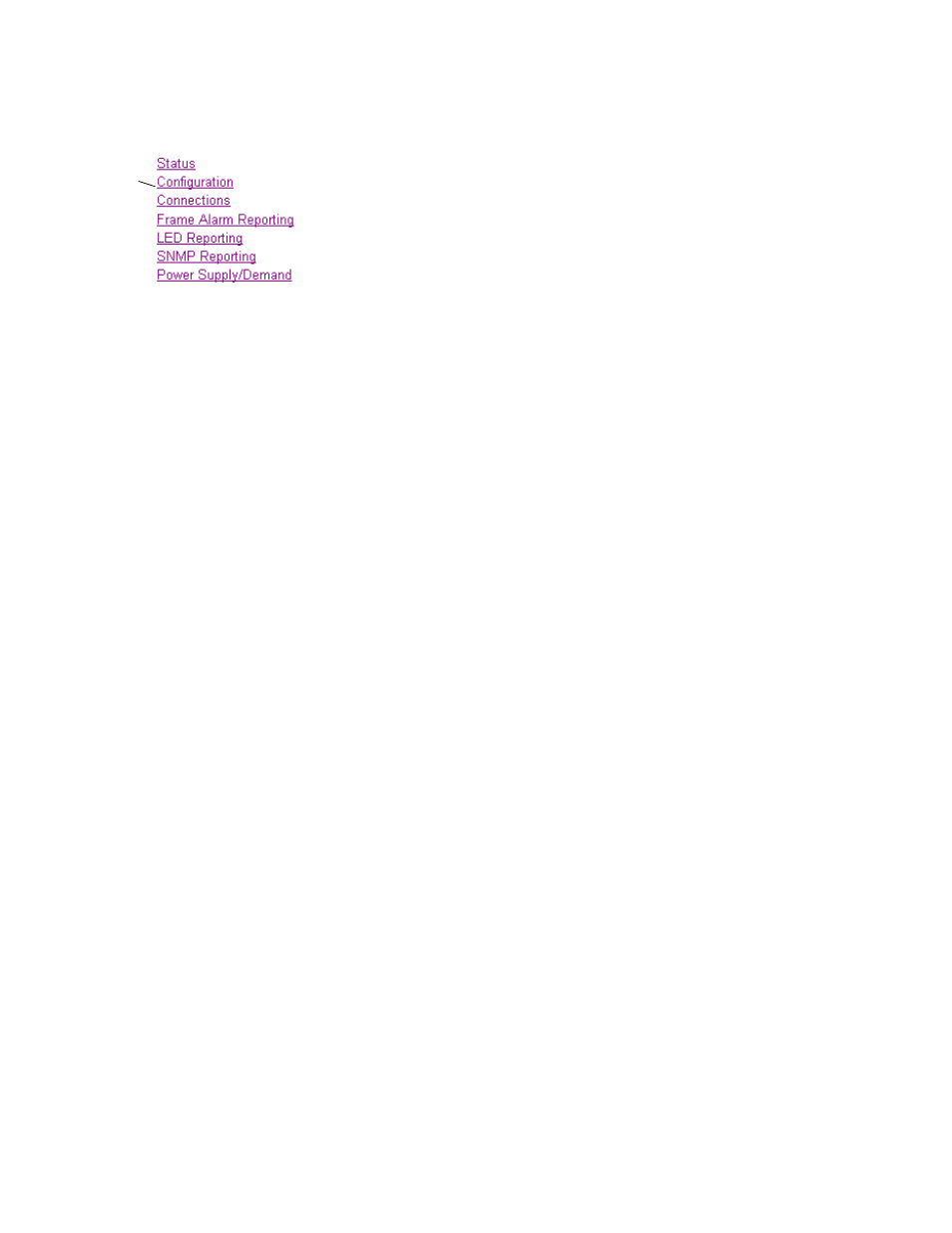
8900NET (Net Card) — Instruction Manual
39
Using the 8900NET GUI
Frame Configuration Web Page
Use
this
link
Use the Frame Configuration web page shown in
to
do the following for the frame:
•
Locate Frame
– Select the
Flash
radio button in the
Locate Frame
function to
flash the front cover FAULT Indicator LED on the 8900NET module on
and off with a 50 ms duty cycle to help locate the 8900 frame.
Note
This function can also be performed using the NetConfig application. For Net-
Config, right click on the frame name in the menu tree on the left side of the
NetConfig screen and select Identify Device.
•
Save/Load Frame Configuration File
– save a frame configuration to a file by
clicking on the
Save To
button. A frame configuration is saved to a
default file (FrameConfigData.mcm) and the name cannot currently be
changed. Follow the file download instructions for saving the file. This
file can be recalled on this or any other networked 8900 frame to create
a duplicate configuration.
Use the
Browse
button to locate a saved frame configuration file or enter
a path and file name into the display. Select the
Load
button to load the
selected configuration to the frame.
•
Frame Identification
– enter any name, an index number (for SNMP
reporting), and a location name to identify a frame. You may also use
the factory default frame name or location by selecting either
Default
button.
•
Frame Health Reports
– A link is provided to the Frame Alarm Reporting
web page for (see
Frame Alarm Reporting Web Page on page 42
).
•
LED Reports
– a link is provided to the LED Reporting web page for (see
LED Reporting Web Page on page 48
•
Frame SNMP Trap Reports
– a link is provided to the SNMP Reporting web
page (see
Frame SNMP Trap Reports – a link is provided to the SNMP
Reporting web page (see ). on page 39
).
