Logging in through telnet, Logging in through the web interface – H3C Technologies H3C SecPath F5000-S Firewall User Manual
Page 39
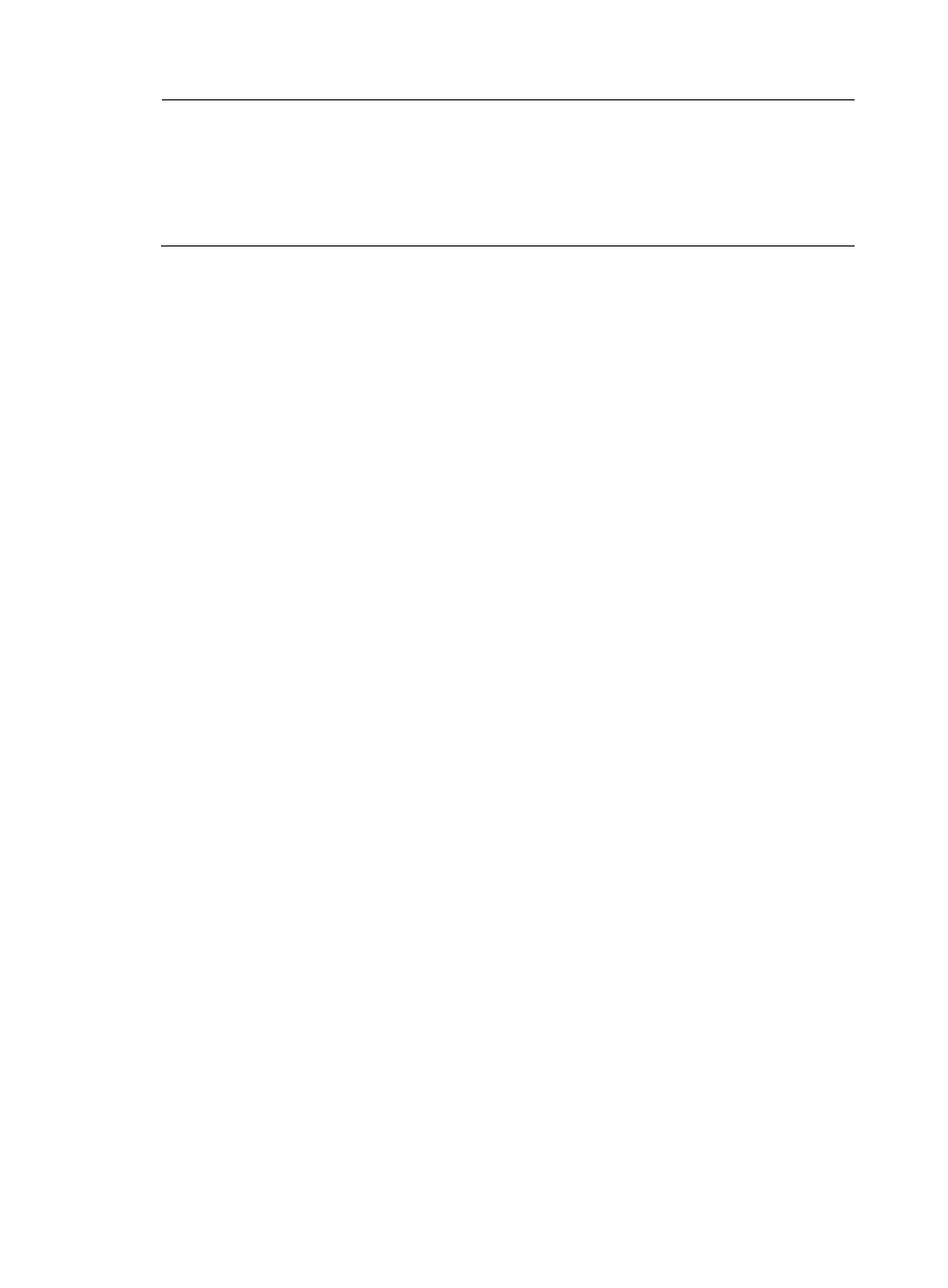
30
NOTE:
•
To access the Boot menu, you must press Ctrl + B within four seconds at the prompt "Press Ctrl+B to enter
extended boot menu." Otherwise, the system enters the system image file reading and self-compressing
process.
•
To access the Boot menu after the system enters the system image file reading and self-compressing
process, restart the firewall.
Logging in through Telnet
1.
Log in to the firewall through the console port, enable the Telnet function in system view with the
telnet server enable command, and set user privileges with the user privilege level command.
By default, the Telnet function is disabled.
2.
Connect the PC to the Ethernet port GigabitEthernet 0/0 on the firewall.
3.
Specify an IP address for the PC, for example, 192.168.0.2/24 (except 192.168.0.1), making
sure the PC and firewall can reach each other.
4.
Run the Telnet client on the PC and enter the default login information.
Logging in through the Web interface
You can use the following default settings to log in to the web interface through HTTP:
•
Username—admin
•
Password—admin
•
IP address of GigabitEthernet 0/0 on the firewall—192.168.0.1/24.
If you do not want to use the default login information, you can also log in to the firewall by following
these steps:
1.
Connect the PC to the Ethernet port GigabitEthernet 0/0 on the firewall.
2.
Specify an IP address for the PC, for example, 192.168.0.2/24 (except 192.168.0.1), making
sure the PC and firewall can reach each other.
3.
Open the browser and input the login information:
a.
Type the IP address http://192.168.0.1 in the address bar and press Enter.
The login page of the Web interface (see
b.
Enter the username and password admin, and the verification code, select the language, and
click Login.
