Troubleshooting, Troubleshooting on startup, No display on the terminal – H3C Technologies H3C S3100V2 Series Switches User Manual
Page 52: Garbled characters on the terminal, Troubleshooting the power supply system
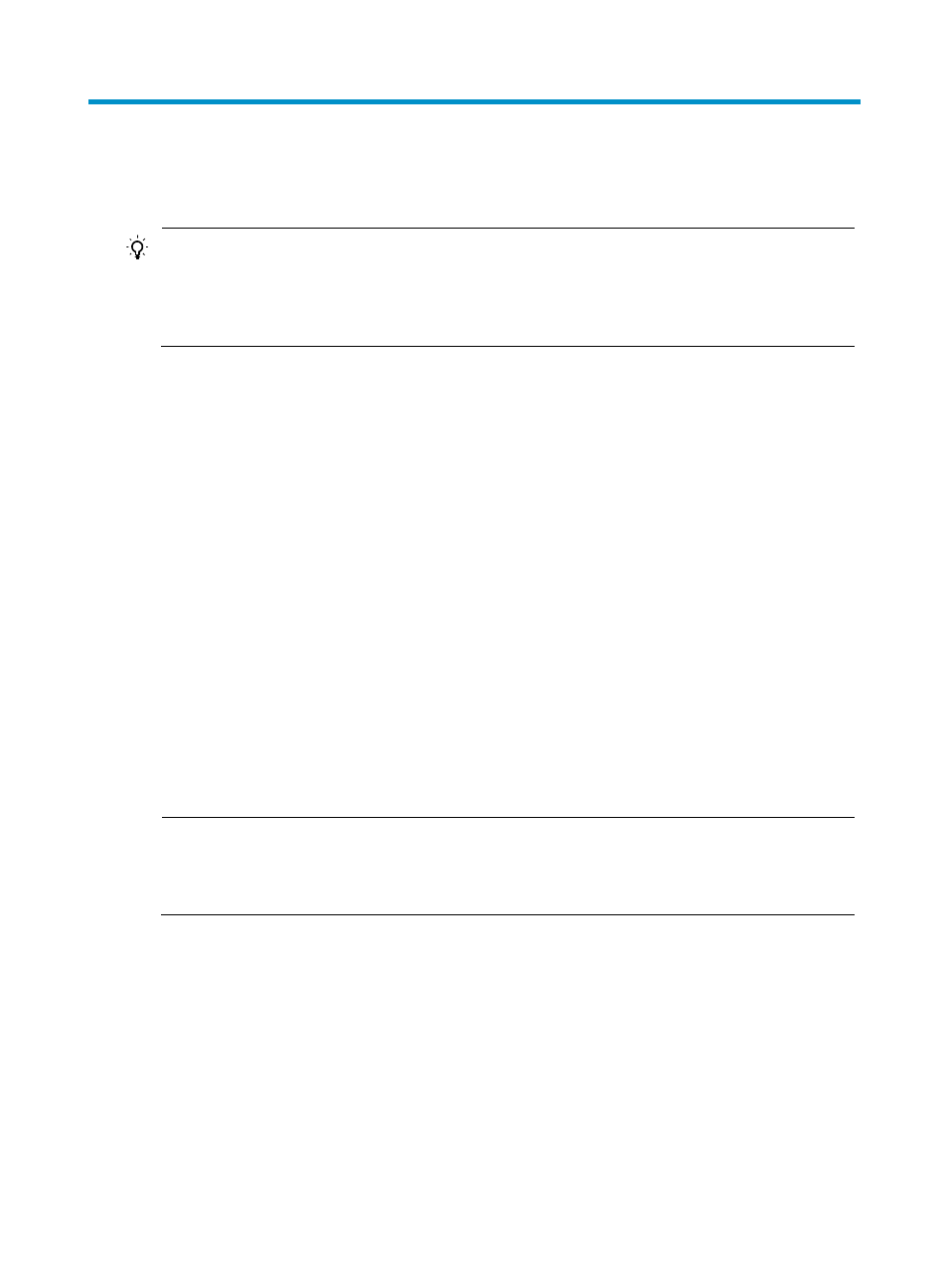
46
Troubleshooting
TIP:
Clean your switch periodically because the noncompliant operating environments of switches may cause
switch failures. At the same time, check the installation environments against the requirements in
.” Make sure the switch operates in a proper environment. Additionally,
periodically perform the power-on test for the spare switches.
Troubleshooting on startup
After you power on the switch, if the switch operates properly, the startup information appears on the
console terminal. If the console terminal displays nothing or garbled characters, use the following
methods to troubleshoot the switch.
No display on the terminal
If the console terminal displays nothing after you power on the switch, check the following items:
•
The power supply system works properly.
•
The console cable has been connected to the console port of the switch.
If no problem is found, the following failure reasons may apply:
•
The console cable is connected to an incorrect serial interface (the serial interface in use is not the
one set on the terminal). To solve this problem, select a correct serial interface.
•
The console cable fails. To solve this problem, replace the console cable.
Garbled characters on the terminal
If the console terminal displays garbled characters, the reason may be that the properties of the terminal
are inconsistent with the console port of the switch.
NOTE:
The default settings of the console port of the S3100V2 Switch Series are as follows: Bits per second is
9600, Data bits is 8, Parity is None, Stop bits is 1, Flow control is None, and Terminal Emulation is
VT100.
When you modify the settings for the console port of the switch, configure the same settings for the
console terminal.
Troubleshooting the power supply system
The PWR/Power LED on the front panel shows whether the power supply system of the switch operates
properly. The PWR/Power LED is steady green when the power supply system operates properly, and off
when the power supply system fails. When the PWR/Power LED is off, follow these steps to troubleshoot
the power supply system:
Step1
Check the power cable connections. If a power cable is loose, re-plug the power cable. If a power cable
is broken, replace it.
