3 setup menu – Eneo KBD-NSC-100 User Manual
Page 25
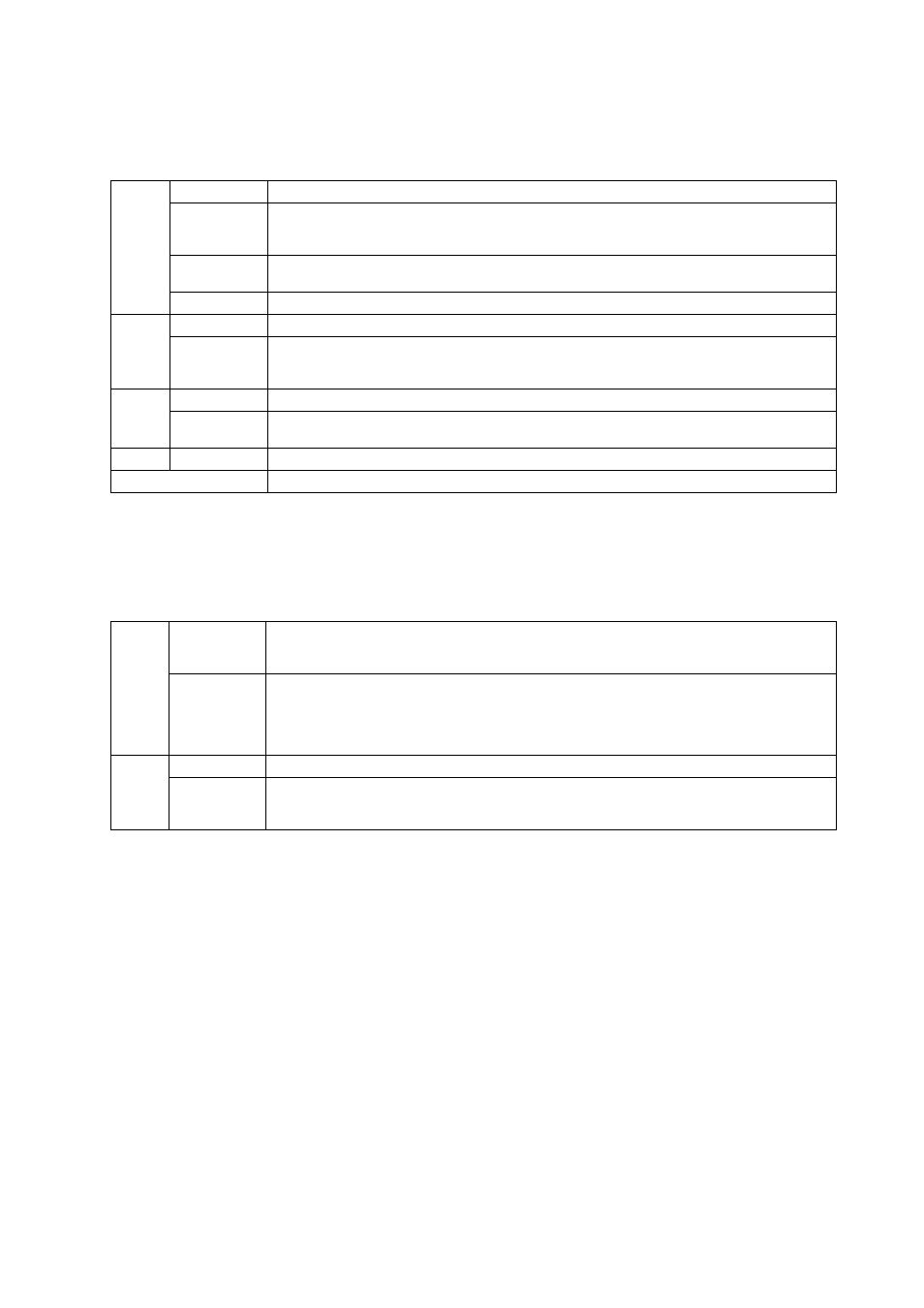
5
4.3 Setup Menu
System
General
Version
Displays the software version.
Password
Sets up the Admin password or User password (max. four digit numbers). Entering the current password allows you to
enter a new password, and there is no default password. The Admin password is required to connect to the network
keyboard and set up the LCD menu, and the User password is required to control the network keyboard.
Default Settings
This setting will only be used on the rare occasions that you want to return all the settings to the original factory settings.
Refer to
Chapter 1 – Introduction, Factory Reset for details.
MAC Address
Displays the MAC address.
Button
Beep
Setting the value to
ON makes the network keyboard beep when pressing buttons.
Lock
Locks the buttons. The buttons will be locked when there is no action on the network keyboard during the preset time
after the last action. Unlocking the buttons requires entering the User password. This function does not work if the User
password is not set up or the time is set to „0.”
LCD
Contrast
Adjusts the contrast of the LCD screen. (: Low, : Medium, 3: High)
Backlight Off
Adjusts the backlight time (min.) of the LCD screen. The backlight will be turned off when there is no action during the
preset time after the last action. This function does not work if the time is set to „0.”
Audio
Volume
Adjusts the volume of audio input and output.
Upgrade
Setting the value to
Yes upgrades the software. Refer to Chapter 1 – Introduction, Software Upgrade for details.
Device
General
Setup Type
Selects the setup mode. Select
Basic or Advanced when controlling devices via RS-485 connection only, or select
Advanced when controlling devices via network and RS-485 connections. When in the Advanced mode, you can register
devices only by using the INIT program.
Port
Selects the device to control via RS-485 connection and sets up the RS-485 port information for RS-485 communication.
The port information is set up separately for PTZ cameras and DVRs. When in the Advanced mode, you can set up the port
information of DVRs only. If you want to set up the port information of PTZ cameras in the Advanced mode, you have to
run the INIT program. If the port information of PTZ cameras is different from each other, the cameras can be controlled in
the Advanced mode only and not in the Basic mode.
Setup
Number of CAMs
Enters the number of connected cameras when controlling PTZ cameras via RS-485 connection.
485ID, Model
Sets up the RS-485 ID and model number of the PTZ camera for RS-485 communication. The RS-485 ID will be used to
distinguish the camera from other cameras when controlling it by using a network keyboard, so each camera should have
its own unique RS-485 ID. Check the PTZ camera’s model number in the
Appendix 3 – PTZ Camera Model Number.
