Operation, 1 overview – Eneo KBD-NSC-100 User Manual
Page 16
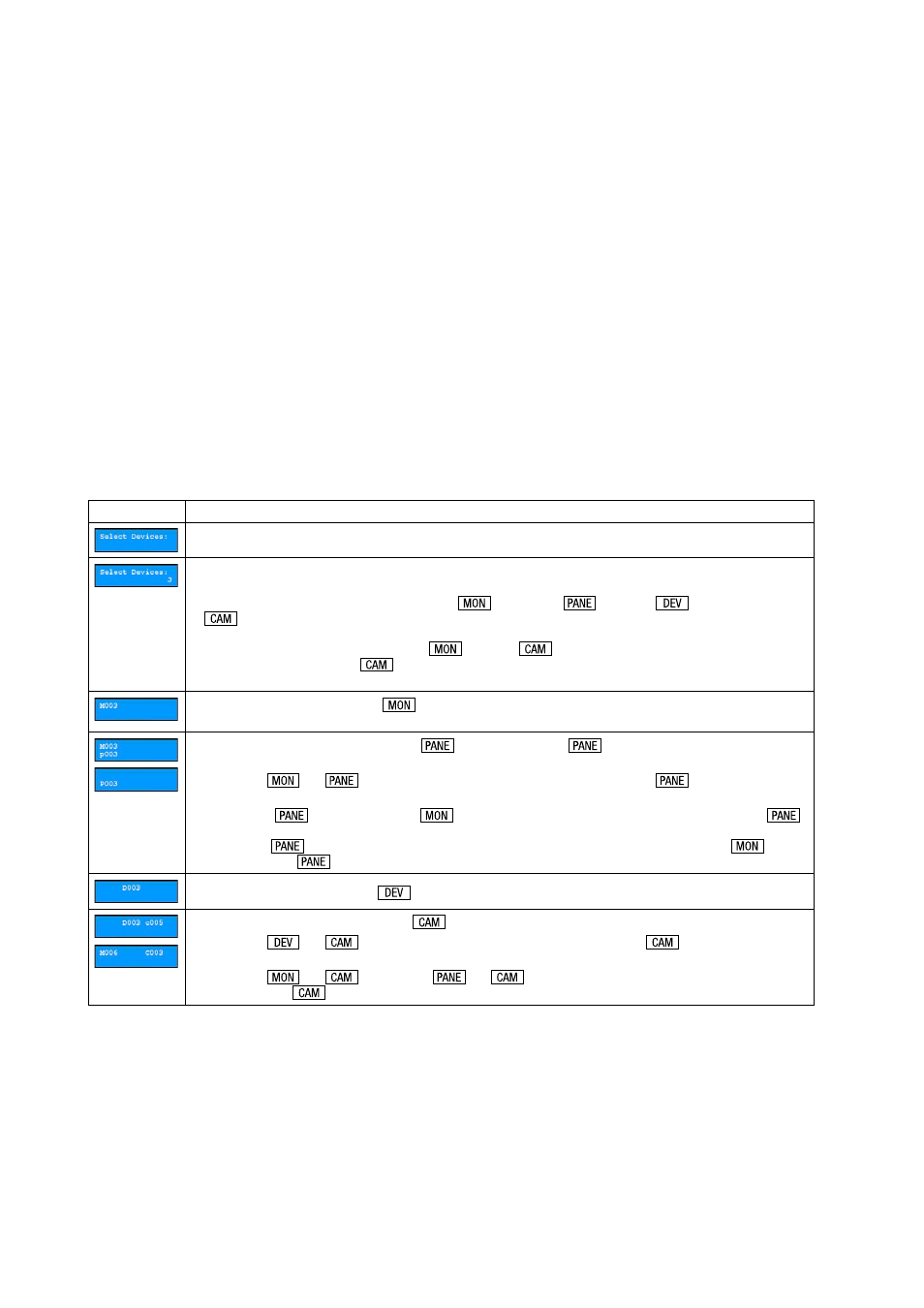
6
3. Operation
You can control devices via RS-485 and network connection by using the network keyboard. The devices should be registered on the network keyboard
properly, and you can control the devices in the Basic mode or in the Advanced mode depending on the device’s registration mode on the network keyboard.
Refer to
Chapter 2 – Installation and Chapter 5 – Remote Configuration for details on registration of the devices.
NOTE: Controlling a device via network connection is not supported if the device uses the SSL function. Refer to the device’s User’s Manual for
details on the SSL function.
3.1 Overview
The network keyboard operates according to the operation commands given by using the command buttons of the network keyboard.
Refer to
Appendix 2 – Buttons, Operation Command for details on the command buttons.
NOTE: Do NOT operate the network keyboard during the remote connection to the network keyboard. Otherwise, the network keyboard might not
work properly.
LCD Display
LCD Display
Explanation
• Displays a default screen.
• Indicates the number or ID of a monitor, pane, device or camera to control is selected. Pressing a command button allows you to
control the device.
• The network keyboard receives commands in order of
(Monitor) –>
(Pane) –>
(Device) –>
(Camera). You can give a new command without cancelling the current command and starting all over again if the new
command is for the same monitor, pane, device or camera as the previous command. Press just the number or ID button, and then
the command button. For example, giving –>
–> –>
commands display video from the camera [] in the
monitor [], and giving the –>
command without cancelling the current command displays video from the camera []
on the same monitor [].
• Indicates the monitor ID, and then the
button is selected. If the selected monitor is a main monitor, you can control a
device that the main monitor is connected.
• Indicates the pane number or ID, and then the
button is selected. The
command is supported only for a main
monitor, and you can control a device that a main monitor is connected.
• When giving
–>
commands, press the pane number of a main monitor, and the
command is displayed
as a small letter, p, on the LCD screen.
• When giving a
command without the
command, press the pane ID set in the network keyboard, and the
command is displayed as a capital letter,
P, on the LCD screen. The pane ID provides a shortcut to a specific pane. When giving a
‘pane ID’ –>
command, the network keyboard functions the same as when giving ‘main monitor ID’ –>
–>
‘pane number’ –>
commands.
• Indicates the device ID, and then the
button is selected. You can control the selected device.
• Indicates the camera number or ID, then the
button is selected. You can control the selected camera.
• When giving
–>
commands, press the camera number of the device, and the
command is displayed as
a small letter,
c, on the LCD screen.
• When giving
–>
commands or
–>
commands, press the camera ID set in the network
keyboard, and the
command is displayed as a capital letter,
C, on the LCD screen.
