ARM Electronics RDVR16A User Manual
Page 9
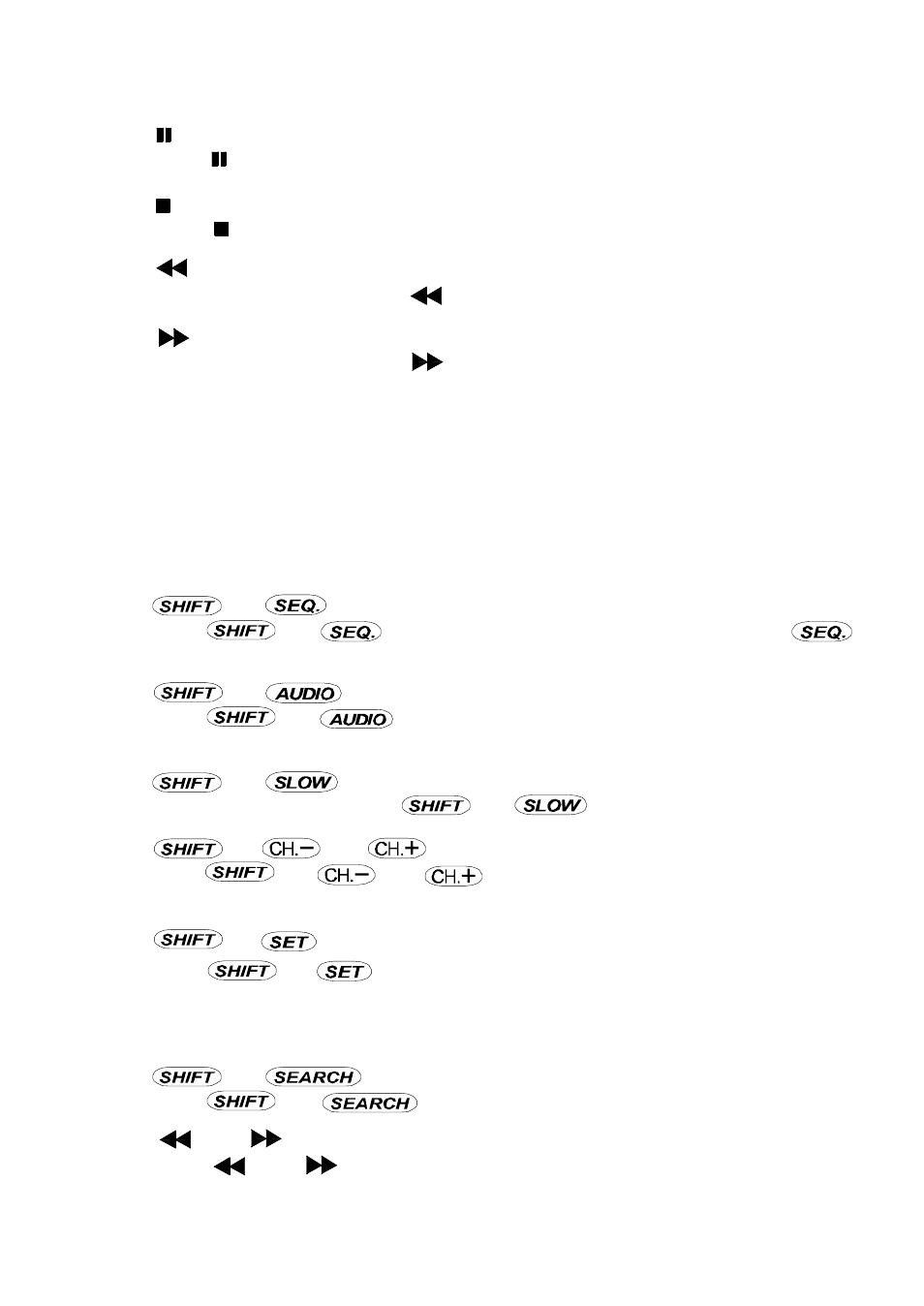
5
8)
“
”: (i)
Press “
” button to pause the play back files.
9)
“
”: (j)
Press “
” button to stop the play back files.
10) “
“: (k)
Under playback mode, press “
” button to fast rewind.
11) “
“: (l)
Under playback mode, press “
” to fast forward.
12) “ZOOM”: (m)
Press “ZOOM” button to enlarge the picture of selected channel (2X digital zoom).
13) “PLAY” : (n)
Press “PLAY” button to playback recorded files.
14) “
“: (i), (j), (k), (l)
Press “
” to move the cursor up / down / left / right.
15) “
” + “
” : (g +h)
Press “
” + “
”to activate the call monitor function and press “
”
to escape the call monitor mode.
16) “
” + “
“ : (g+i)
Press “
” + “
“ to select live or playback sounds of the 4 audio
channels.
17) “
” + “
“ : (g+j)
Under playback mode, press “
” + “
“ to show slow playback.
18) “
” + “
“ or “
”: (g+k) or (g+l)
Press “
” + “
“ or “
” change the setting in the menu / to select the
channel.
19) “
” + “
” : (g+m)
Press “
” + “
” to change channel display position.
Press “
” to select the channel which You would like to change,
Press “+” or “-” select the channel which You would like show.
Press “ENTER” button to confirm.
20) “
” + “
”: (g+n)
Press “
” + “
” button to enter the search mode.
21) “
” + “
”: (k+l)
Press “
” + “
” buttons at the same time to enter the PTZ control mode.
▲
▲
▲
▲
▲
▲
▲
▲
▲
▲
▲
▲
