5 main menu options___date, Menu) record timer, Date – ARM Electronics RDVR16A User Manual
Page 21: Date advance
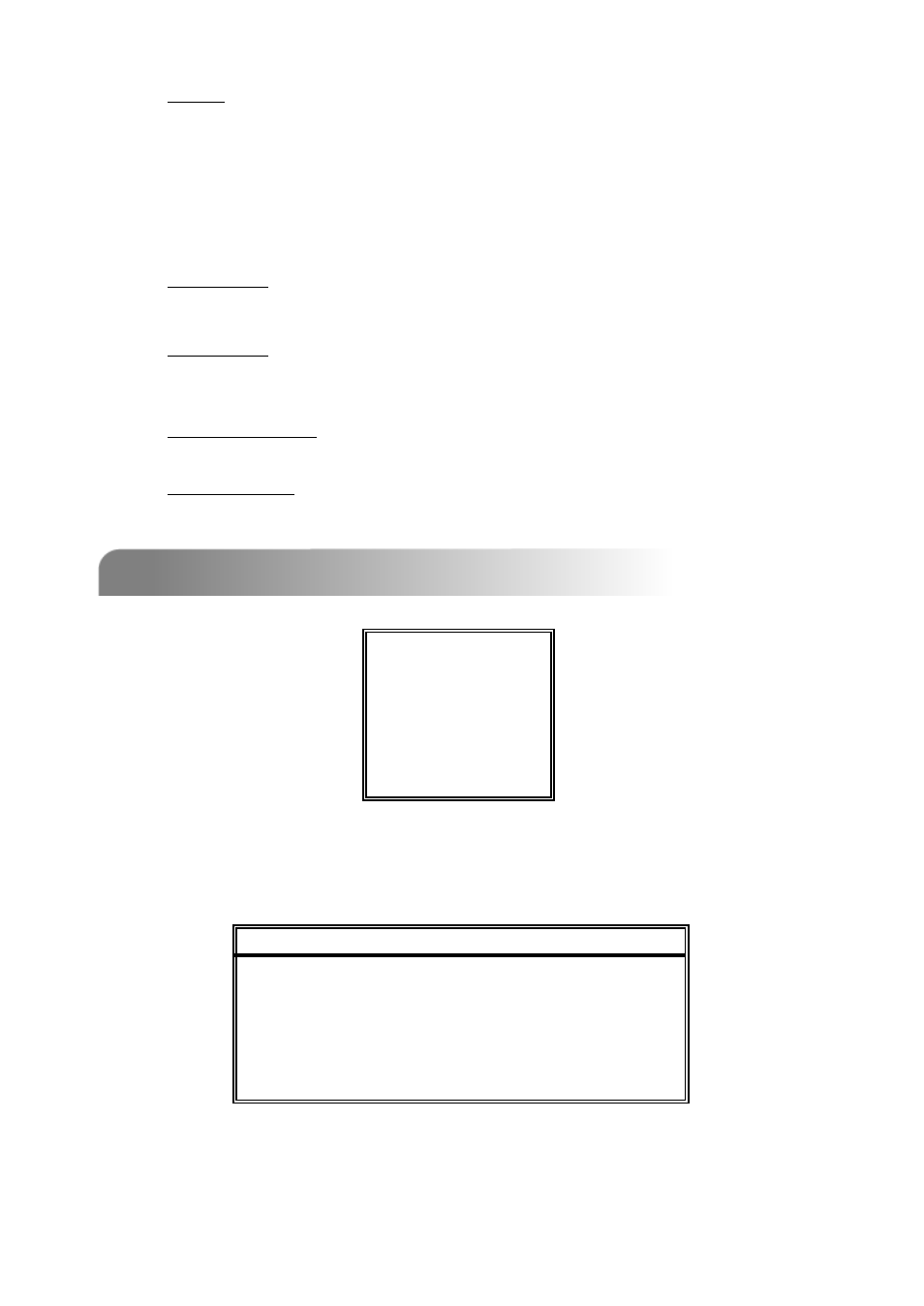
1)
DATE:
Select the day, or days of the week (SUN/MON/TUE/ WED/ THU/ FRI/ SAT/
MON–FRI / SAT-SUN / DAILY/OFF) that you plan to schedule the DVR to
auto recording.
NOTE 1 : Specific date could be changed by “+” or “-” buttons.
NOTE 2 : If you plan to set the timer recording across the midnight, there are
two ways for setting the timer recording schedule, please following the
instructions below.
Example 1 : If you only want to set recording timer schedule from every
Sunday 23:30 to Monday 23:30, then you could set Recording Timer Schedule
as Sunday from 23:30 to 23:30.
Example 2 : If you plan to set the timer recording from Sunday 08:00 to
Monday 15:00, then you could set the recording timer schedule as Sunday
from 08 : 00 to 00 : 00, and Monday 00 : 00 to 15 : 00.
2)
START HH / MM:
Select the start time for the recording.
3)
END HH / MM:
Select the finishing time for the recording.
5.5 MAIN MENU OPTIONS___DATE
5.5 MAIN MENU OPTIONS___DATE
(MENU)
RECORD
TIMER
►
DATE
DATE
ADVANCE
Move the cursor to the “DATE”, and press ”ENTER”, then the screen will show the
following options.
DATE
DATE
DATE
YEAR
MONTH
DAY
2005
MAY
30
TIME
HOUR
MIN
SEC
15
30
18
FORMAT Y-M-D
Set the correct time of the DVR.
There are three FORMAT of date: Y-M-D, M-D-Y, D-M-Y.
NOTE: Press “+” “-” button to do the selections.
17
