Network setup – AML M7140 Stationary Terminal User Manual
Page 25
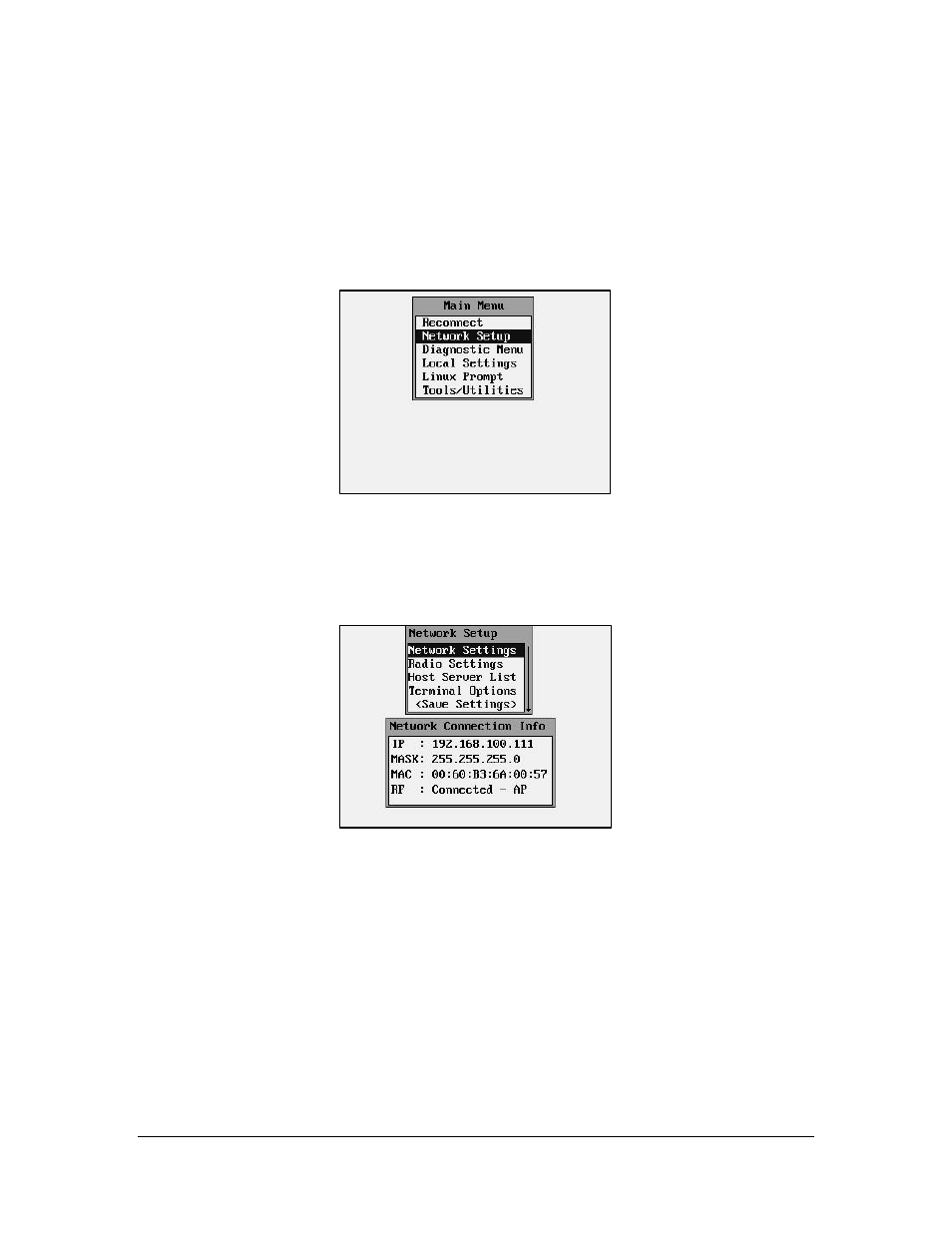
22
Network Setup
By selecting the Network Setup function from the Main Menu the wireless network adapter
can be configured. The “Network Connection Info” dialog box displays the current IP Address
(IP), Network Mask (MASK), MAC Address (MAC) and RF Status (RF) of the wireless
Ethernet card that is installed in the M7140. The RF Status is described in more detail in the
Diagnostics portion of this manual.
Network Settings
The standard network settings are changed by hitting the [ENTER] key while the Network
Settings menu item is highlighted.
In this screen you can see the current network information. In the above example screen, the
IP address of the M7140 is currently set to 192.168.100.111 and the network mask is the
typical 255.255.255.0. The MAC address of the network adaptor that is currently installed is
00:60:B3:6A:00:57. The M7140 is currently connected using an RF adaptor to an Access
Point (AP).
The M7140 desktop terminal can use a standard 100BaseT (fast Ethernet) wired connection,
or it can use a Compact Flash radio card (802.11b). You must select which style network you
will be using.
By hitting ENTER the user can select the Network Settings screen. The user will a screen
shown similar to the one below.
