Amer Networks WAP43DC Fat Web User Manual
Page 22
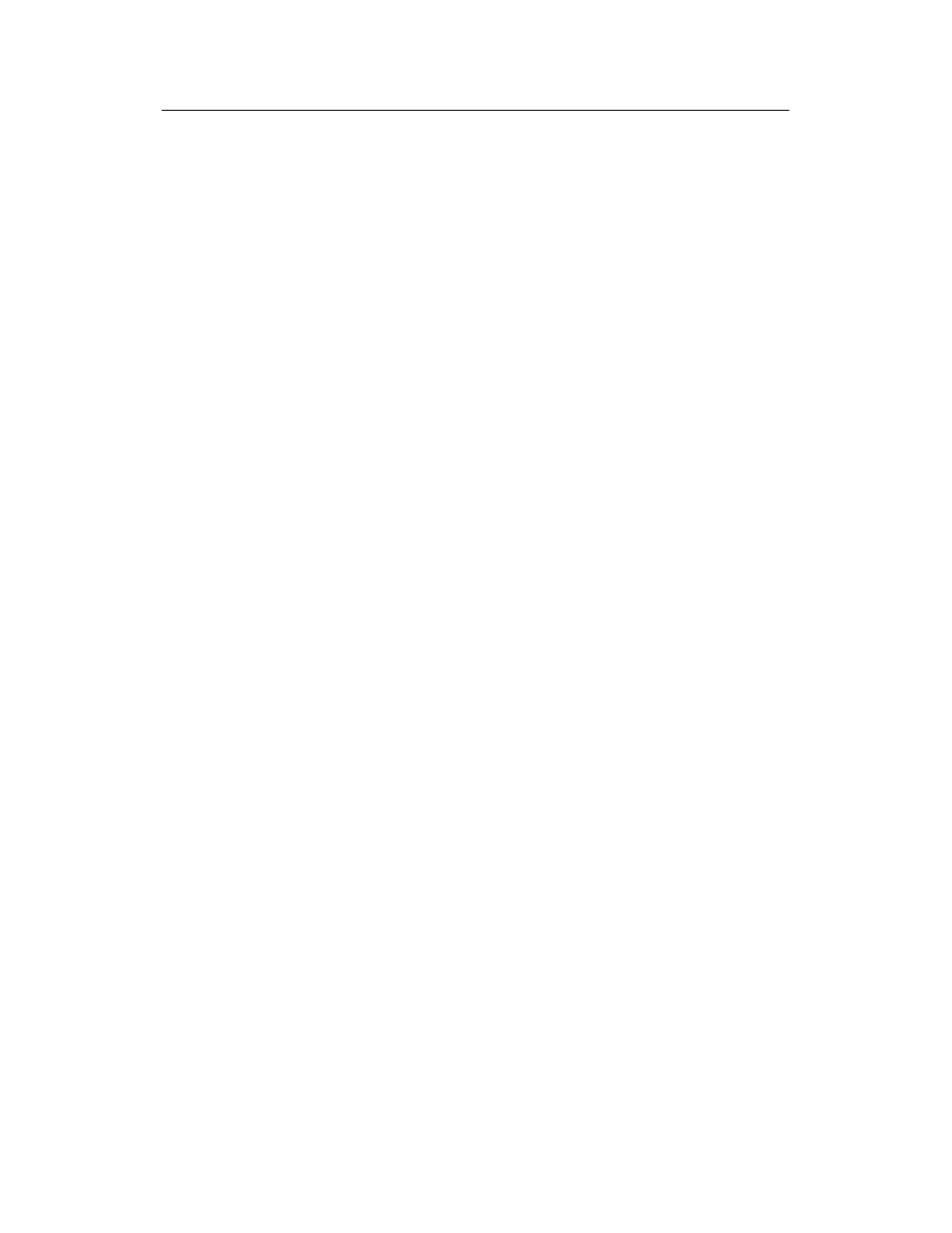
22
WAP43DC FAT Web Manual Chapter 4 Advance Configuration
Fragmentation involves more overhead both because of the extra work
of dividing up and reassembling of frames it requires, and because it
increases message traffic on the network. However, fragmentation can
help improve network performance and reliability if properly configured.
Sending smaller frames (by using lower fragmentation threshold) might
help with some interference problems; for example, with microwave
ovens.
By default, fragmentation is off. We recommend not using fragmentation
unless you suspect radio interference. The additional headers applied to
each fragment increase the overhead on the network and can greatly
reduce throughput.
RTS
Threshold
Specify a Request to Send (RTS) Threshold value between 256 and
2346.
The RTS threshold indicates the number of octets in an MPDU, below
which an RTS/CTS handshake is not performed.
Changing the RTS threshold can help control traffic flow through the AP,
especially one with a lot of clients. If you specify a low threshold value,
RTS packets will be sent more frequently. This will consume more
bandwidth and reduce the throughput of the packet. On the other hand,
sending more RTS packets can help the network recover from
interference or collisions which might occur on a busy network, or on a
network experiencing electromagnetic interference.
Maximum
Stations
Specify the maximum number of stations allowed to access this AP at
any one time.
You can enter a value between 0 and 200.
Transmit
Power
Enter a percentage value for the transmit power level for this AP.
The default value, which is 100%, can be more cost-efficient than a
lower percentage since it gives the AP a maximum broadcast range and
reduces the number of APs needed.
To increase capacity of the network, place APs closer together and
reduce the value of the transmit power. This helps reduce overlap and
interference among APs. A lower transmit power setting can also keep
your network more secure because weaker wireless signals are less
likely to propagate outside of the physical location of your network.
Fixed
Multicast Rate
Select the multicast traffic transmission rate you want the AP to support.
Rate Sets
Check the transmission rate sets you want the AP to support and the
basic rate sets you want the AP to advertise:
Rates are expressed in megabits per second.
Supported Rate Sets indicate rates that the AP supports. You can check
multiple rates (click a check box to select or de-select a rate). The AP
will automatically choose the most efficient rate based on factors like
error rates and distance of client stations from the AP.
Basic Rate Sets indicate rates that the AP will advertise to the network
for the purposes of setting up communication with other APs and client
stations on the network. It is generally more efficient to have an AP
broadcast a subset of its supported rate sets.
