Copy settings across devices – ACTi INR-410 INR-420 V3.0.09 User Manual
Page 66
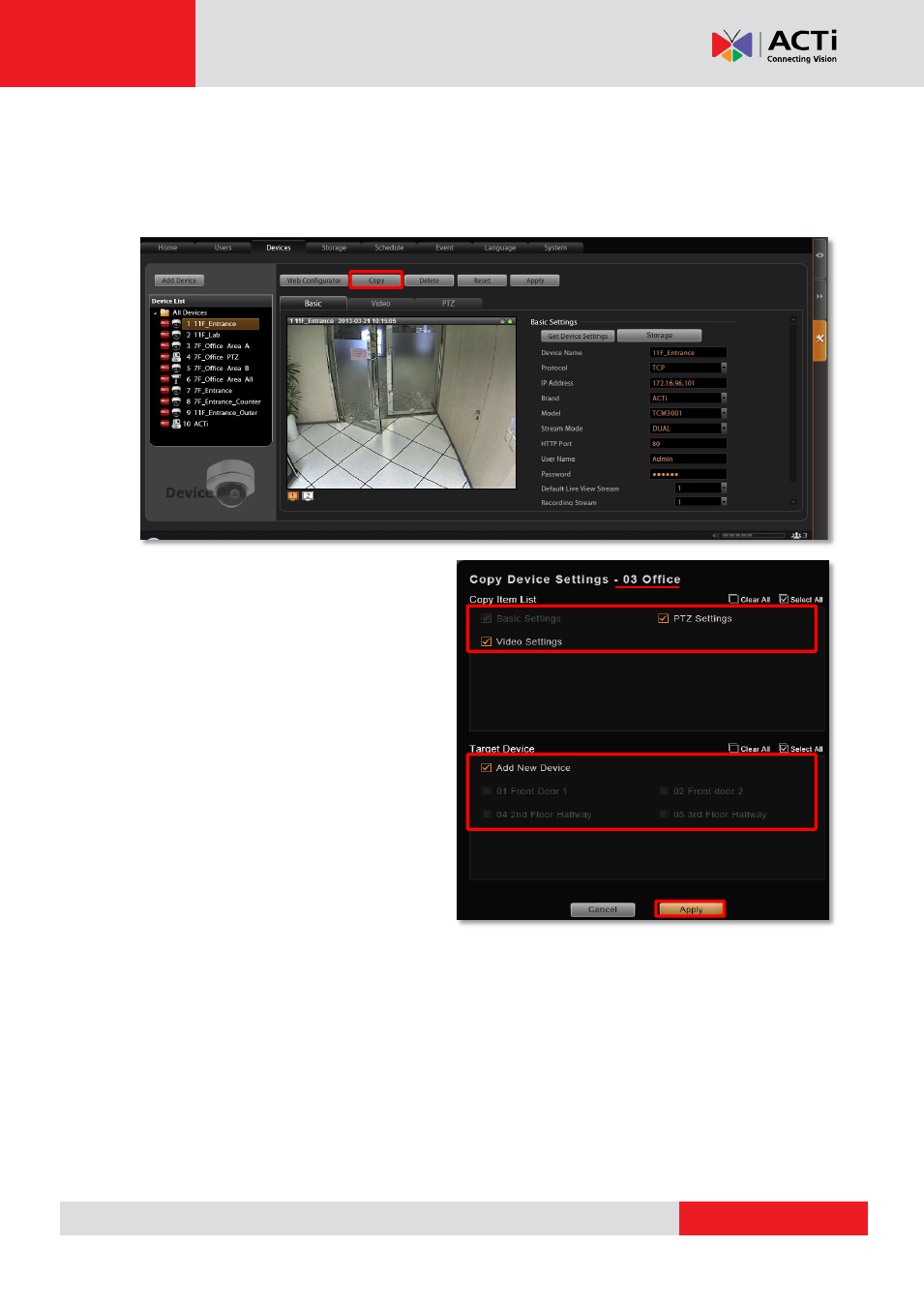
INR-410/420 System Administrator’s Manual
Copy Settings Across Devices
When setting a large number of devices, many settings will resemble other ones, and it is
sometimes tiresome to repeat every setting again and again. You can use the Copy function to
save the hassle of needless repetition.
1. On All Device List, select the source
device whose settings are to be copied
from. You can select only one device to
be the source.
2.
Click “Copy” to bring up the copy setting
window.
3. On the window, below the source device
name are the settings you may choose
to copy, including Basic settings, PTZ
Settings and Video Settings.
4.
Click “Apply”, the settings will be written
to target devices.
5. To add a new device with the same
settings,
choose “Add New Device” in
Target Device area, and then click
“Apply” to go to a new device page. Each field on this
page has already been filled with the source device’s properties. You may continue to
modify the Device Name, IP Address,
get the live view by clicking “Get Device Settings”,
and then click “Apply” to add this device to Device List.
6. There are a few differences of the copied items between two target device types:
