Step 8: save the view, Step 9: set default view, Step 10: set default hotspot channel (optional) – ACTi INR-410 INR-420 V3.0.09 User Manual
Page 120: Step 11: set fisheye camera mode
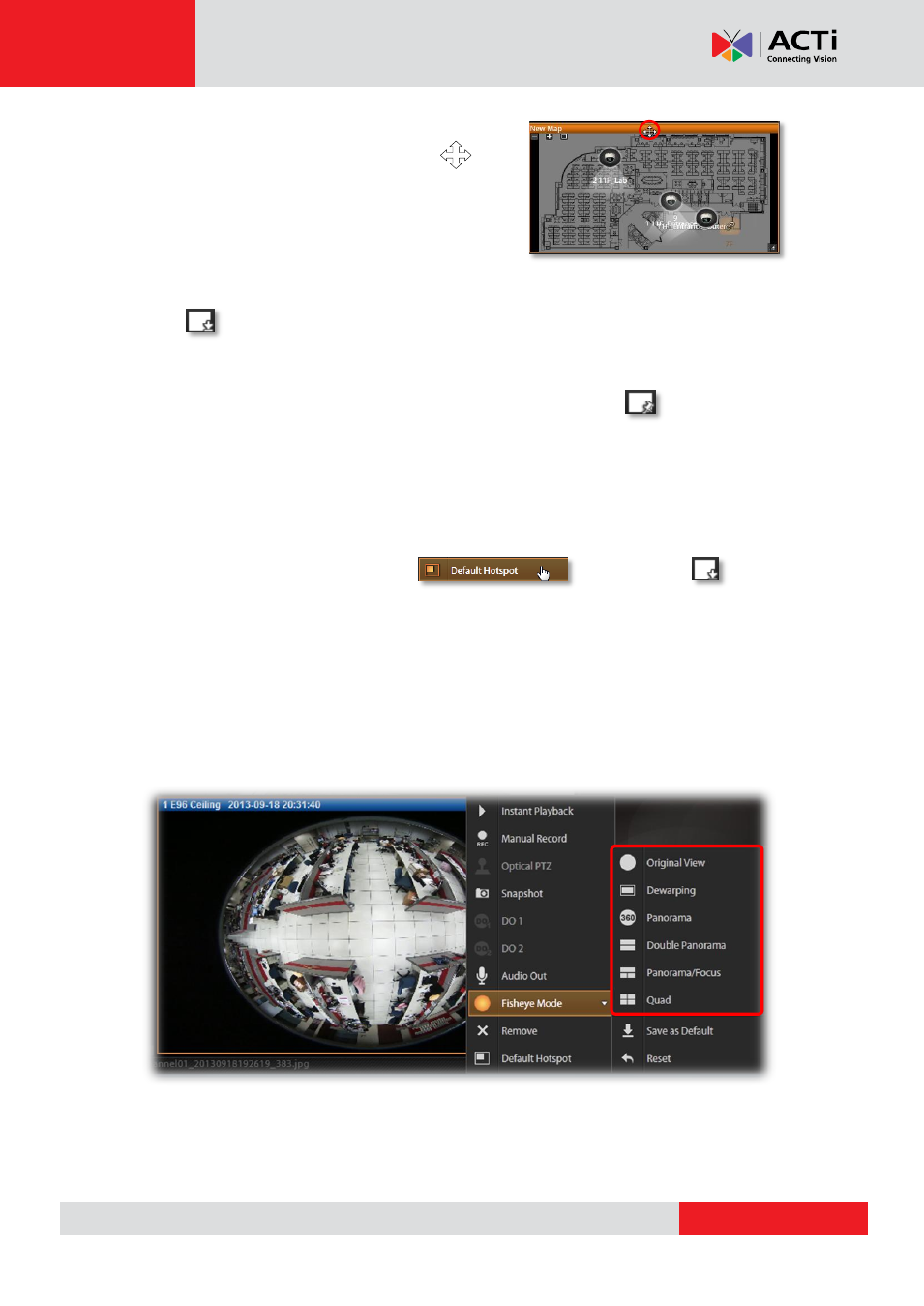
INR-410/420 System Administrator’s Manual
Switch channel windows:
Click on a channel title until the cross arrow
appears, and hold it to drag this device or map to your
desired channel.
Step 8: Save the View
Click on View Toolbar to save it.
Step 9: Set Default View
To set a View as default, select it in the View List panel and then click on View Toolbar.
By the next time you log in, you will directly enter this View.
Step 10: Set Default Hotspot Channel (Optional)
By system default, the global hotspot channel will always be the top left one. You can set any
other channel on your live view screen to be the default hotspot channel. Right-click on the
channel and select
“Default Hotspot” , and then click on View
Toolbar to save it.
Step 11: Set Fisheye Camera Mode
Define a view for a fisheye camera channel by selecting its mode and using ePTZ control.
Please note that the maximum number of fisheye channels on the same View is 16.
1. On this channel, right-click to bring up channel menu
, click “Fisheye Mode” and select one
mode.
