System installation check list – ACTi INR-410 INR-420 V3.0.09 User Manual
Page 40
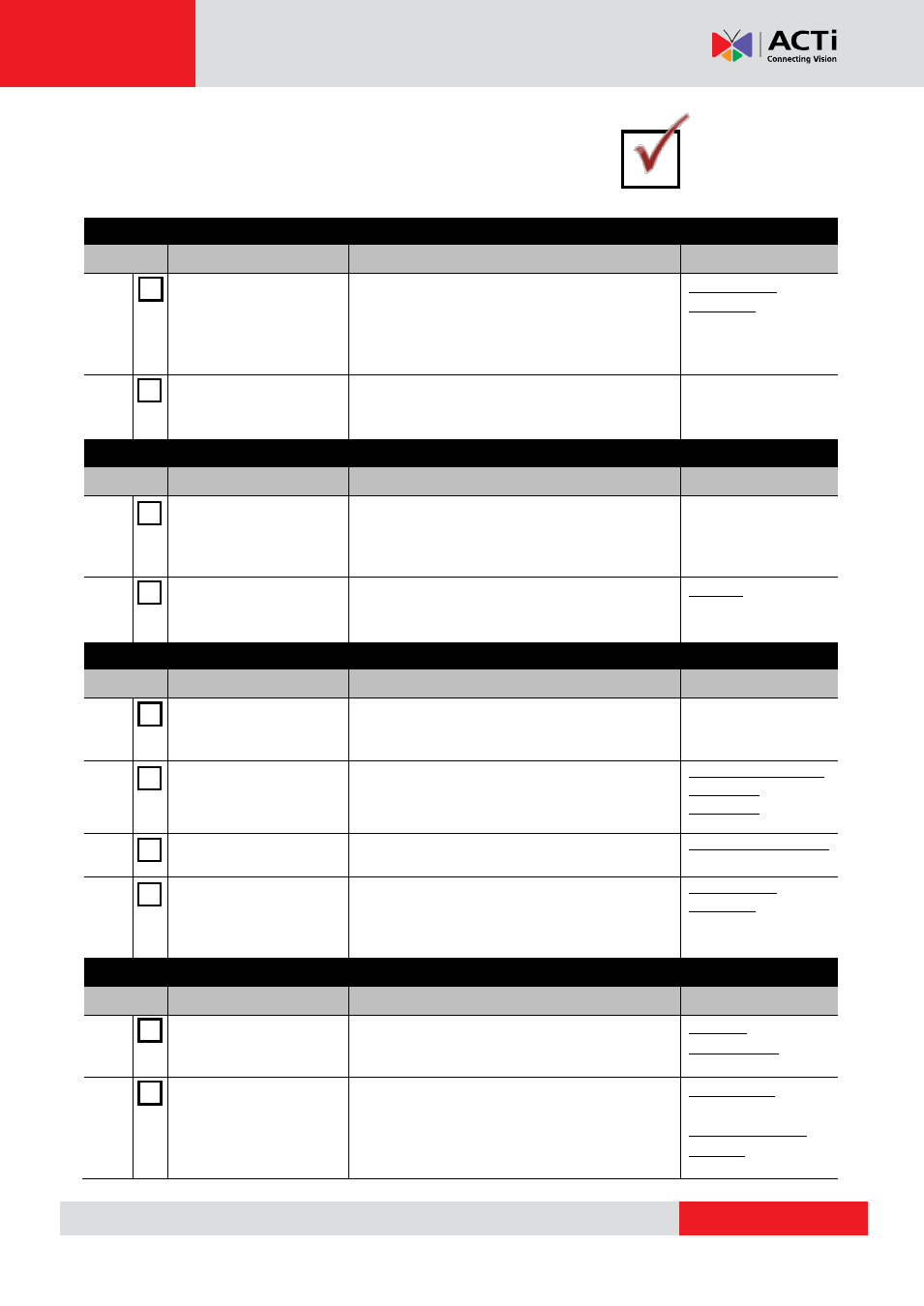
INR-410/420 System Administrator’s Manual
System Installation Check List
Before Starting
Item
Task
Description
Reference
1
Prepare software
license
INR comes with 64-channel free license that
are already activated. For additional channels,
please purchase the license from your system
supplier and get the license information ready
before activation.
License and
Activation on page
35
2
Set up Active Directory
(optional)
To add users through the Active Directory
service, please make sure an Active Directory
server is available on your domain.
Connecting the Devices
Item
Task
Description
Reference
3
Get the IP cameras and
video servers
connected and ready
for use
Finish the installation and basic settings (IP
address, usernames, passwords) of all IP
cameras or video servers.
4
Connect external
devices to the NVR
server
Attach
necessary
external
hardware
peripherals such as a keyboard, a mouse, a
joystick, or a microphone to the NVR server.
Starting the unit
Item
Task
Description
Reference
5
Powering on the unit
Press the Power Button to power on INR,
and enter Windows after the system finishes
booting up.
Start the Unit on
page 22
6
Create the disk volumes
for recording
Initialize the newly-installed hard disks and
configure the volumes (RAID) for your storage
system.
Get the Hard Disks
Ready for
Recording on page
25
7
Login to the system
Login to the NVR system with default account
and password.
Log In to the System
on page 47
8
Activate the license
(When required number
of channels exceeds
64)
Activate your license key to get your required
number of channels ready for adding devices.
License and
Activation on page
35
System Setup
Item
Task
Description
Reference
9
Configure the storage
Settings
Activate the disks for recordings and make
sure the total size is sufficient, and how many
days the recordings are kept on disk.
Storage
Management on
page 106
10
Add devices to the NVR
server
Add devices and configure camera settings:
camera name, video/motion/PTZ settings.
Add Devices on
page 56;
Configure Device
Settings on page 67
