Vuzix Wrap 920AR User Manual
Page 18
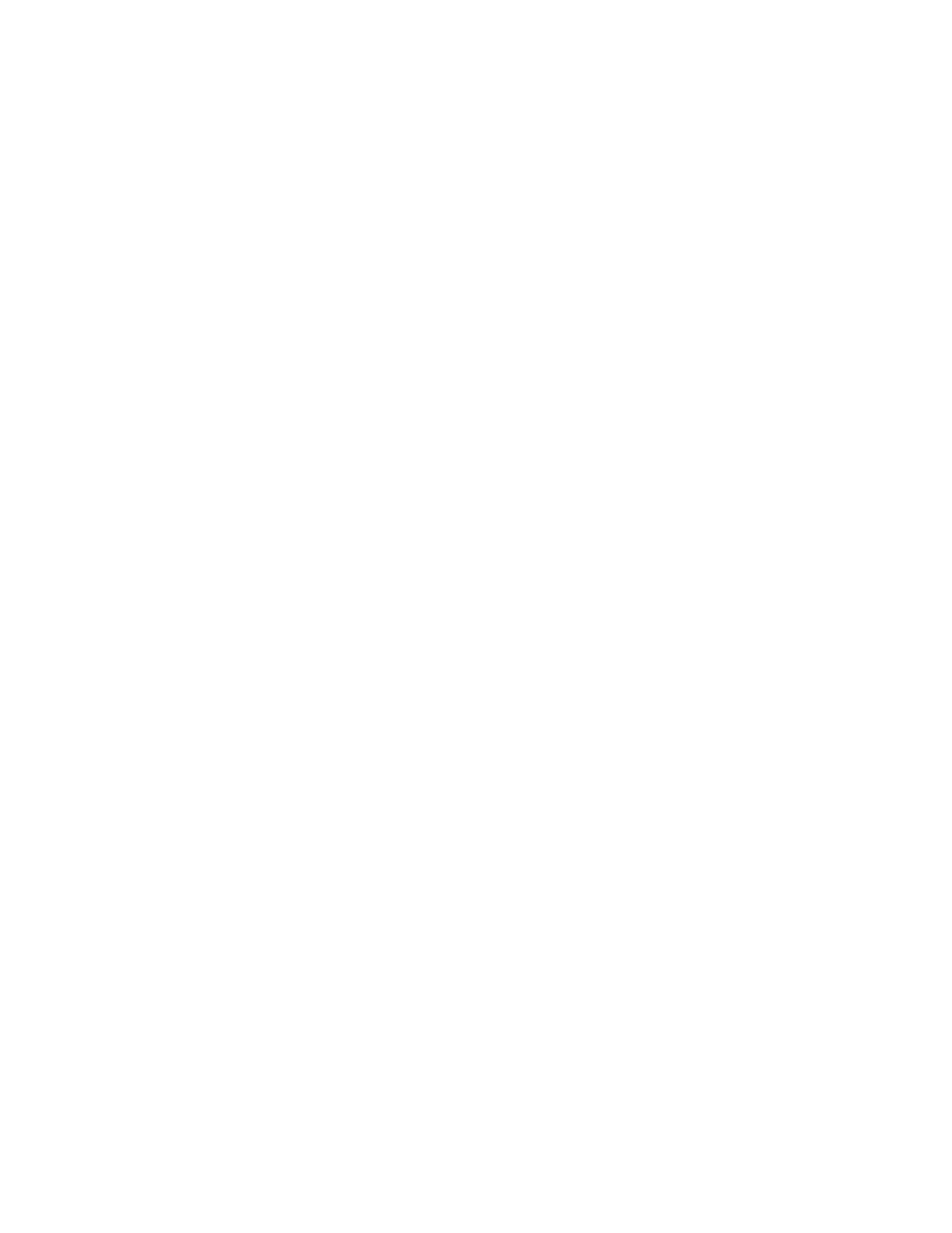
cannot be displayed until the appropriate drivers have been installed and the video configured
correctly.
System Preparation
It is important that your system be properly prepared before you begin the software
installation.
Tip:
Following these few simple precaution will minimize the risk of conflicts and the time and
frustration required to find a resolution.
If you have any 3rd party stereoscopic display drivers installed, uninstall or
disable them before proceeding.
If your system has any prior versions of VR Manager or Vuzix iWear VR920
support software installed on your computer, use the Windows Programs and
Features Control Panel to uninstall them before proceeding.
If you have a Vuzix SDK installed, uninstall it before proceeding. You can
reinstall the latest version after this installation has been completed.
You must have Autodesk 3ds Max (2010 or 2011) installed if you wish to use the
maxReality plugin.
Tip:
If you wish to try maxReality but don’t have 3ds Max, you can download and use a trial version
from the Autodesk website.
Your Wrap eyewear, VGA Adapter and Wrap Camera Pair must all be connected
to your computer before proceeding with the software installation. Some
drivers will not install if they are unable to find the appropriate hardware
connected.
Software Installation
The Wrap 920AR software package is provided as a Digital Download, available
from the Vuzix website at:
www.vuzix.com/DD
