Automatic logon – Visara eTerm 300 User Manual
Page 27
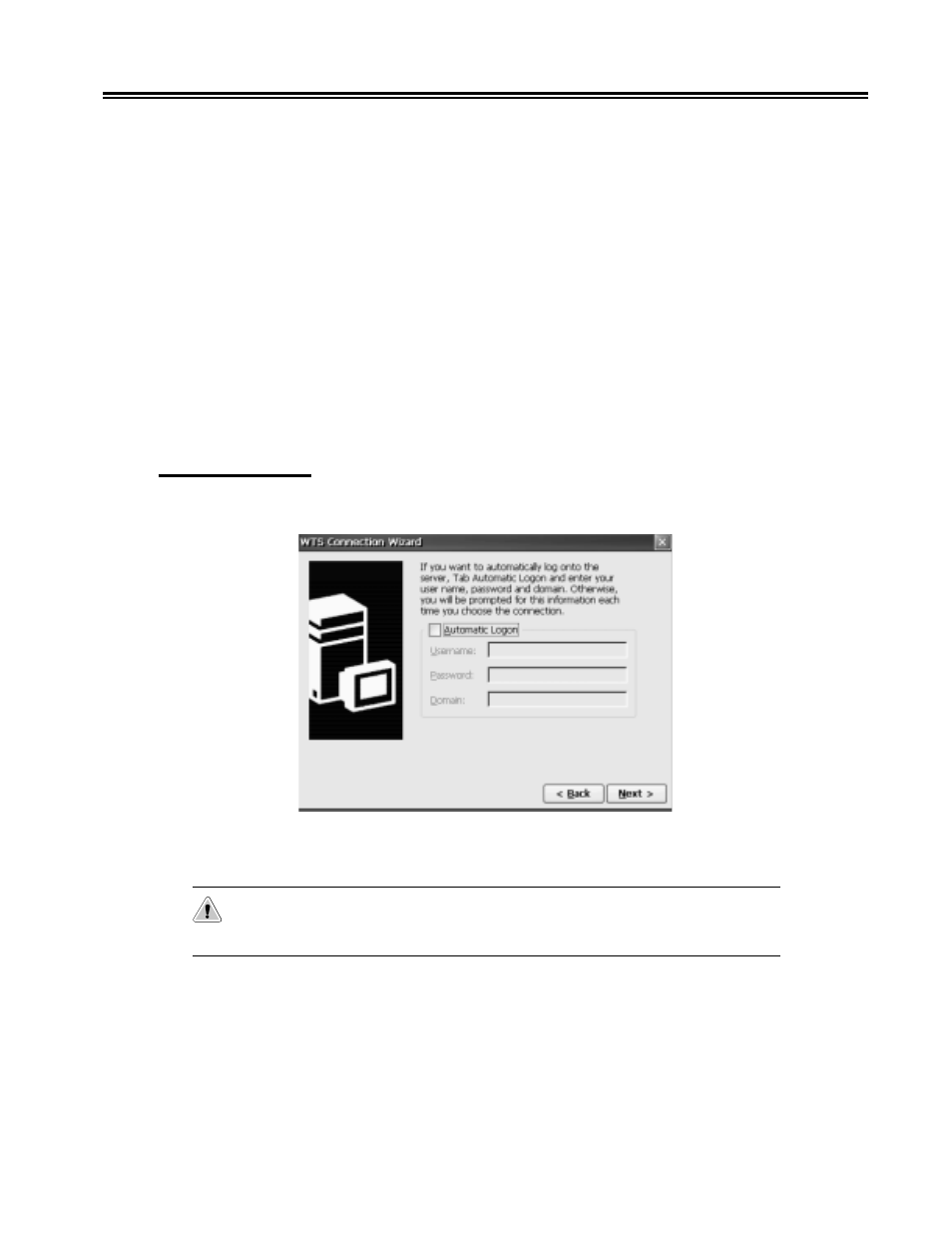
707064-001
3-3
Chapter 3.
e
Term Terminal Connection
• Server:
Enter the IP address or, if DNS or WINS are enabled, the name of the Terminal
Server where you want this connection to login. If you specified a default domain
when you configured DNS (See “ Enable/Disable Name Resolution Server”), you
can specify just the Terminal Server name here, for example “Dept_Server”. However,
if you do not specify a default domain, or if the DNS server is in a different TCP/IP
domain from the terminal, then you must specify a Fully Qualified Domain Name
(FQDN) here, for example:
“Dept_server.develop.bigblewcorp.com.”
If neither DNS or WINS is configured, you must use the IP address of the Terminal
Server.
• Low Speed Connection:
If the physical connection to the Terminal Server is through a low bandwidth line
(WAN or serial line), rather than over an Ethernet cable, check this box.
Click Next to continue.
Automatic Logon
If you do not need an Automatic Logon to the server, click the Next button to continue.
If you want to automatically log on to the server, select Automatic Logon. Enter the
information in User Name, Password, and Domain fields. Click Next button to continue.
Caution: Depending on your environment, this may pose an unacceptable security
risk. If so, leave this feature disabled.
