Connector introduction, Installation, Connecting the terminal – Visara eTerm 300 User Manual
Page 11: Powering on the terminal, Connector introduction -5, Installation -5
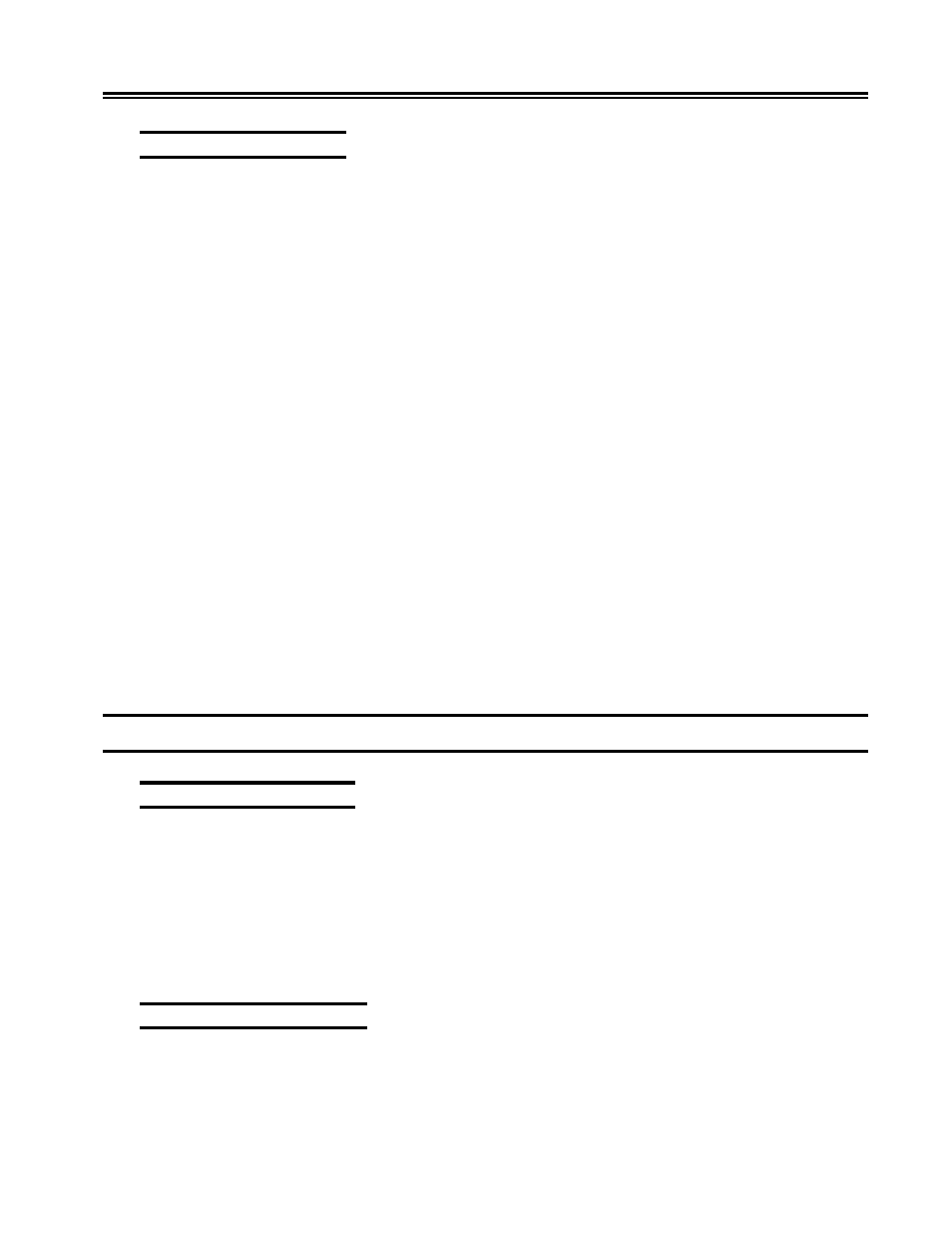
707064-001
1-5
Chapter 1.
e
Term Installation
Connector Introduction
• Parallel Port Connector
This connector can be used for printer attachment.
• PS/2 Keyboard Connector
This connector is for a standard keyboard using a PS/2 plug (mini DIN).
• Ethernet Connector
This connector can be used to connect the built-in 32-bit 10/100-TX Ethernet network
LAN Controller to a host or Hub.
• USB Connectors
These connectors may be used to connect USB (Universal Serial Bus) peripherals.
• Line In
This connector is for connecting a microphone.
• Power Connector
eTerm 300/360: connects to the DC cable
eTerm 760: connects the power cord with the terminal and the AC outlet.
• Serial Port Connectors (COM1, COM2 )
These connectors can be used for pointing devices or other serial devices, such as a
mouse or a modem.
• PS/2 Mouse Connector
This connector is for a mouse using a PS/2 plug (mini DIN).
• VGA Connector
This connector is for displaying on a standard VGA compatible device.
• Audio Out
This connector is used to connect to external speakers.
Installation
Connecting the Terminal
Follow these instructions to connect the terminal to its peripheral devices:
1. Connect the monitor to the video connector.
2. Connect the keyboard to the keyboard connector.
3. Connect the mouse to the mouse connector.
4. Connect the 10/100-TX network cable to the RJ-45 network connector.
5. Connect the power cord (or power supply cable) to the power connector, and then
to an AC outlet.
Powering On the Terminal
When you have made all the connections, turn on the terminal by pressing the power
switch on both the unit and the monitor.
