Verilink PRISM 3001 (34-00186) Product Manual User Manual
Page 37
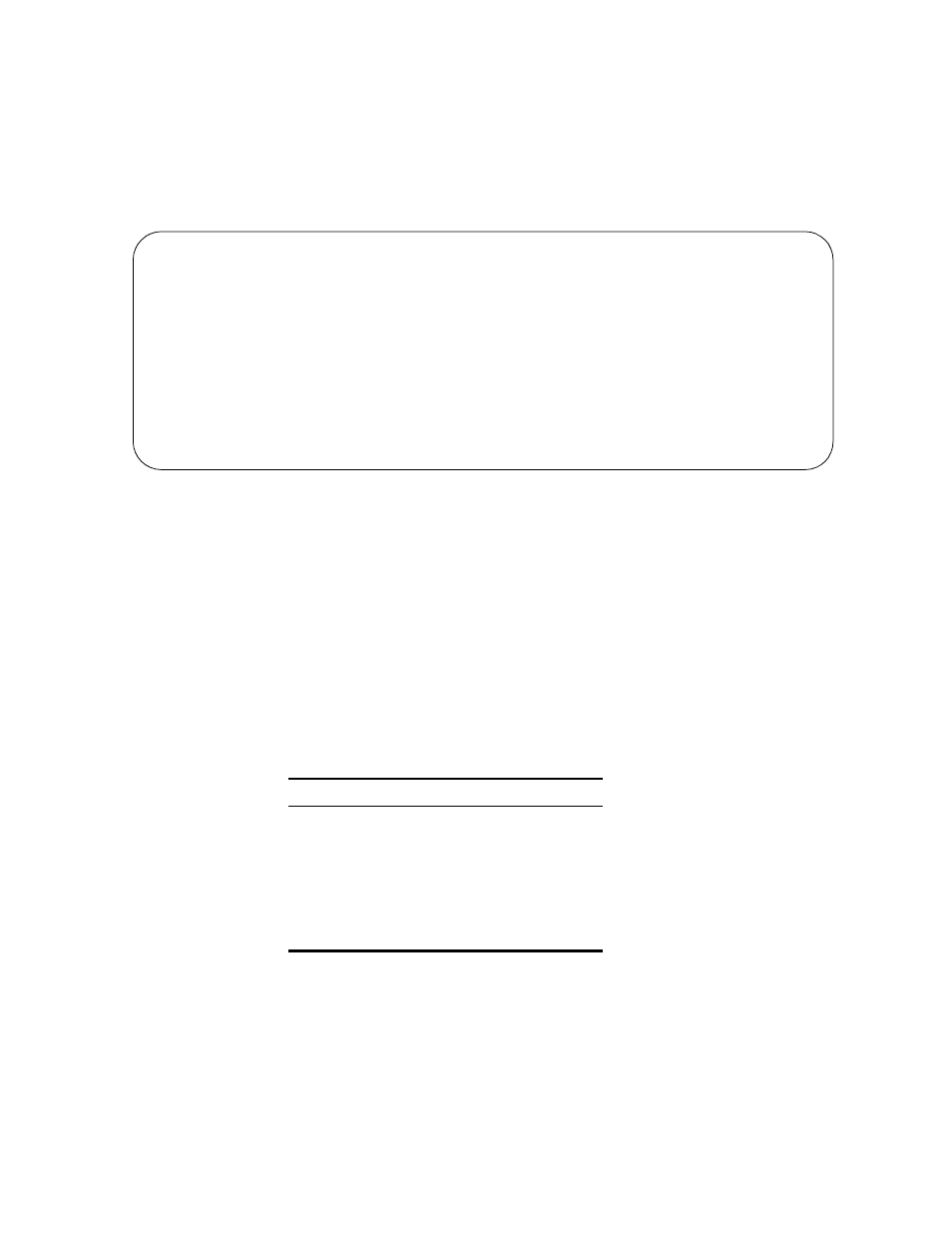
System Description
4-3
Interface
Start Up
Once a compatible terminal is properly connected to the 3001, the terminal
interface is started by sending a Break to the unit. The Main Menu screen
(Figure 4-2) is displayed if no password has been specified in the Utilities menu.
Refer to Utilities Screen on page 4-21 for information on setting the password. In
the Password screen (Figure 4-1), the correct password must be entered to obtain
access to any other menu.
Cursor
Controls
The terminal interface utilizes a highlighted cursor to make selections from menus
and to select fields within screens to be operated upon. The cursor can be moved
using the standard keyboard arrow keys (left, right, up, and down). Once a field is
highlighted, it is manipulated as described in Field Types below.
For keyboards that do not have these standard keys or have only some of them, an
alternate set of cursor control commands is provided. Each of these is performed
by pressing a letter key while holding down the Control key. Alternate commands
may be freely mixed with the keyboard commands as desired. The alternate
command keys are listed in Table 4-1.
Field
Types
Each screen is made up of fields. The two basic types of fields are user-selectable
and display-only. If the highlighted cursor can be moved to a field, it is a
user-selectable field. All other fields are display only. User-selectable fields allow
making changes or executing commands.
3001 DSU x.xx/x.xx
PRISM 3001
Date: MM/DD/YY
No Far End Response
Time: HH:MM:SS
------------------------------------- MAIN
-------------------------------------
Alarms
Performance
Maintenance
Configuration
Utilities
----------------------------------- Messages
-----------------------------------
Figure 4-2 Main Menu Screen
Table 4-1 Alternate Commands
Keyboard Command
Alternate Command
left arrow
Control+S
right arrow
Control+D
up arrow
Control+E
down arrow
Control+X
backspace
Control+H
delete
Control+Z
