Titling (cd text), 5 – after recording – Teac CD-RW750 User Manual
Page 27
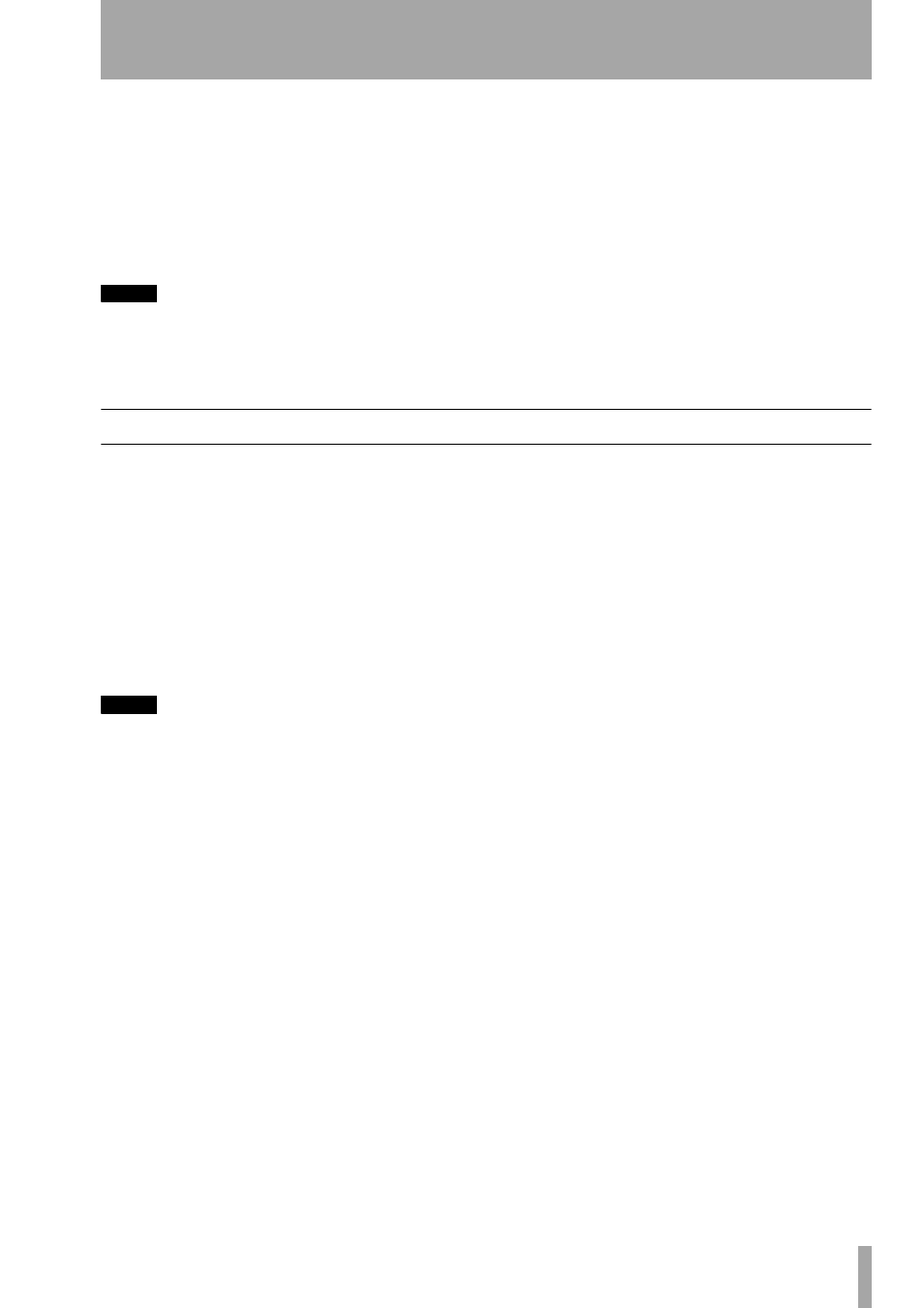
5 – After recording
TASCAM CD-RW750
Owner’s Manual
27
1
With the disc loaded, and the unit in stop
mode, press the
ERASE
key (
2
Turn the
MULTI JOG
control
SKIP
until the display shows
DISC
REFRESH
.
3
To refresh the disc, press the
MULTI JOG
con-
trol or press the
ENTER
key
NOTE
This operation cannot be undone. If you are going to
refresh a disc, make sure that it contains only recordings
that you really want to erase!
4
If you do not want to proceed with the refresh
operation, press any other key (such as the
STOP
key).
5
If the erase operation has been selected, the
word
ERASE
flashes on the display, and the
timer starts counting down. The refresh oper-
ation typically takes around 40 minutes or so.
6
At the end of the countdown period, the word
Complete
appears briefly on the display,
and the display returns to the track/time
display (of course, there are no tracks, and the
disc is as the start, with the total time of the
disc available for recording).
Titling (CD TEXT)
The CD-RW750 allows you to add titles to discs and/
or tracks on the disc which can be read and displayed
by suitably-equipped players (naturally, the CD-
RW750 is itself such a player, capable of reading and
displaying CD TEXT—see “Simple playback opera-
tions” on page 15 and “Time display modes” on
page 15).
Up to 23 alphanumeric characters (including space)
may be written in a title. One title may be written per
disc and per track (for example, it is not possible to
enter the disc title and artist as separate titles).
NOTE
Titling can only be carried out on an unfinalized record-
able disc, and the titles only become readable by a
player after the disc has been finalized.
This is a menu option, accessed in the following way
(this describes the operation from the main unit—
you can also use the
SKIP
keys of the remote control
unit rather than turning the
MULTI JOG
control, and
the
ENTER
key of the remote control unit rather than
pressing the
MULTI JOG
control).
1
Press the
MENU
key until the display shows
CD TEXT?
. Press the
MULTI JOG
control.
2
The display shows
T_EDIT DISC?
. To
edit the disc title, press the
MULTI JOG
con-
trol, or to start editing the track titles, turn the
control so that the display shows
T_EDIT>01
Tr
.
Continue turning the control to select the
track whose title will be edited, and press it
when the number of the track whose title will
be edited is displayed.
3
Use the
MULTI JOG
control both to enter char-
acters (uppercase and lowercase letters, num-
bers, and symbols) and to move the entry
cursor.
Change between these two cursor modes with
the
FADER (JOG MODE)
key,
•
When the
MULTI JOG
is used for data entry,
the cursor is a flashing underline (changing
to data entry mode inserts a space at the
cursor). Turn the control to select the char-
acter, and push it to confirm the entry and
move to the next character position.
•
When the
MULTI JOG
is used for cursor
movement, the cursor is a steadily-lit under-
line.
•
Use the
ERASE/DEL
key to delete characters
at the cursor.
•
Change between uppercase and lowercase
letters using the
DISPLAY
key. When upper-
case is selected,
CAPS
is shown in the display.
4
Press the
FINALIZE/YES
key to finish editing
the title. The display shows
Writing
fol-
lowed by
Write OK
and returns to
T_EDIT
. From this step, you can then select
another title to edit.
5
Press the
STOP
key when all titles are finished.
6
Finalize the disc (see “Finalizing” on page 25).
