Operation, Main screen, New load – Super Systems SuperDATA Load Entry User Manual
Page 30: Main screen new load
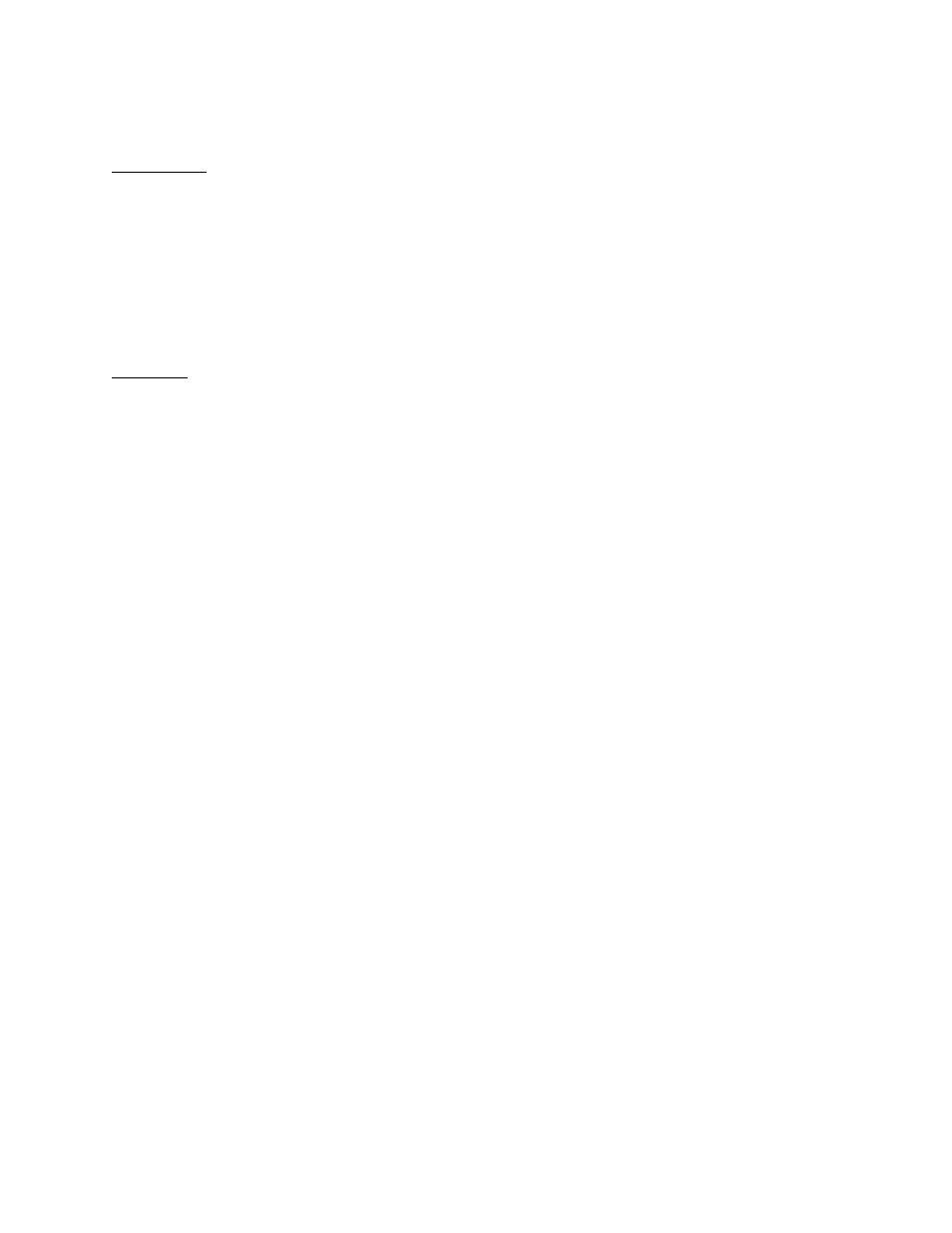
SuperDATA Standard Load Entry Operations Manual
Super Systems Inc.
Page 30 of 58
Operation
Main Screen
The Main Screen of Standard Load Entry has a large number of features which are accessed in
sub-windows, through drop-down list selections, or by pressing certain buttons. Near the top of
the screen, on the left side, is a series of tabs used to access information on and change
settings related to loads, load history, users, furnaces, processes, recipes, and parts. Near the
top of the screen, on the left side, you will see a drop-down menu for language selection,
followed by a row of buttons for logging out, setting options, getting help, and minimizing the
window.
New Load
When this tab is selected, options for creating a new load are shown.
The upper left corner of the window displays the active furnace. The window is divided into a
left and right side, the left side showing load entries, control buttons, process and recipe
selections; the right side showing active recipes and associated controls.
On the left side is a sub-window that displays load information with order number, part
numbers, and other information related to a furnace selected in the selector drop-down menu
located above the “Load Information” text. Directly to the right of the Load Information sub-
window is the Program Information sub-window, which displays the current recipe status.
Buttons above the Program Information sub-window allow you to run a recipe from the program
and also to add an “At Heat Time” stamp to the current load. A button below the Program
Information sub-window allows for edits to the current recipe. To the left of the Program
Information sub-window, and below the Load Information sub-window, is a drop-down menu for
selecting a Process and selecting a Recipe to work with.
