2 front and rear view for vigor2900g – Draytek 2900 User Manual
Page 9
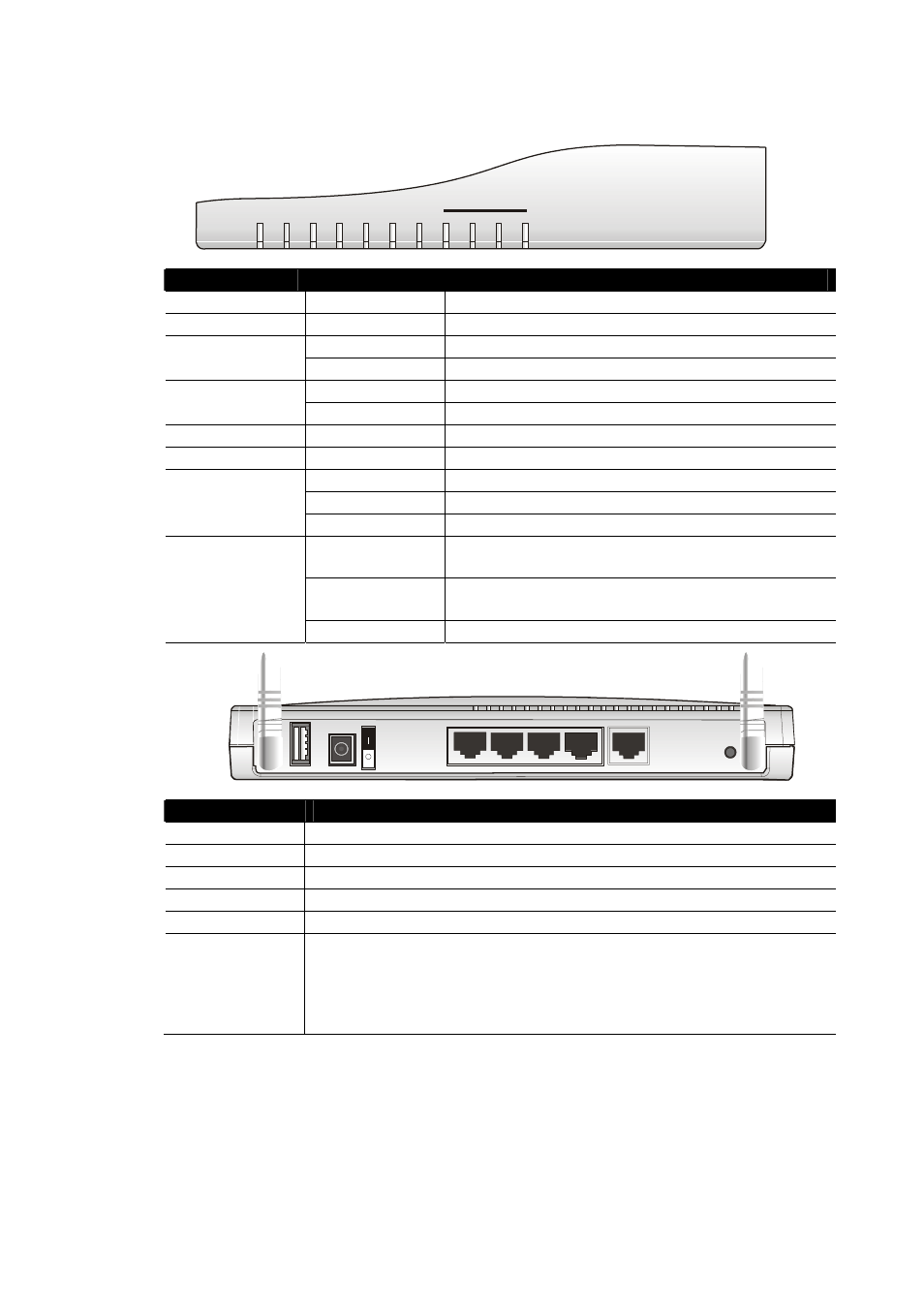
Vigor2900 Series User’s Guide
3
1
1
.
.
1
1
.
.
2
2
F
F
r
r
o
o
n
n
t
t
a
a
n
n
d
d
R
R
e
e
a
a
r
r
V
V
i
i
e
e
w
w
f
f
o
o
r
r
V
V
i
i
g
g
o
o
r
r
2
2
9
9
0
0
0
0
G
G
ACT
QoS WLAN Attack VPN Printer WAN
P1
P2
P3
P4
LAN
LED
Status
Explanation
ACT (Activity)
Blinking
The router is powered on and running properly.
QoS
On
The QoS function is active.
On
The wireless LAN function is enabled.
WLAN
Blinking
Ethernet packets are transmitting over wireless LAN.
On
DoS Defense function is active.
Attack
Blinking
An attack is detected.
VPN
On
The VPN tunnel is launched.
Printer
On
The USB interface printer is ready.
Orange
A normal 10Mbps WAN link is ready.
Green
A normal 100Mbps WAN link is ready.
WAN
Blinking
Ethernet packets are transmitting.
Orange
A normal 10Mbps connection is through its
corresponding port.
Green
A normal 100Mbps connection is through its
corresponding port.
LAN (1, 2, 3, 4)
Blinking
Ethernet packets are transmitting.
Factory
Reset
WAN
P1
P2
P3
P4
PWR
Printer
Interface
Description
Printer
Connecter for a USB printer.
PWR
Connecter for a power adapter.
0/1 Power
Switch.
P1 – P4
Connecter for local networked devices.
WAN
Connecter for remote networked devices.
Factory Reset
Restore the default settings.
Usage: Turn on the router (ACT LED is blinking). Press the hole and
keep for more than 5 seconds. When you see the ACT LED begins to
blink rapidly than usual, release the button. Then the router will restart
with the factory default configuration.
