Sensor reading, scaling, and override duration, Lead/lag controller technical guide – Orion System Lead Controller User Manual
Page 15
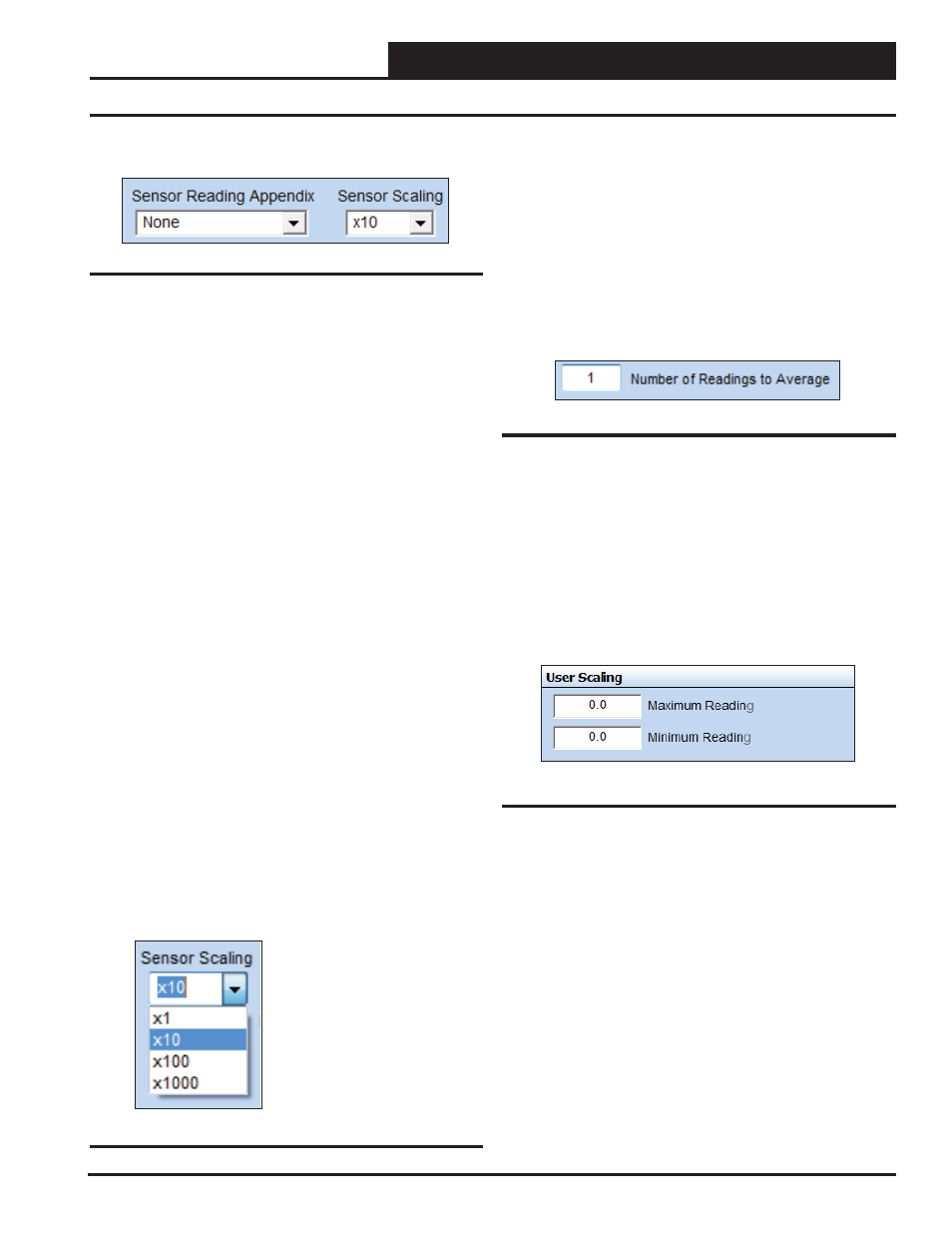
Lead/Lag Controller Technical Guide
Section 4: Confi guring Analog Inputs
15
Sensor Reading, Scaling, and Override Duration
Sensor Reading Appendix
Select from the drop down list in the
fi eld (Figure 13) to give the sensor reading a qualifi er.
● None: No Appendix Required
● RH%: Humidity Percentage
● %: Percentage
● °F: Fahrenheit
● °C: Celsius
● PPM: Parts per Million
● PSI: Pound per Square Inch
● “WG: Inches of Water Gauge
● “: Inches
● Ft.: Feet
● RPM: Revolutions per Minute
● VDC: Volts D.C.
● BTU: British Thermal Unit
● CFM: Cubic Feet per Minute
● Hr: Hours
● Min: Minutes
● GPM: Gallons per Minute
● kPa: Kilopascals
Sensor Scaling
Figure 13: Sensor Reading Appendix Field
Figure 14: Sensor Scaling Field
All readings are user-scalable according to the number of digits
to the right of the decimal point. See Figure 14 and values and
examples below.
●
X
1
65°F
● X 10
65.5°F
● X 100
65.54°F
● X 1000
65.543°F
Number of Readings to Average
This function has the capability of averaging up to 25 sensor readings
before it displays a new value on one of the Lead/Lag Controller
Status Screens. Sensor values are read once per second.
Type the number of readings from this sensor you want to aver-
age in the
fi eld and press
to save. See Figure 15. Valid entries are from 1-25.
If you want the input sensor to only show its most current reading,
enter
<1>
.
Figure 15: Number of Readings to Average Field
User Scaling
The User Scaling Box allows you to set a Maximum and Minimum
Reading for the specifi c 4-20 mA or 0-5 vdc sensor you are using.
This means you can display values with ± 1, ± 0.1, ± 0.1± 0.01 or
higher resolutions. Just keep in mind that the maximum value that
can be sent from the controller is ±30,000, so if you have scaled your
reading to ± 0.001, then the maximum value you can send is ± 30
with the 3 additional decimal values (30.000). See Figure 16. Type
in the values and press
to save.
Figure 16: User Scaling Box
