Adding users to saleguard, User permissions – OpenEye SaleGuard User Manual
Page 22
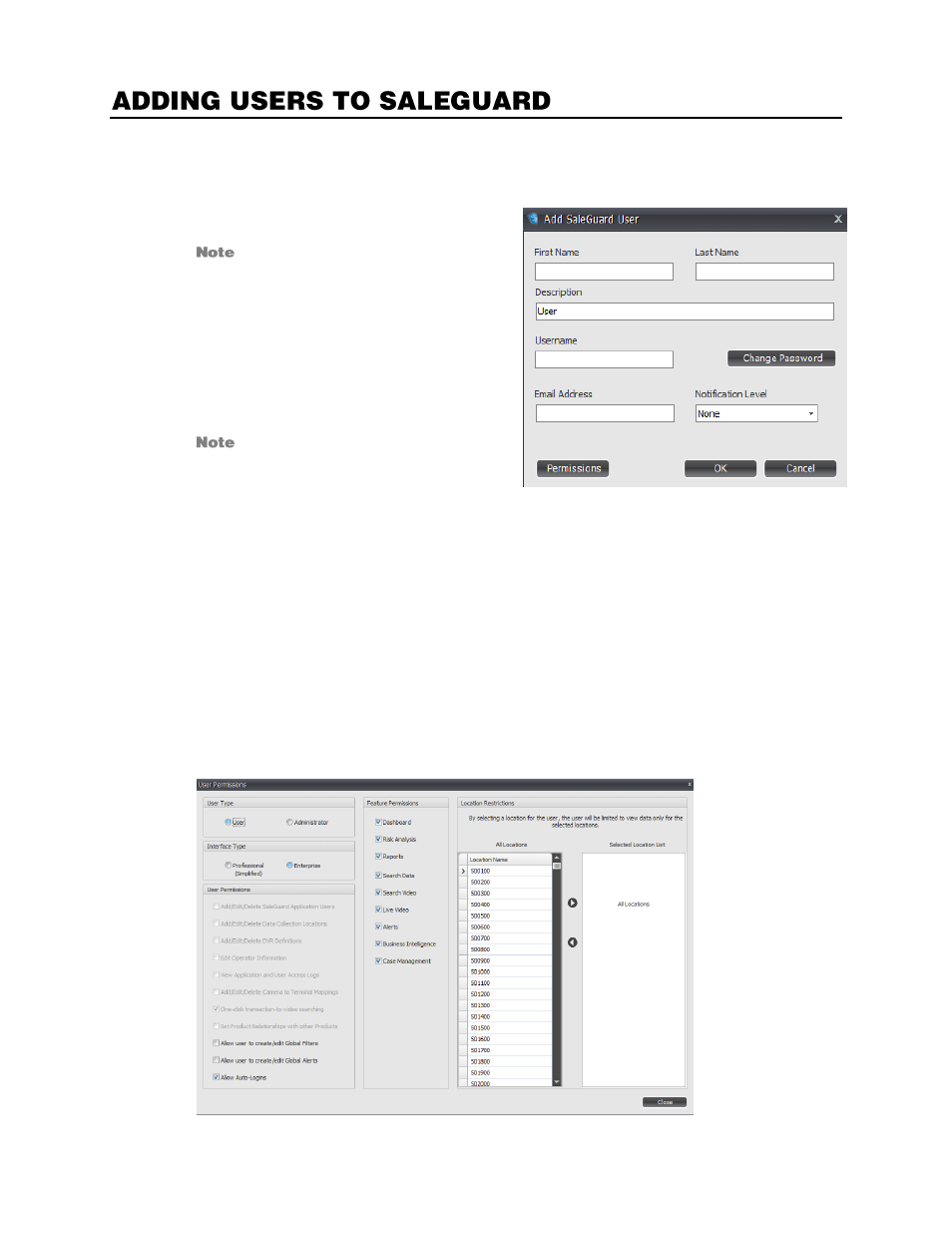
22
33112AB
You can allow managers and authorized personnel access to the SaleGuard Client by adding users. These
users will be able to view data and initiate reports.
1.
Click
Application
, and then click
Manage
SaleGuard Users
.
The default user admin will appear in
the list; this is the default administrative
user for SaleGuard and should not be
deleted.
2.
Click
Add
to add a new SaleGuard user to
the system.
3.
Type the user information into the
appropriate fields, and select a
Notification
Level
.
The e-mail address is used for system
notifications and reports.
4.
Click
Advanced
to assign Administrator
permissions to the user.
5.
When you are finished, click
OK
.
User Permissions
You can also edit the permissions of a user, including which interface the user has access to. To modify User
Permissions:
1.
Click
Applications,
and then click
Manage SaleGuard Users.
2.
Select a user, and then click
Edit.
3.
Click
Permissions.
4.
In the
Interface Type
box, select
Professional
or
Enterprise.
