Installing links xps into the control cabinet – Nortec LINKS XPS MH User Manual
Page 6
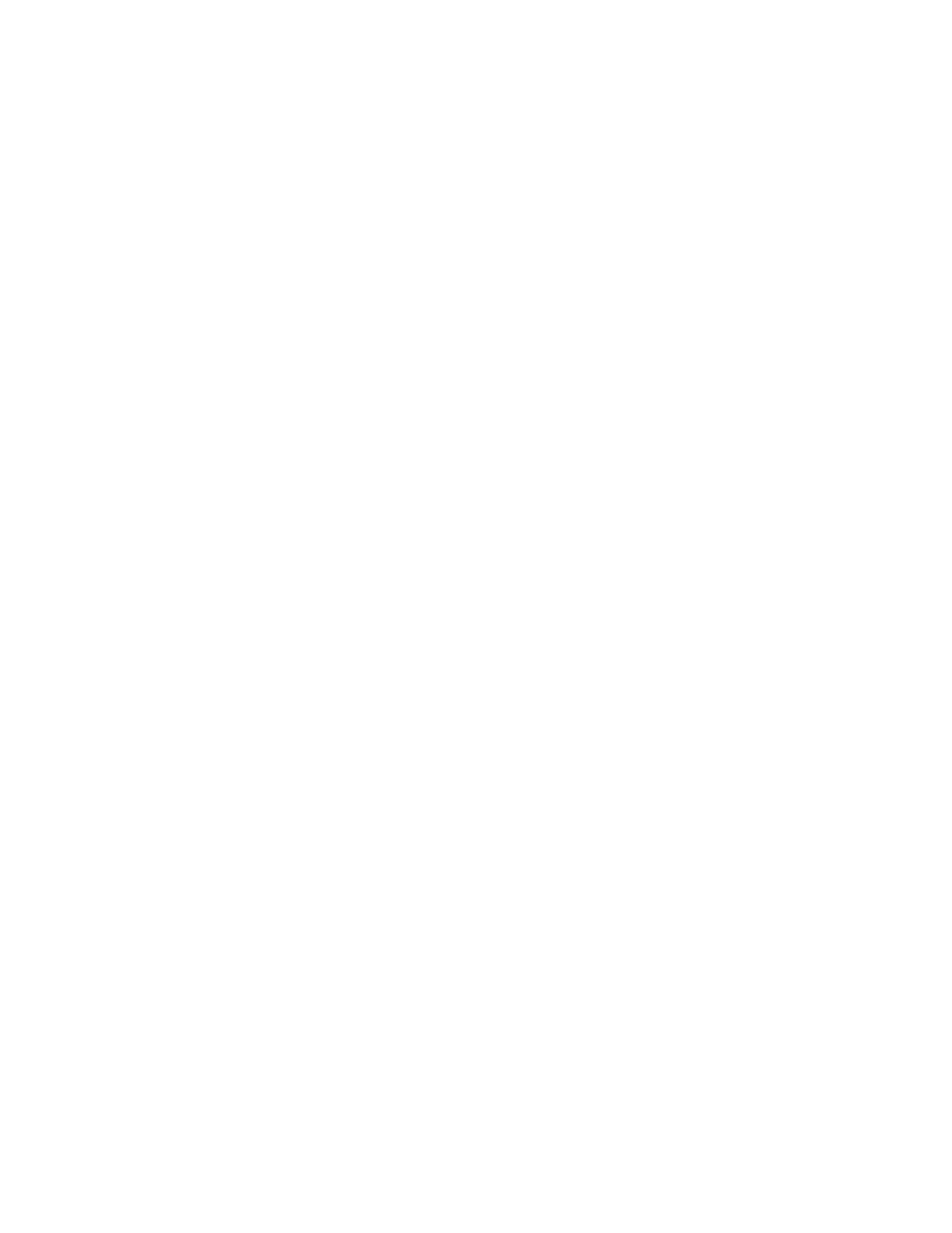
3 | Links XPS for MHTC
Installing Links XPS into the Control Cabinet
If the Links XPS package was included with the original unit order, the necessary hardware will
have been factory mounted and wired into the MHTC control cabinet. In this case, please skip
ahead to the Wiring section for information on how to complete connections to the building
automation system.
If Links XPS is being retrofit, or added to an existing MHTC unit in the field, follow the steps
below prior to connecting wiring to the building automation system.
Mounting the Links XPS Assembly
Caution: Disconnect electrical power from humidifier before performing work inside control
cabinet.
Locate the MHTC control panel and turn the power switch to the off position. Ensure that the
power is also turned off at the breaker panel to prevent electrical shock. Open the control
cabinet by loosening the screws on the on right side of the cabinet and sliding the brass lock
clip out of the way.
MHTC ReFlow Models
1 Using the 4 plastic standoffs and plastic screws provided, attach the Links XPS module to
the steel back plate in the location shown in Figures 1and 2.
2 Secure the XPS transformer into the location shown in Figures 1 and 2. Use the two #6-32
thread cutting screws provided to secure the transformer in place.
3 Install the XPS Terminal strip onto the DIN rail at the bottom of the control cabinet as shown
in Figure 1. It may be necessary to remove one or both of the rail locks and shift the entire
control terminal strip over to accommodate the XPS terminal strip.
Note: The exact location the XPS transformer may vary depending on the revision of back plate.
Also, units produced before August 2011 may not have the holes for the XPS module and
transformer. These models will require new holes to be drilled during installation.
