Nortec LINKS XPS MH User Manual
Page 36
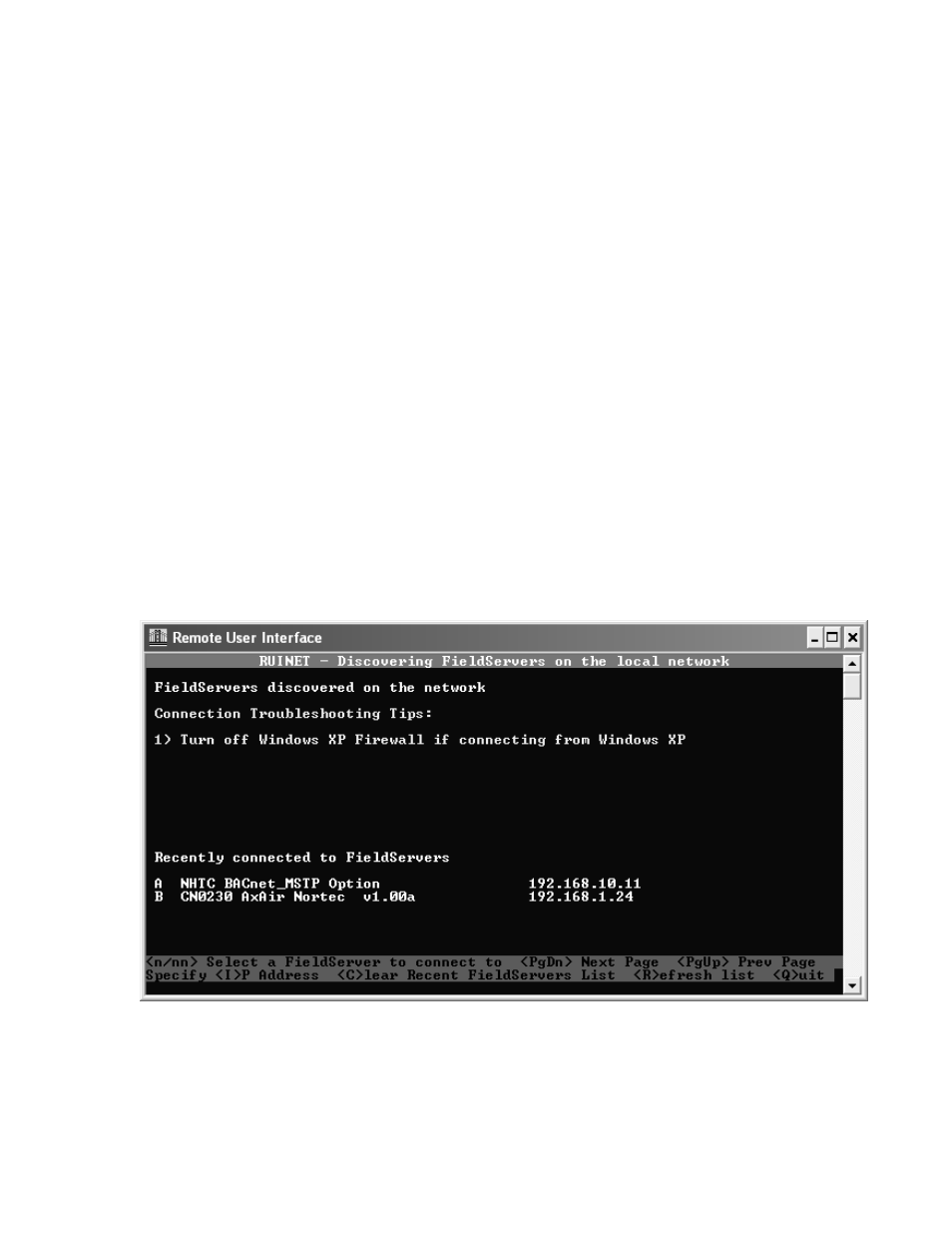
33 | Links XPS for MHTC
Press the Esc key to return to the discovery screen. The screen will remain in discovery mode
until the Links XPS module has successfully completed the reboot. Once reboot complete, you
may disconnect your laptop from the Links XPS module and verify that your BMS can discover
the humidifier.
Changing the IP Address (BACnet IP)
The IP address of the module can also be configured for BACnet IP networks. To configure the
IP address, a freely downloadable configuration program is required as mentioned in the
previous chapter.
To change the IP Address:
1. Connect the computer to the ethernet port of the Links XPS module.
2. Power up the module. During the boot process 8 multi-colored LED’s will illuminate and
remain steady. The module is ready when most of these LED’s have turned off.
3. On the computer navigate to Start > Programs > Fieldserver Utilities > Remote User
Interface.
4. A blue window will launch, any Links XPS models detected will be listed as “Fieldservers
discovered on the network”. If no modules are detected you will receive the following
screen:
Figure 29: Screen for No Modules Detected
This error is most likely due to the network configuration of the computer. By default, the Links
XPS modules ship with an address of 192.168.10.11. If your computer is not already on the
