On 6 f, 6 matheycnc software – Mathey Dearman CNC Saddle Machine User Manual
Page 36
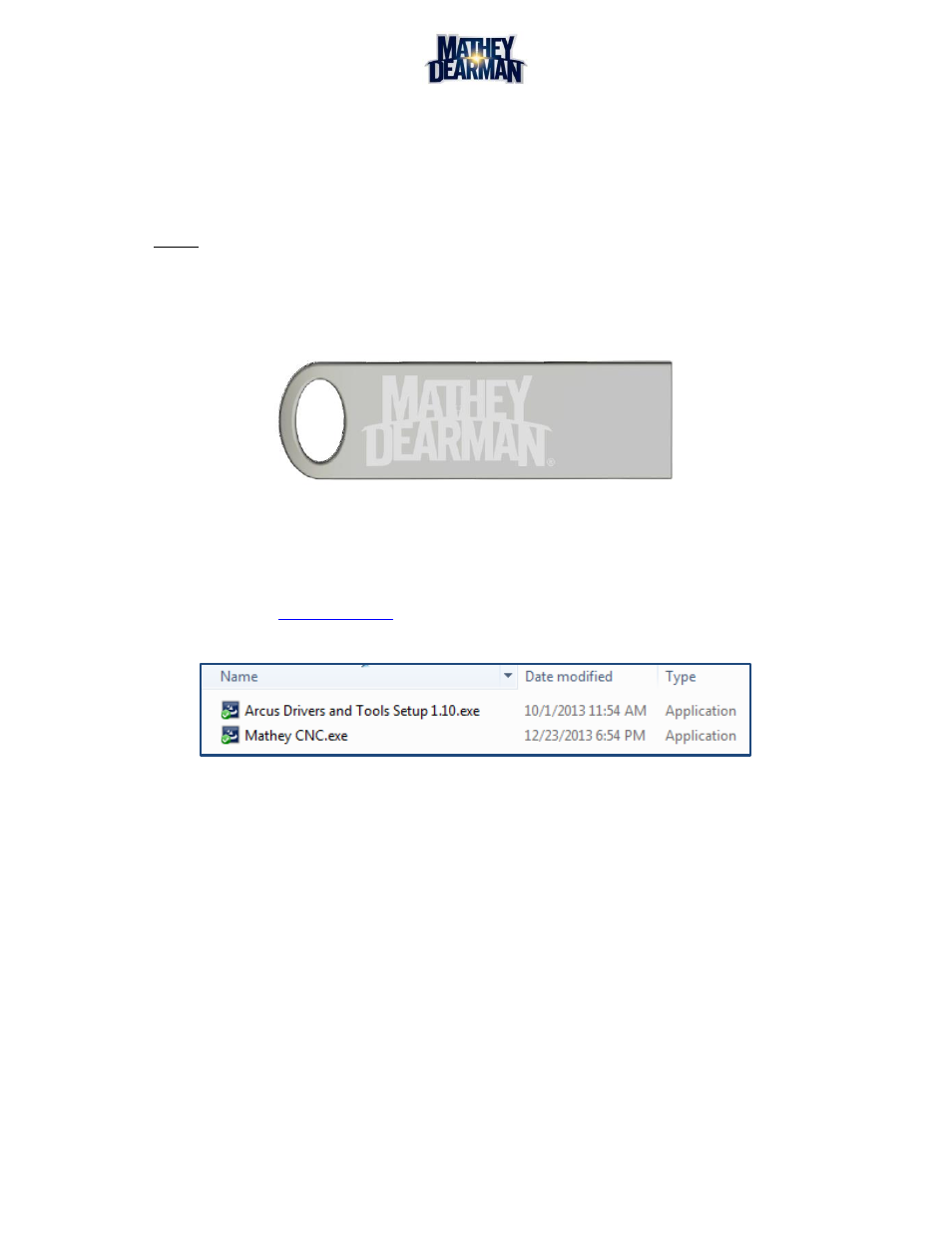
CNC Saddle Machine Parts & Operating Manual 03-0117-MSA 03-0117-1SA 03-0117-2SA
Ver 1.0
36
6 MatheyCNC Software
MatheyCNC pipe cutting software is designed to be simple, reliable, and robust. In a short amount of time almost
any user can learn to use the full range of software features to create an almost unlimited number of different
cuts.
NOTE: MatheyCNC software is pre-loaded on the provided laptop computer. However, registration of
software is necessary to start operating the CNC machine.
6.1 Installation
6.1.1 Included with the Mathey CNC Saddle Machine is a Mathey Dearman USB flash drive (Figure 6-1).
Plug this USB flash drive into an open USB slot on the laptop computer.
Figure 6-1 Mathey Dearman USB flash drive
6.1.2 The USB flash drive contains two (2) files (Figure 6-2): ‘Mathey CNC.exe’ software and ‘Arcus
Drivers and Tools Setup 1.xx’. The first step is to install ‘Arcus Drivers and Tools Setup 1.xx.exe’.
6.1.3 Next, install the ‘Mathey CNC.exe’ file. If the computer operates on Microsoft Windows 8.x operating
system, first use
(see below). For previous versions (XP, Vista, or 7) of Windows
operating systems, start the installation and continue with Section 6.1.4.
Figure 6-2 Contents of the Mathey Dearman USB flash drive
Windows 8.x Workaround
1.
From the Start Screen, open Settings (move your mouse to the bottom-right-corner of the screen and
wait for the pop-out bar to appear, and then click the Gear icon).
2.
Click ‘More PC Settings’ or 'Change PC Settings'
3.
Click ‘General’.
4.
Scroll down, and click ‘Restart now’ under ‘Advanced startup’.
5.
Click ‘Troubleshoot’.
6.
Click ‘Advanced Options’
7.
Click ‘Startup Settings’
8.
Click Restart.
9.
When the computer restarts, select “Disable driver signature enforcement” from the list. Attempt to
reinstall the driver after this is done.
