Wireless display, Your cloud, Smartphone & tablet – Motorola moto x User Manual
Page 59: Virtual private networks (vpn)
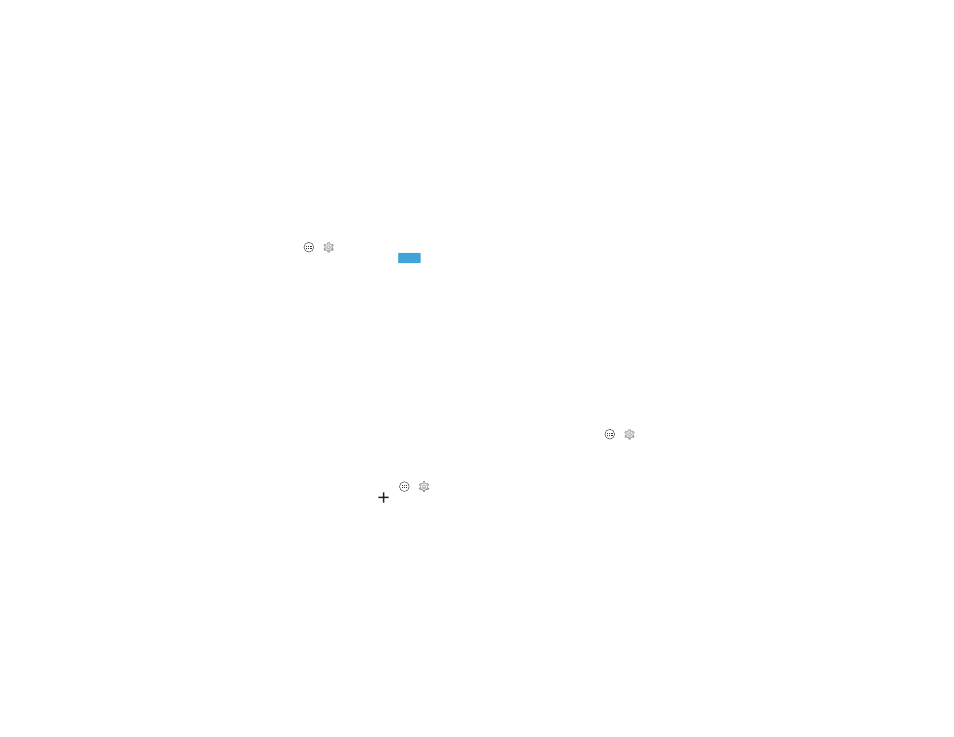
57
Connect & transfer
Wireless display
Mirror your smartphone’s screen on an HDTV without any
cords—with minimal setup.
Find it: Tap Apps
>
Settings > Display > Wireless
display, then tap the power switch to turn it
Your smartphone scans for compatible wireless display
devices. Select a device to show your smartphone’s screen on
the big screen.
Wireless Display requires either a Miracast™-enabled HDTV or
a Wireless Display adapter to work. If you don’t have a TV or
monitor that supports Wireless Display, you can purchase an
accessory (dongle) to enable it.
Tip: For faster access, you can add a wireless display widget to
your home screen. See “Control & customize”.
Your cloud
One account with access to everything,
everywhere—smartphone, tablet, computer.
Sync your Google™ account
When you log in to the same Google account, all devices can
get to all the same apps, movies, books, and music from
“Google Play™” on page 14—plus you share the same
Gmail™, Google Calendar™, and other Google services. To
add accounts to your smartphone, tap Apps
>
Settings,
go to the
ACCOUNTS section, and tap
Add account
>
Google.
ON
Smartphone & tablet
Your Android™ smartphone and tablet can work together to
help you get the most out of both:
• Transfer media and files: Copy files to your smartphone
and transfer them to other devices—see “Transfer files” on
page 53.
• Smartphone hotspot: If you have a Wi-Fi tablet, turn your
smartphone into a Wi-Fi hotspot to let your tablet access the
internet anywhere—see “Wi-Fi hotspot” on page 53.
• Bluetooth® accessories: If you have a Bluetooth keyboard
or other accessories to use with your tablet, remember you
can use them with your smartphone too. To connect them,
see “Bluetooth® wireless” on page 52.
Virtual Private Networks (VPN)
A VPN lets you access files on a secured network (like an office
network with a firewall). Contact the network administrator to
ask for VPN settings, and any additional apps or other
requirements.
To enter VPN settings, tap Apps
>
Settings > More
>
VPN. Choose the type of VPN and enter settings from the
network administrator. The network is stored in the
VPN list so
you can select it whenever you need to connect.
