Share your data connection, Data use – Motorola moto x User Manual
Page 57
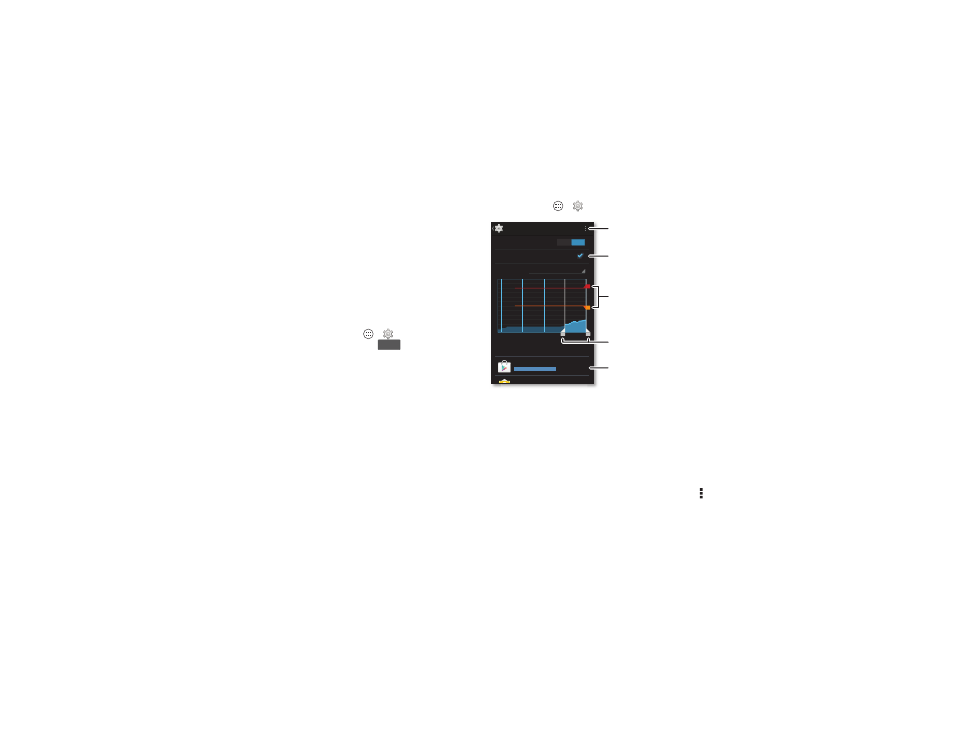
55
Connect & transfer
Share your data connection
Your computer can access the internet through your
smartphone’s mobile network—you just need a USB cable.
Tip: To share a Wi-Fi connection, see “Wi-Fi hotspot” on
page 53.
1 Connect your smartphone to your computer using a USB
cable.
Note: If your computer is running something older than
Microsoft® Windows® 7 or Apple™ Macintosh™ OSX, it
might require special configuration.
2 On your smartphone, tap Apps
>
Settings, then
make sure the
Wi-Fi switch is set to
.
3 In
Settings, tap Tethering & portable hotspot, then check
USB tethering to start the connection.
To stop the connection, uncheck
USB tethering, then
disconnect your smartphone from your computer.
Data use
You can track the amount of data uploaded and downloaded
by your smartphone.
Note: Usage information is provided to help you manage your
smartphone. This may not match the amounts charged by your
service provider, as they’re not measured in the same way.
OFF
Find it: Tap Apps
>
Settings > Data usage
The graph shows data use on your mobile network. Below the
graph, apps are listed from highest to lowest data use.
Tip: Apps that use a lot of data might also use a lot of battery
power.
Some apps transfer data in the background when you're not
viewing them—to stop an app from doing this, tap it and then
check
Restrict background data.
To turn off background data use for all apps, just tap Menu
>
Restrict background data.
Dec 11
-
18: about 68.65MB used, as measured by
your phone. Your carrier’s data usage accounting
may differ.
Mobile data
Set mobile data limit
ON
Nov 27 - Dec 25
Data usage cycle
limit
5.0
GB
warning
3.0
GB
Data usage
25.19MB
Google Play Store
14 46MB
Turn off roaming or auto sync,
set data restrictions, & more.
Set a data limit.
Drag the white bars to
change date ranges.
Drag bars to change your
warning (orange) or limit (red).
Tap an app to show or
restrict background data.
