Create contacts, Call, text, or email contacts, Favorites – Motorola moto x User Manual
Page 32: Edit, delete, or hide contacts, Get contacts
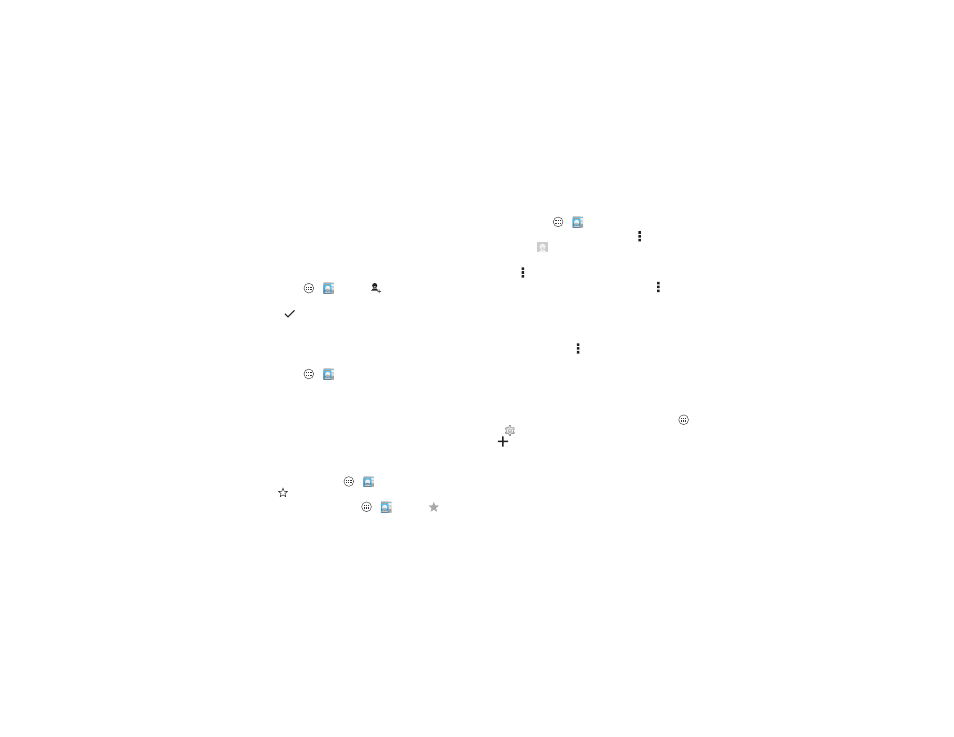
30
Contacts
updated. You can also see these contacts at
www.gmail.com.
For help with transferring contacts, see “Old phone to new
phone” on page 7 or go to
www.motorola.com/TransferContacts.
Create contacts
Find it: Tap Apps
>
People >
Tap a text box to type the name and details. When you’re
finished, tap
DONE at the top.
Note: To import contacts or change where they’re stored, see
“Get contacts” on page 30.
Call, text, or email contacts
Find it: Tap Apps
>
People
Tap a contact to see more options. Depending on the
information you have for that person, you can call, text, or send
email. You can also use voice recognition (see “Speak” on
page 19).
Favorites
Set your most-used contacts as favorites, so you can get to
them faster.
• To set a favorite, tap Apps
>
People, select a contact
and tap
.
• To see your favorites, tap Apps
>
People >
.
Edit, delete, or hide contacts
Find it: Tap Apps
>
People
• To edit a contact, tap it, then tap Menu >
Edit. Tap a field to
edit it. Tap
to choose the contact’s picture.
• To set a personal ringtone for the contact, tap it, then tap
Menu >
Set ringtone.
• To delete the contact, tap it, then tap Menu >
Delete.
Contacts from social networks will become hidden if you
select
Delete. To view these contacts, or delete them
permanently, use the social network's app or website.
• To hide the contacts from an account or group in your
People list, tap Menu > Contacts to display. Tap an
account type to show it. Tap
Customize to uncheck
accounts you always want to hide.
Get contacts
Get all your contacts in one place.
• To add your social networking contacts, tap Apps
>
Settings, go to the ACCOUNTS section, and tap
Add account.
• To add your email contacts, see “Email” on page 33.
Tip: If you add a
Corporate Sync account, you can send
messages to your coworkers, even if you don’t have them
stored in your contacts.
