Motorola moto x User Manual
Page 58
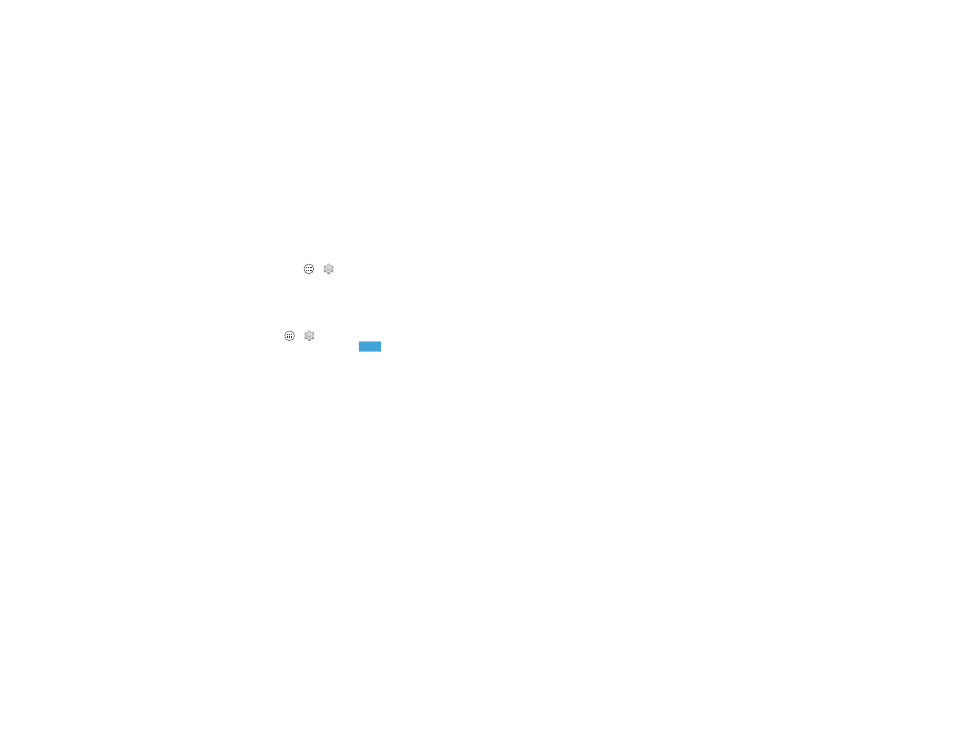
56
Connect & transfer
NFC
Near Field Communication technology lets you instantly share
content (like web links, contacts, and photos), information, and
more, by touching the back of your smartphone to another
NFC-enabled device.
Find it: Tap Apps
>
Settings > More, and make sure
that
NFC is checked
Share with Android Beam™
Use Android Beam to share content on your smartphone with
another NFC-enabled smartphone or tablet.
1 Tap Apps
>
Settings > More > Android Beam, then
tap the power switch to turn it
.
2 Open the screen with the content you want to share (such as
a photo or web page).
3 Touch the back of your smartphone to the back of the other
device.
When the devices connect, you’ll see
Touch to Beam on
your smartphone.
4 Tap your screen to share your content.
Receive with NFC
Receive web links, e-coupons, brochures, maps, and more
from an NFC tag. Look for the NFC logo on posters, signs,
store displays, and other places. Just touch the back of your
smartphone to the logo to receive its tag information.
ON
Bluetooth & Wi-Fi one-touch setup
Just touch the back of your smartphone to an NFC-enabled
Bluetooth device or Wi-Fi access point to automatically pair or
connect with the device.
Security
Wireless connections and content sharing all demand security:
• Range: NFC only works over a short range (about
4 cm/1.5 inches), so it's unlikely you’ll connect by
mistake—if you did, you would still have to accept the
connection to send or receive information.
• Encryption: Your smartphone uses the latest security,
encryption, and authentication features to protect your
personal information for content sharing.
