Messages, Quick start: messages, Read, reply, forward & delete text messages – Motorola moto x User Manual
Page 34
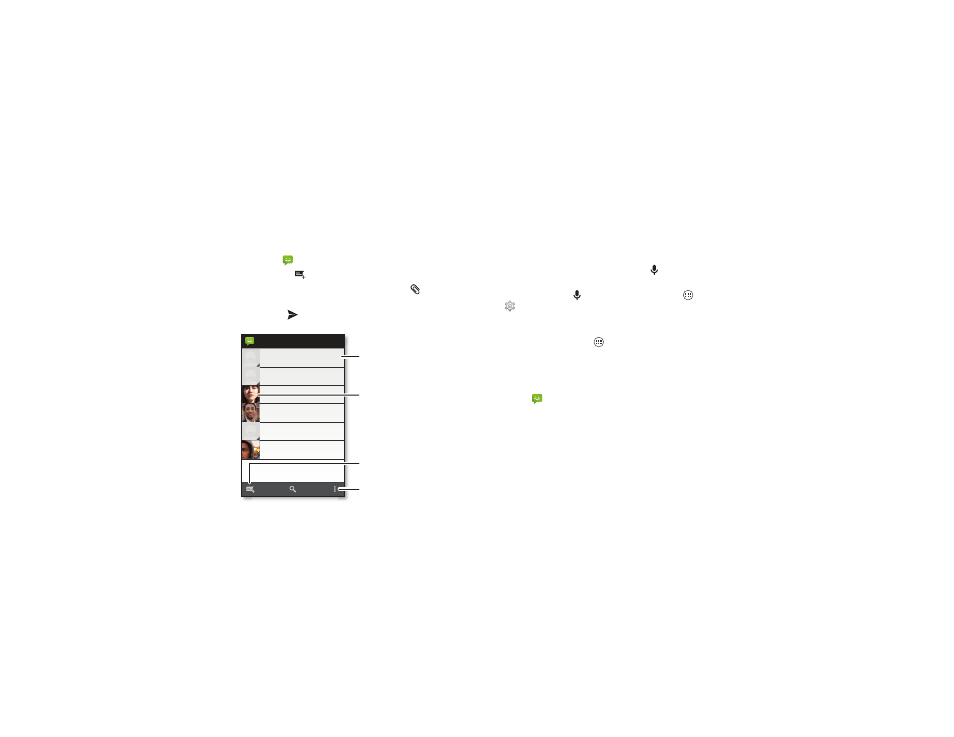
32
Messages
Messages
Quick start: Messages
Stay in touch with messages and pictures.
Find it: Tap
Messaging
• Create: Tap
at the bottom of the screen.
• Attach: When you’re typing a message, tap
to attach a
picture, video, or other file.
• Send: Tap
to send the message.
Please take a look at the latest revisions an..
10:23am
555-555-1234 (4)
10:23pm, Sep 24, 2013
Astrid Fanning (18)
Don’t forget to bring the book when you co...
8:18am
900-555-2525 (1)
Lunch tomorrow?
6:56pm, Sep 24, 2013
Daniel Lester (6)
Meet me outside the theatre at 8:00. And b...
2:23pm, Sep 24, 2013
Mary Morgan (5)
I’m fine with that. Let me know when you h...
3:06pm, Sep 23, 2013
Abe Baudo (22)
Messaging
Tap a sender’s picture to
add them to your contacts.
Tap a conversation to open it.
Tap & hold to delete the
message & more.
Create a message.
Change notifications
& see other options.
Tips & tricks
• Forward a message: In a conversation, touch and hold a
message for more options, such as forwarding it.
• Save attachments: Touch and hold a picture to save it in
your gallery.
• Voice entry: Just tap a text box, then tap
on the
keyboard.
Tip: If you don’t see
on the keyboard, tap Apps
>
Settings > Language & input > Google voice typing to
activate voice entry.
• Text your best friend: Use a widget to text your favorite
contact quickly: Tap Apps
, tap
WIDGETS at the top,
touch and hold
Direct message to drag it to your home
screen, then choose a contact.
Read, reply, forward & delete text messages
Find it: Tap
Messaging
• Open: Tap a conversation to open it.
• Attachments: When you open a message with an
attachment, tap the attachment to open it, or touch and hold
it to save it.
• Reply: Open a conversation, then enter your response in
the text box at the bottom.
• Forward: Open a conversation, touch and hold the
message you want, then tap
Forward.
