Motorola moto x User Manual
Page 25
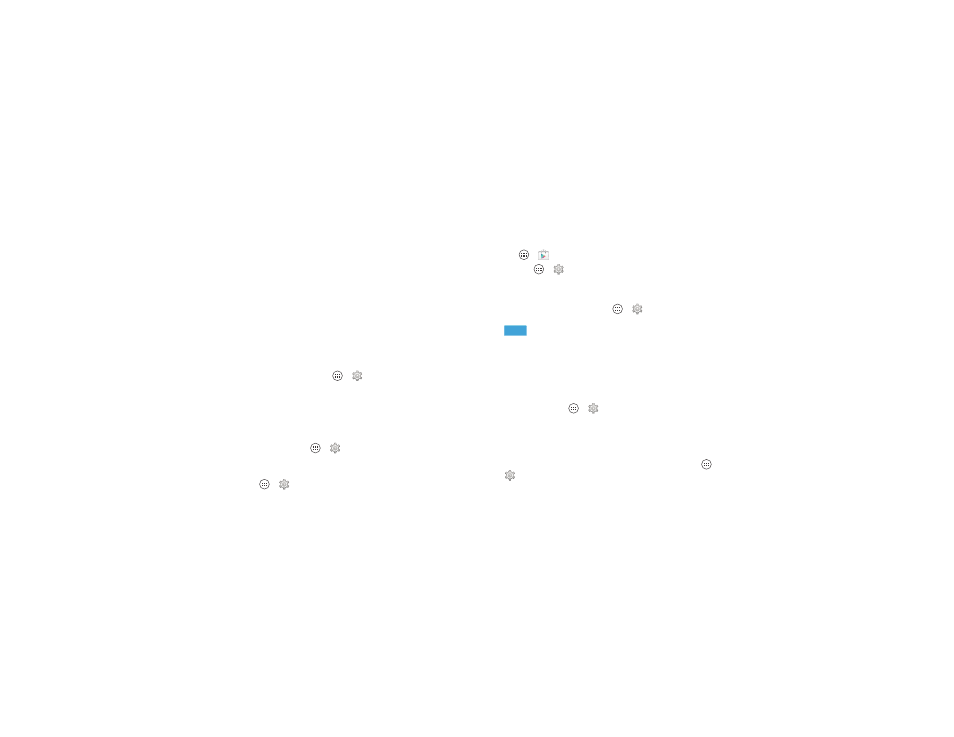
23
Control & customize
Tip: When you turn on TalkBack for the first time, your
smartphone asks if you want to
Enable Explore by Touch? Tap
OK to turn it on.
Explore by Touch changes your smartphone’s touch gestures
so the location of your touches can be read out loud.
• Touch something on the screen to hear a description or text
readout.
• Double-tap anywhere on the screen to open or activate the
last touched item.
• Swipe using two fingers to scroll through lists or between
screens.
Shortcut gestures let you navigate your smartphone with
simple swipe gestures (for example, swipe up then left in a
single motion to go to the home screen). To see or change
these shortcuts, tap Apps
>
Settings > Accessibility
>
TalkBack > SETTINGS > Manage gestures.
Note: The way these gestures are interpreted is specific to
TalkBack. Other accessibility services may use the same
gestures for different actions.
To learn more about navigating your smartphone with Explore
by Touch, tap Apps
>
Settings > Accessibility
>
TalkBack > SETTINGS > Launch “Explore by touch” tutorial.
To turn off Explore by Touch when TalkBack is active, tap
Apps
>
Settings > Accessibility > TalkBack
>
SETTINGS, and uncheck Explore by touch.
Braille
Combine your Braille display with TalkBack for braille and
speech feedback.
1 Download the BrailleBack app on Google Play™ Store (tap
Apps
>
Play Store), and install it on your smartphone.
2 Tap Apps
>
Settings > Accessibility > BrailleBack.
3 Turn on your Braille display and put it in Bluetooth® pairing
mode.
4 On your smartphone, tap Apps
>
Settings
>
Bluetooth, then tap the Bluetooth power switch to turn
it
and scan.
5 Tap the name of your Braille display to pair it with the
smartphone.
Accessibility shortcut
Use simple gestures to quickly activate Talkback and other
accessibility features on your smartphone. For more
information, tap Apps
>
Settings > Accessibility
>
Accessibility shortcut.
Caller ID
When you want to hear who’s calling:
• Read out loud: Have your caller announced—tap Apps
>
Settings > Accessibility > Talkback > SETTINGS
>
Speak Caller ID.
ON
