Touch – Motorola moto x User Manual
Page 20
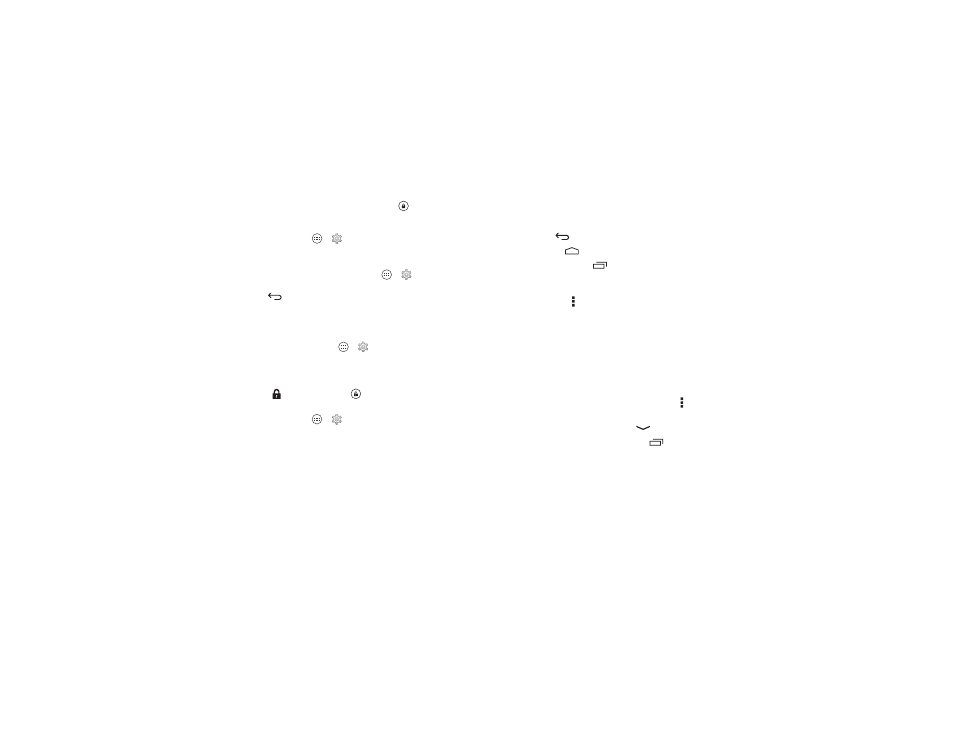
18
Control & customize
• Screen lock: To unlock the screen, touch
and drag to the
outer circle that appears. To use a pattern, PIN, password,
facial recognition security, or an NFC device to unlock your
screen, tap Apps
>
Settings > Security > Screen
lock. See “Screen lock” on page 59.
• Owner info: To add a message to your lock screen in case
you lose your smartphone, tap Apps
>
Settings
>
Security > Owner info. (To set your message, just tap
Back
.)
Tip: Don’t put your mobile number as your contact info
unless you can access your voicemail from another device.
• Screen timeout: To change your timeout (screen locks
automatically), tap Apps
>
Settings > Display
>
Sleep.
• Sleeping smartphone, active display: When your
smartphone is asleep and the active display is working,
touch
and drag down to
to unlock the screen.
Tip: To change the notifications your sleeping smartphone
flashes, tap Apps
>
Settings > Active Display. See
Touch
Find your way around:
• Back: Tap Back
to go to the previous screen.
• Home: Tap Home
to return to the home screen.
• Recent apps: Tap Recent
to show your recent apps,
and tap an app to reopen it. To remove an app from the list,
flick it left or right. To scroll the list, swipe up or down.
• Menu: When Menu appears in the corner of the screen,
you can tap it to open options for the current screen.
Lost or stuck? If you’re not sure what to do next, try one of
these:
• To open a text message, show contact details, or open items
in a list, tap the message, contact, or item.
• To show options for a list item (if available), touch and hold
the item.
• To show a menu for the current screen, tap Menu in the
corner of the screen (if available).
• To close a touchscreen keyboard, tap
.
• To reopen an app you closed, tap Recent
and tap the
app in the list.
• To reboot an unresponsive smartphone, press and hold the
Power key until the screen goes dark and your smartphone
restarts.
