Browse, Quick start: chrome – Motorola moto x User Manual
Page 40
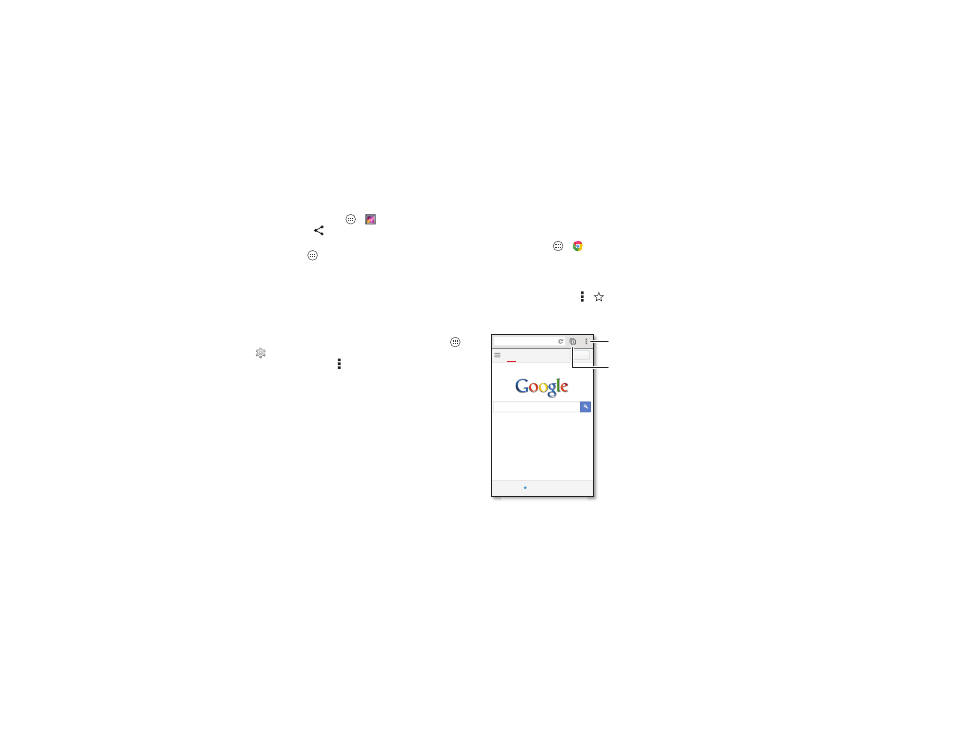
38
Browse
Tips & tricks
• Upload photos: Tap Apps
>
Gallery and tap a photo
or video. Choose
>
Google+ and select your account.
• Add a widget: Use a widget to quickly read your Google+
posts: Tap Apps
, tap
WIDGETS at the top, then touch and
hold
Google+ Posts to drag it to your home screen.
• Help: For more about Google+, visit www.google.com/+.
• Other social networks: You can also use Facebook®,
Twitter, and more. Open Google Play™ Store to find the
latest official apps and widgets.
• Remove accounts: To delete an account (along with its
contacts and messages on your smartphone), tap Apps
>
Settings, go to the ACCOUNTS section, select the
account, then tap Menu >
Remove account.
Browse
Quick start: Chrome™
Find it: Tap Apps
>
Chrome
• Go to a webpage: Tap the address bar at the top of a page
and enter an address.
• Add or open bookmarks: Open the address bar (drag
down), then tap Menu >
or
Bookmarks.
Images
Web
Sign in
www.google.com
Chicago, IL
- Update
Open options.
Show other browser tabs,
or open a new one.
Tap a link to open it.
Tap & hold for more options.
